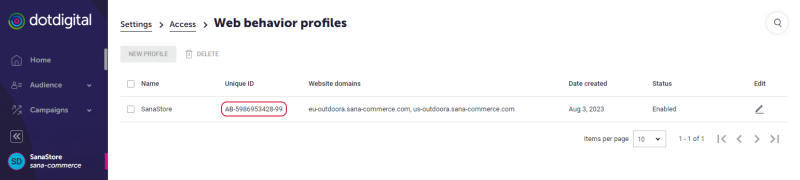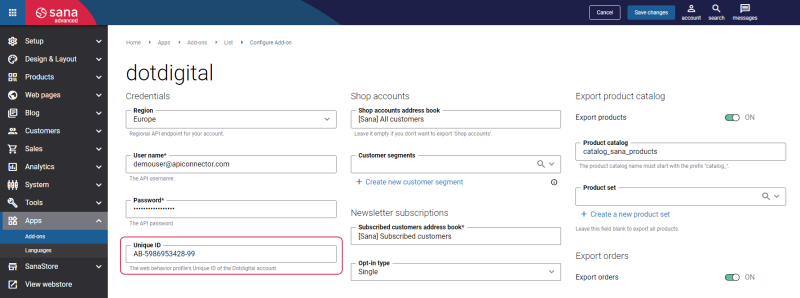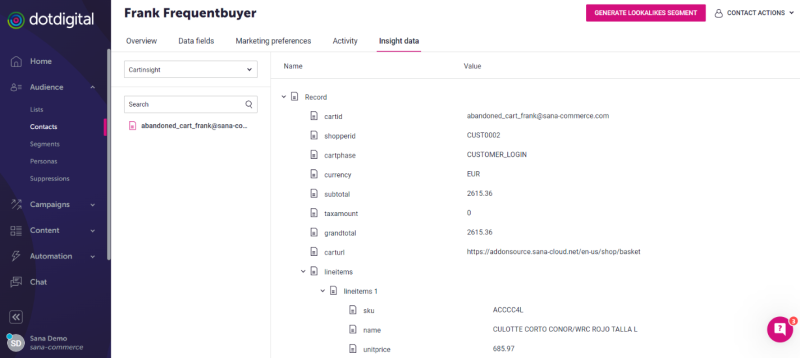Dotdigital Abandoned Cart
Shopping cart abandonment is a situation whereby a customer adds some products to the shopping cart, but then leaves your webstore before completing the entire checkout process. Shopping cart abandonment is one of the key aspects of the online shopping process that is why shop owners pay careful attention to it.
One effective way of winning your customers back is sending them an abandonment email. The aim of such emails is to re-engage those customers who added products to their shopping cart but didn’t make it to checkout. Sending abandoned emails to shoppers can help you recover lost sales and increase revenue.
When a customer adds some products to the shopping cart and then leaves the webstore without completing the purchase, after some time the data of the abandoned shopping cart will be sent to the Dotdigital insight data. Dotdigital allows you to send abandoned cart emails to your customers to remind them of any products left in the shopping cart without completing the purchase.
If you want to use the abandoned cart feature in Dotdigital, you need to add the Dotdigital abandoned cart content element either to the webstore header or webstore footer in Sana Admin. This will allow Dotdigital to track the customers’ abandoned shopping carts in your webstore and retrieve the data of these shopping carts.
The Dotdigital abandoned cart content element is not visible in the webstore.
Configure Dotdigital Abandoned Cart
To use the Dotdigital abandoned cart feature, you need to add the Dotdigital abandoned cart content element either to the webstore header or footer in Sana Admin and enter the ID of the web behavior tracking profile and cart delay time in the settings of the Dotdigital app.
The web behavior tracking ID is available in Dotdigital. To find the web behavior tracking ID, log in to Dotdigital with your account. Go to Settings > Access. Open the Web behavior profiles tab.
If you do not have the web behavior tracking profile, you need to create it. In the Website domains field, enter the domain of your webstore. If you have multiple webstores and you want Dotdigital to identify last viewed products and retrieve product data from all of them, then you need to enter the domain of each webstore.
The ID is generated automatically for your web behavior tracking profile. Copy the web behavior tracking profile ID and enter it in the Unique ID field in the settings of the Dotdigital app in Sana Admin.
For more information, see the official Dotdigital documentation Install Web Behavior Tracking.
To see the customer's abandoned cart in Dotdigital, go to Audience > Contacts and open the necessary contact. Then, on the Insight data tab, select the Cartinsight data collection.