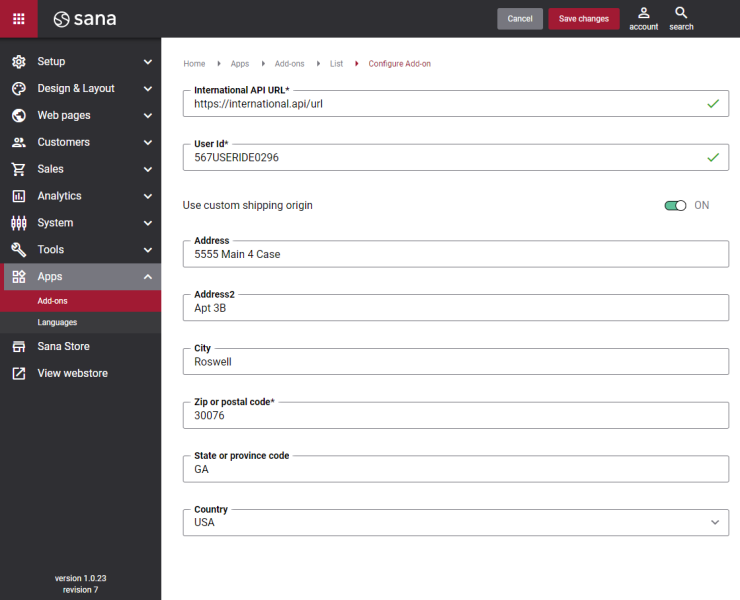Configure USPS International
Before configuring Sana’s USPS International app, you should create a USPS merchant account and register for USPS Web API Access to receive Consumer key, Consumer secret from USPS. For more information, see USPS APIs Onboarding Guide.
When you have all the necessary information from USPS, you can start configuring USPS shipping provider in Sana Admin.
Step 1: The USPS International shipping provider is available as an app. It can be installed from the Sana App Center. In Sana Admin click: App Center > Apps > Apps Explorer. When the USPS International app is installed, you can configure it.
Step 2: Configure the USPS connection settings. Enter the following information provided by USPS:
- Service URL
- Production URL: https://apis.usps.com
- Test URL: https://apis-tem.usps.com
- Consumer key
- Consumer secret
Step 3: Use the Log API communication option to enable or disable logging of the USPS International related requests and responses.
Step 4: Configure the webstore shipping origin:
-
If you want to use the USPS International app, your shipping origin should always be the USA.
-
If the option Use custom shipping origin is disabled, then the shipping origin will be retrieved from the ERP system. For the shipping cost calculation, the address of the warehouse that you ship from when delivering goods to the customer will be used. In case of an anonymous webstore visitor, the warehouse address of the template customer will be used.
-
If the option Use custom shipping origin is enabled, then the shop administrator should manually enter the webstore shipping origin address. All shipping costs will be calculated based on this address.
When USPS International is configured, you can create USPS International shipping methods.