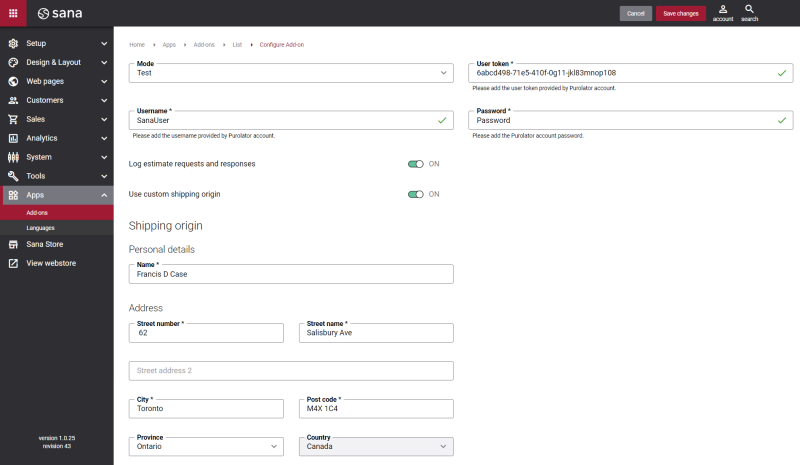Configure Purolator
Step 1: The Purolator shipping provider is available as an app. It can be installed from the Sana App Center. In Sana Admin click: App Center > Apps > Apps Explorer. When the Purolator app is installed, you can configure it on the app details page by clicking on the Configure button ![]() .
.
The table below provides the description of the Purolator settings necessary to configure in Sana Admin.
|
Field |
Description |
|---|---|
|
Mode |
Select the appropriate mode. The available options are:
|
|
Username Password User token |
Enter the Purolator user credentials and token of the test or live account to connect Sana to Purolator. This information should be provided to you by Purolator. |
|
Log estimate requests and responses |
If this option is enabled, all requests from Sana Commerce Cloud to Purolator and responses will be logged. You can see these logs in Sana Admin at the following location: System > Logs. There you can see information about Purolator service type, prices, sender, etc. If there are any errors in the log related to Purolator, you can detect what problems occurred with the customer's shipment, find out its cause and fix it. |
|
Use custom shipping origin |
Configure the webstore shipping origin:
|