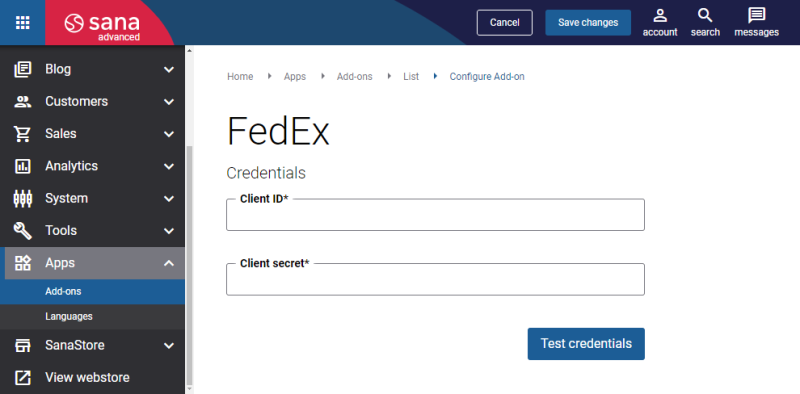Configure FedEx
Step 1: Before configuring FedEx, you should create a FedEx merchant account to receive an account number, and create a project to generate the API key and the Secret key for your project from FedEx.
For more information, see Create FedEx API Project and Keys.
Step 2: When you have all the necessary information from FedEx, you can start configuring FedEx shipping service in Sana Admin.
The FedEx shipping provider is available as an app. It can be installed from the Sana App Center. In Sana Admin click: App Center > Apps > Apps Explorer. When the FedEx app is installed, you can configure it on the app details page by clicking on the Configure button ![]() .
.
Credentials
Step 1: Enter the Client ID and Client secret.
This information can be found in the FedEx Developer Portal. Log in to the FedEx Developer Portal with your account, create a project, and generate the API key (Client ID) and Secret key (Client secret). Copy and insert them in Sana Admin.
For more information, see Generate API Keys.
Step 2: Click Test credentials to check if the client ID and secret are valid and Sana Commerce Cloud can connect to FedEx.
General Shipping Settings
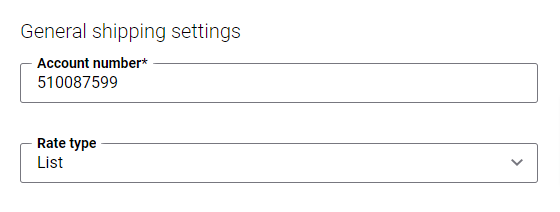
Configure the FedEx general shipping settings.
|
Setting |
Description |
|---|---|
|
Account number |
Enter a nine-digit account number associated with your production key. You can get it once you create a FedEx merchant account. For more information, see the official FedEx documentation How Do I Find Out My Account Number? |
|
Rate type |
Select the rate (price) type. The FedEx returns multiple prices (account, list, etc.). This option allows you to set what kind of rate should be returned and shown to a customer in the webstore. The available options are:
For more information, see Rates and Transit Times API on the official FedEx Developer Portal. |
Standard Shipping
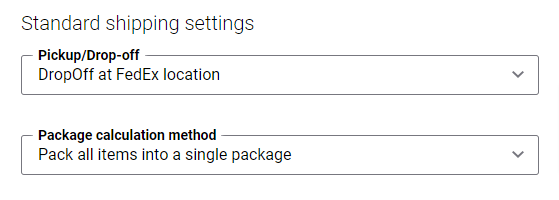
Configure the FedEx standard shipping settings.
Step 1: In the Pickup/Drop-off dropdown, select the method by which the package has to be delivered to FedEx.
|
Method |
Description |
|---|---|
|
Contact FedEx to schedule |
You must call and request a FedEx courier to pick up shipments. |
|
DropOff at FedEx location |
You must drop off shipments at your nearby FedEx drop box. |
|
Use scheduled pickup |
If you have a high volume of shipments, it can be cost-effective to make arrangements with FedEx for regular pickups. |
Step 2: In the Package calculation method field, select how the packages should be packed.
Package calculation methods do not have any effect on the Less-than-truckload (LTL) freight shipping. If the FedEx LTL freight shipment is enabled and configured, and the ordered products weigh more than 150 lbs (68 kg), the FedEx freight rate will be calculated and will be shown on the Delivery method checkout step. For more information about FedEx LTL freight shipment, see Freight Settings.
Pack All Items into a Single Package + Pack Each Item into a Separate Package
Using this method, all products will be packed into one package, but if it is not possible due to the FedEx weight or dimension restrictions, then each product will be packed into a separate package. For example, the total weight of a single package is 200 lbs., while the allowed weight is 150 lbs. In this case, the Pack each item into a separate package method will be used instead. Thus, each product from the order will be packed into a separate package and if the weight of each separate product is more than 150 lbs (68 kg), then the FedEx shipping method will not be shown on the Delivery method checkout step in the webstore.
Pack All Items into a Single Package + Pack Each Item into a Separate Package (with Dimensions)
Using this method, all ordered products will be packed into a single package, and product dimensions, like length, width, and height, will be also used for shipping cost calculation in addition to weight. There is a weight limit and maximum package size for this option.
The general package size and weight limitations for this method are the following:
-
Packages can be up to 150 lbs (68 kg).
-
Packages can be up to 119 inches (302.26 cm) in length.
-
Packages can be up to 130 inches (330.2 cm) in length and girth combined. Length and girth combined = length + 2*(width + height).
If the total weight and / or dimensions of the products are exceeded, then the Pack each item into a separate package (with dimensions) method will be used. According to this method, each product from the order will be packed into a separate package, and product dimensions, like length, width, and height, will be also used for calculation in addition to weight. Each separate package of up to 150 lbs (68 kg) can be shipped. If at least one product does not meet the requirements, the FedEx shipping method will not be shown on the Delivery method checkout step in the webstore.
Pack All Items Into a Single Package
Using this method, all ordered products will be packed into a single package. The maximum total weight of all packed items should be up to 150 lbs (68 kg). If the total weight is more than 150 lbs (68 kg), then the shipping method will not be shown on the Delivery method checkout step.
Pack All Items into a Single Package (with Dimensions)
Using this method, all ordered products will be packed into a single package, and product dimensions, like length, width, and height, will be also used for shipping cost calculation in addition to weight.
There is a weight limit and maximum package size for this option. If the total weight and/or dimensions of the products are exceeded, then the FedEx shipping method will not be shown on the Delivery method checkout step in the webstore.
The general package size and weight limitations for this method are the following:
-
Packages can be up to 150 lbs (68 kg).
-
Packages can be up to 119 inches (302.26 cm) in length.
-
Packages can be up to 130 inches (330.2 cm) in length and girth combined. Length and girth combined = length + 2*(width + height).
Pack Each Item into a Separate Package
Using this method, each product from the order will be packed into a separate package. The weight of each separate product should be up to 150 lbs (68 kg). If the total weight of a product is more than 150 lbs (68 kg), then the FedEx shipping method will not be shown on the Delivery method checkout step in the webstore.
Pack Each Item into a Separate Package (with Dimensions)
Using this method, each product from the order will be packed into a separate package, and product dimensions, like length, width, and height, will be also used for shipping cost calculation in addition to weight. Each separate package of up to 150 lbs (68 kg) can be shipped. If at least one product does not meet the requirements, the FedEx shipping method will not be shown on the Delivery method checkout step in the webstore.
Pack Items into Packages Based on Volumetric Weight
Using this method, all ordered products will be optimally packed into packages including both the weight and volumetric weight (dimensions).
FedEx charges an additional fee if the volumetric weight of the package exceeds 41.95 LB.
The main idea of the calculation method is to pack items to the maximum actual weight limit (150 LB) and the volumetric weight limit (41.95 LB).
-
If the package is filled to the limit according to one of the parameters (actual weight / volumetric weight), a new package will be created, where the products will be packed to their limits. Such packaging reduces the shipping costs.
-
If the volumetric weight of the product is more than 41.95 LB and less than 308 LB, such product will be packed in a separate box that will not be filled with other products, and special surcharges will be included in the shipping costs.
There is a weight limit and maximum package size for this option.
The general package size and weight limitations for this method are the following:
-
Packages can be up to 150 lbs (68 kg).
-
Maximum volumetric weight is 308 LB (Length * Width * Height / 139). Product dimensions: length ,width, and height are calculated in inches.
-
Package limit without extra fees is 41.95 LB.
For more information, see the official FedEx documentation General Packaging Guidelines.
Shipping Origin
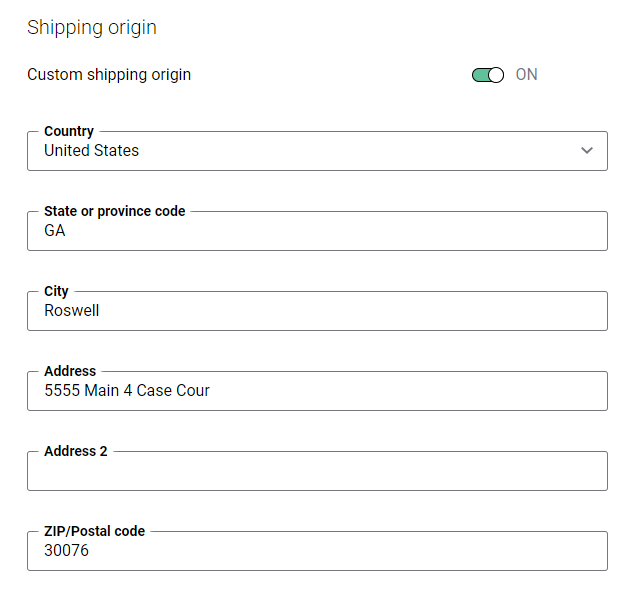
Configure the webstore shipping origin.
-
If the option Custom shipping origin is disabled, then the shipping origin will be retrieved from the ERP system. For the shipping cost calculation, the address of the warehouse that you ship from when delivering goods to the customer will be used. In case of anonymous webstore visitors, the warehouse address of the template customer will be used.
-
If the option Custom shipping origin is enabled, then the shop administrator should manually enter the webstore shipping origin address. All shipping costs will be calculated based on this address.
Freight Settings
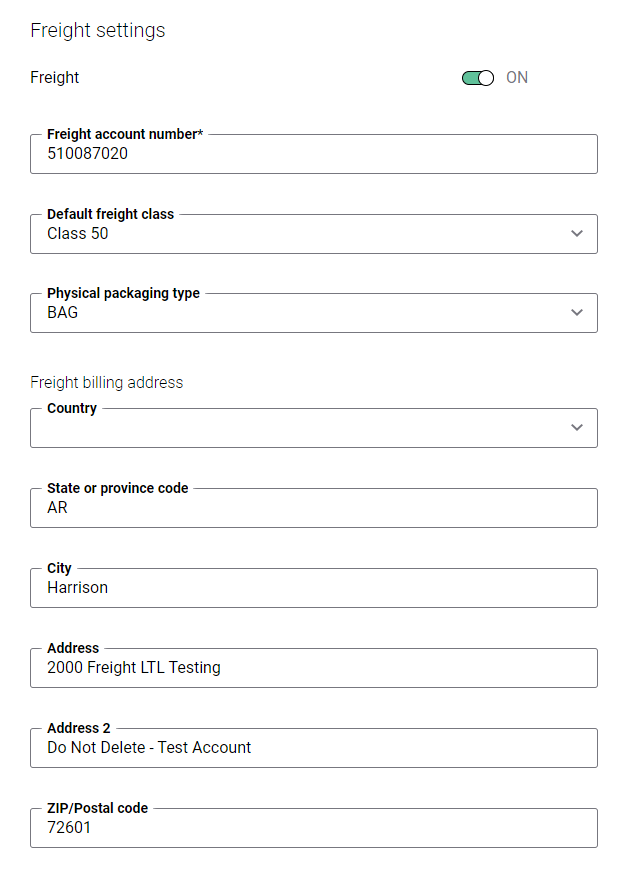
Configure the FedEx freight less-than-truckload (LTL) settings. To configure the freight settings, enable the Freight option.
FedEx LTL freight shipments are supported from Sana Commerce Cloud 1.0.25.
Less-than-truckload (LTL) freight shipping is used for the transportation of smaller freight or when freight does not require to fill the entire space of a truck. LTL shipments are usually arranged on pallets. LTL shipping can be used only for the freight which weighs more than 150 lbs. One package must not exceed 1200 lbs. If the total weight of the order is more than 1200 lbs., then the order will be split into 2 packages. Shippers benefit from LTL because the cost per package is usually lower, that is why it is more cost-effective. FedEx LTL freight can be shipped within the U.S. and to Canada and Mexico.
For more information, refer to the official FedEx documentation FedEx LTL Freight Shipping Options.
Only item weight is used for the FedEx freight rate calculation. Item weight is configured in the ERP system.
Take into consideration, that you will need a separate account to ship LTL freight with FedEx.
The table below provides the description of the FedEx freight less-than-truckload (LTL) settings.
|
Field |
Description |
|---|---|
|
Freight account number |
Enter the freight shipper account number. FedEx provides the account number after you create an account. It will be sent to your e-mail which you specified during registration. |
|
Default freight class |
Select the necessary freight class. LTL Freight class is used to categorize goods transported through LTL freight shipping. Freight class uses a numeric classification system defined by the National Motor Freight Traffic Association (NMFTA). The purpose of freight classes is to help you determine the shipping cost. The freight class describes the commodity’s transportability. Four characteristics are assessed to determine the freight class of a shipment: density, ease of handling, liability, and stowability. For more information, refer to the official FedEx documentation Freight Class and Density Calculator. |
|
Physical packaging type |
Select the necessary physical packaging type. For more information, refer to the official FedEx documentation Freight Packaging Guidelines for FedEx Shipments. |
|
Freight billing address |
Enter the freight billing address. FedEx provides the freight billing address after you create an account. It will be sent to your e-mail which you specified during registration. |
Troubleshooting
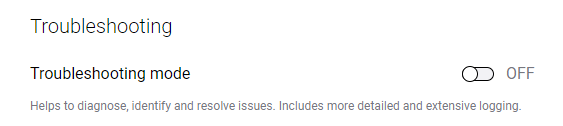
You can use the Troubleshooting mode to diagnose, identify, and resolve issues if any occur. It includes more detailed and extensive logging.
When FedEx is configured, you can create FedEx shipping methods.