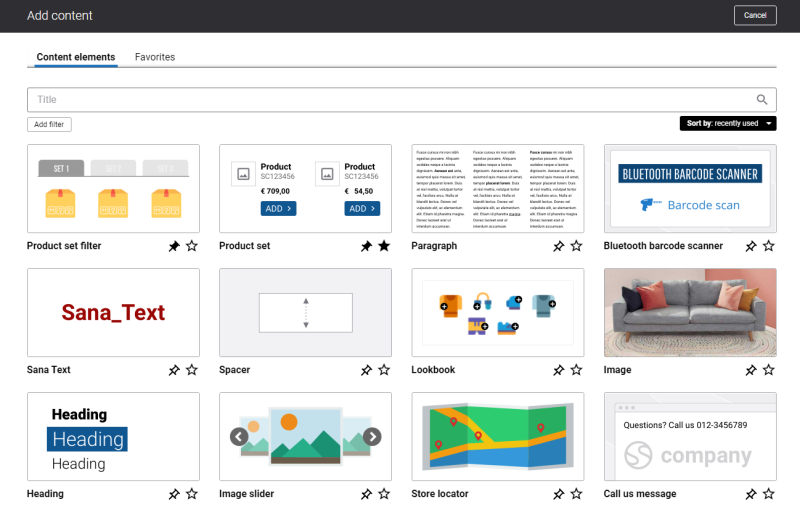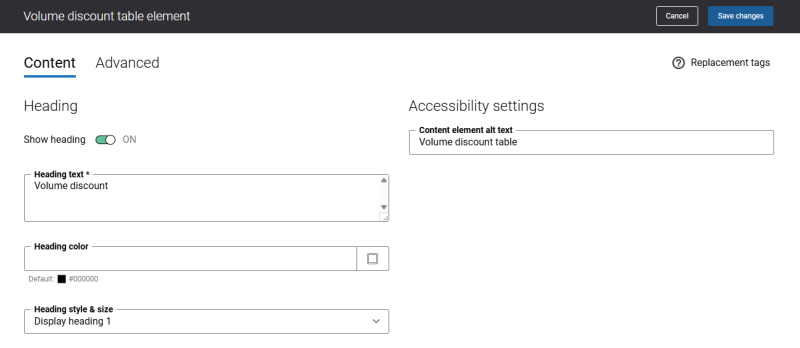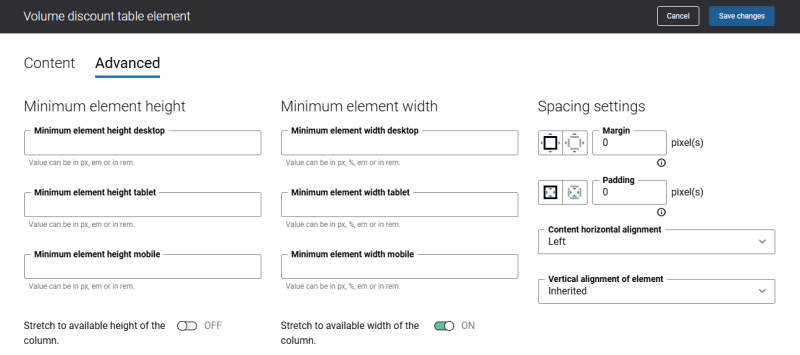Add Volume Discount Table Content Element
The Volume discount table content element is available as an app. It can be installed from the Sana App Center. In Sana Admin click: App Center > Apps > Apps Explorer.
Volume discount table is a content element that can be added to the product page template. This allows content managers to add volume discount table to all product pages assigned to the template with a single configuration, instead of configuring the app for each product details page separately.
You can add the Volume discount table content element to the product page template, then the content element will be applied to all product pages assigned to the template or you can add it to any specific product details page.
If you have recently updated the volume prices for products in your ERP system, you need to run the General information import scheduled task in order to display the changes on the product pages in the Sana webstore.
To add a content element to a page, you must first choose a column layout, then, hover over a column and click the button ![]() (add content). Find the necessary content element, hover over it, and click Add to page. If the content element is not installed yet, click Install & add to page to install the content element and add it to the page.
(add content). Find the necessary content element, hover over it, and click Add to page. If the content element is not installed yet, click Install & add to page to install the content element and add it to the page.
For quicker and more comfortable usage, you can search and filter content elements.
Content Tab
The table below provides the description of the Volume discount table content element settings.
| Field | Description |
|---|---|
| Heading | |
| Show heading | Use the setting Show heading to show or hide the volume discount table title on the product details page.
By default, the setting is disabled. |
| Heading text | Enter the volume discount table title. It is shown at the top of the Volume discount table content element.
This is a required field. |
| Heading color | Specify the heading color.
You can change it using the color picker, or by entering the color hex code, RGB or HSL values. If you leave this field empty, the default value will be used. |
| Heading style & size | Choose the heading style and size that works best for you. There are several predefined heading styles. |
| Accessibility settings | |
| Content element alt text | Enter the Volume discount table content element alt text.
Alt (alternative) text is used to describe the function and content of the Volume discount table content element on a page. Visually impaired users using screen readers can read an alt text to better understand the content shown in the Volume discount table. |
Advanced Tab
On the Advanced tab of the Volume discount table content element, you can configure height, width, and spacing settings.
By default, the Stretch to available width of the column option is enabled.
For more information about advanced settings, see Content Elements.
Change the Text of the Volume Discount Table Content Element
You can easily change the text of the Volume discount table content element in the English language or any other installed webstore language.
There are two ways to change the default texts of the content element.
-
You can use the built-in Sana tool In-site editor. In Sana Admin click: Setup > Page elements & messages. On the All texts tab, click the button Browse in webstore. This way you can edit the text of the link directly on the webstore.
-
You can find the default text of the link in Sana Admin and change it. For more information, see Webstore UI Texts.
In Sana Admin click: Setup > Page elements & messages. To find the necessary text, on the All texts tab, search for the Volume discount table related texts.
On the All texts tab, you can search for the necessary IDs:
- VolumeDiscountTable_Variant
- VolumeDiscountTable_Quantity
- VolumeDiscountTable_UOM
- VolumeDiscountTable_Price
- VolumeDiscountTable_DiscountPercentage