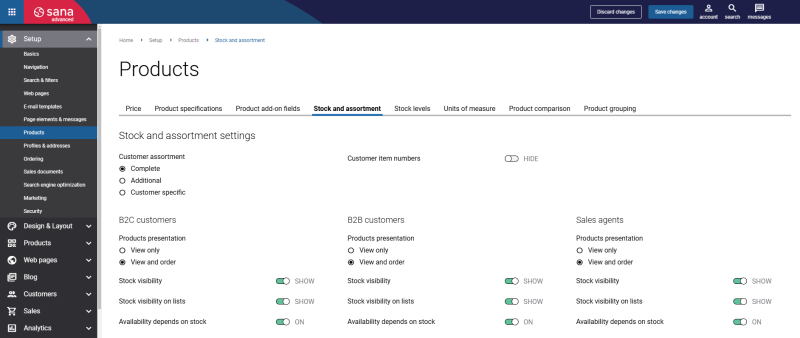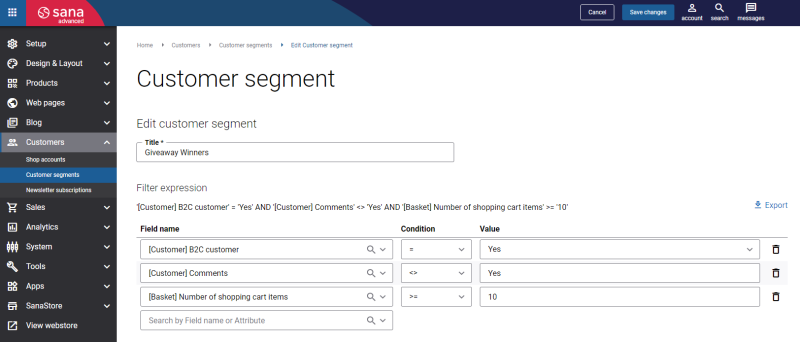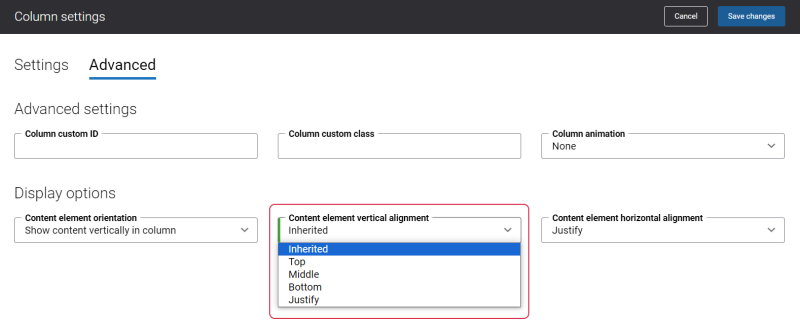Shopping Cart Upload Additional Information
Sana Orderability Settings
Using the Shopping cart upload app, you should also take into account the orderability settings in Sana where you can allow and forbid customers of a certain type to order.
For example, if you allow B2B customers to order, but B2C customers can only browse the catalog, then B2C customers should not be able to use the Shopping cart upload content element to upload products to the basket. By default, the page with the Shopping cart upload content element is available to all customers. But if you want to hide it from customers of a certain type, you can create a customer segment and assign it either to the content element on the page or to the navigation item.
Dragging and Dropping in Internet Explorer
If you use Internet Explorer and you cannot drag and drop the CSV file, check whether this option is enabled.
Step 1: Open Internet Explorer and click: Tools > Internet options.
Step 2: On the Security tab, click Custom level.
Step 3: Find the option Drag and drop or copy and paste files and check whether it is enabled.
Shopping Cart Upload Content Element Height and Vertical Alignment
You cannot change the height of the Shopping cart upload content element, since there are no specific height settings for the Shopping cart upload content element. It depends on the content of the Shopping cart upload content element.
You can align the Shopping cart upload content element to the top, middle or bottom of the page. To do this, you need to set the value in the Minimum column height setting or the Minimum row height setting which is going to be bigger than the height of the Shopping cart upload content. Then, in the Row settings or Column settings, on the Advanced tab, in the Content vertical alignment field, select the necessary alignment.
The Content element horizontal alignment setting in the column settings and the Content horizontal alignment setting on the Advanced tab of the content element are not supported by the Shopping cart upload app. For more information, see Content Elements and Column Settings
In this way, the Shopping cart upload content element will be aligned to the top, middle or bottom of the page and the rest of the page will be blank. For example, if you set the Minimum column height value to 1000px, but the Shopping cart upload content height is less, and in the Content vertical alignment field, you select Top, then the Shopping cart upload content element will be aligned to the top of the page and the rest of the page, under the Shopping cart upload content element will be blank.
For more information, see Row Settings and Column Settings
Shopping Cart Upload Content Element Compatibility with Column Layout (Grid System)
The following table shows which column layouts are supported by Shopping cart upload content element. For more information, see Page Layouts.
| Column layout support (12-column grid) | ||||||||||||
|---|---|---|---|---|---|---|---|---|---|---|---|---|
| Column layout | Layout 1/12 | Layout 2/12 | Layout 3/12 | Layout 4/12 | Layout 5/12 | Layout 6/12 | Layout 7/12 | Layout 8/12 | Layout 9/12 | Layout 10/12 | Layout 11/12 | Layout 12/12 |
| Shopping cart upload |
✕ |
✕ |
✕ |
✕ |
✕ |
✓ |
✓ |
✓ |
✓ |
✓ |
✓ |
✓ |
Translations
To translate a content element to a different language, open the page which contains the content element. If there are some language packs installed, you will see all available languages in the header of Sana Admin. Select the necessary language from the list and click the button Edit element ![]() .
.
When you edit the Shopping cart upload content element on the page in a language other than the default language, the content element is presented in two columns. The first column holds the content element in the default language, and it is not editable, while in the second column you can provide translation for the content element.
When translating the page that contains the Shopping cart upload content element to another language, all default settings of the Shopping cart upload content element, besides file upload instructions, instructions for including comments, template file and template file with comments, will be inherited from the default language. You can translate the Shopping cart upload description and select a template file for other languages.