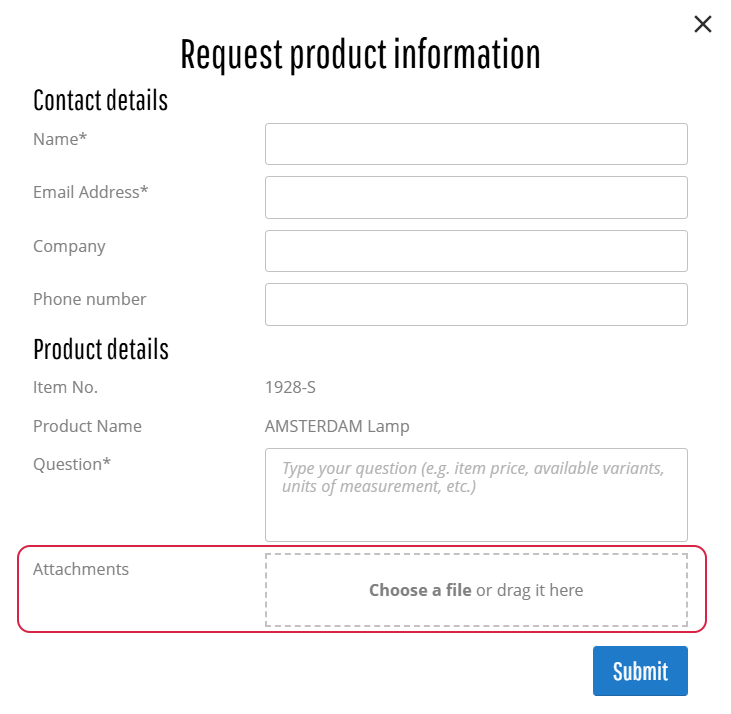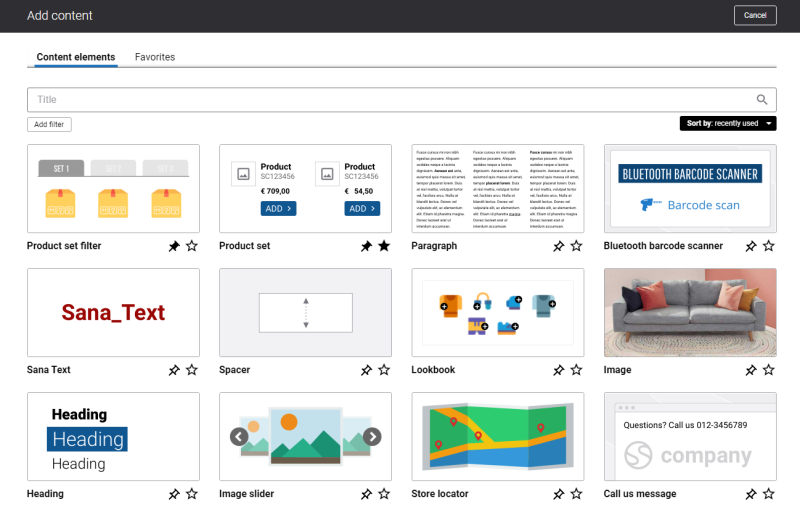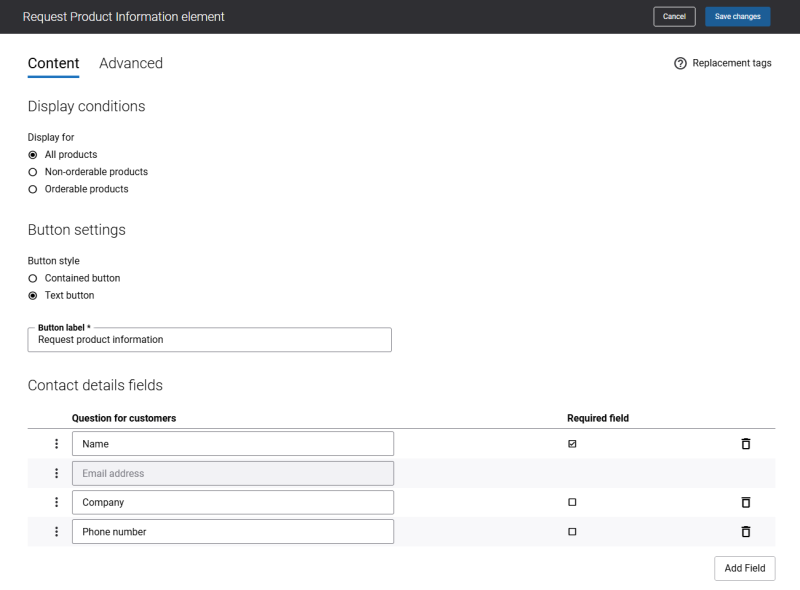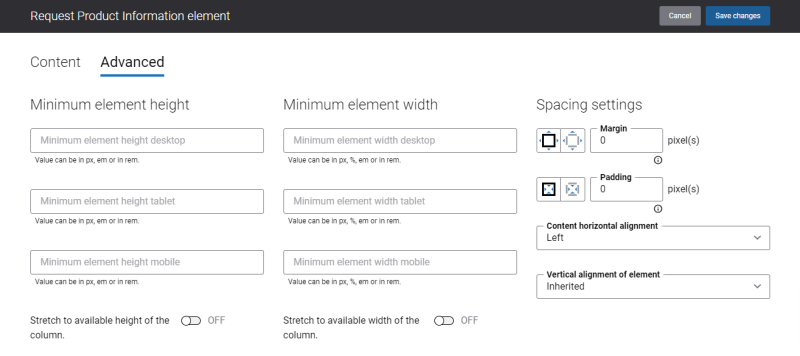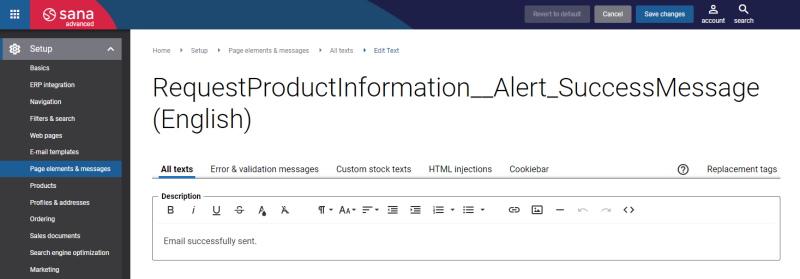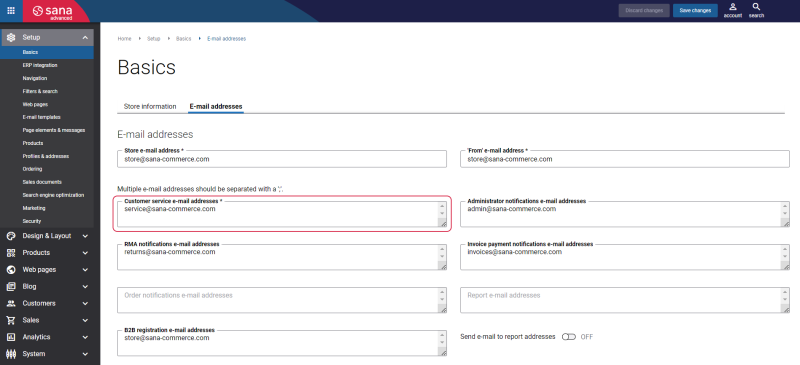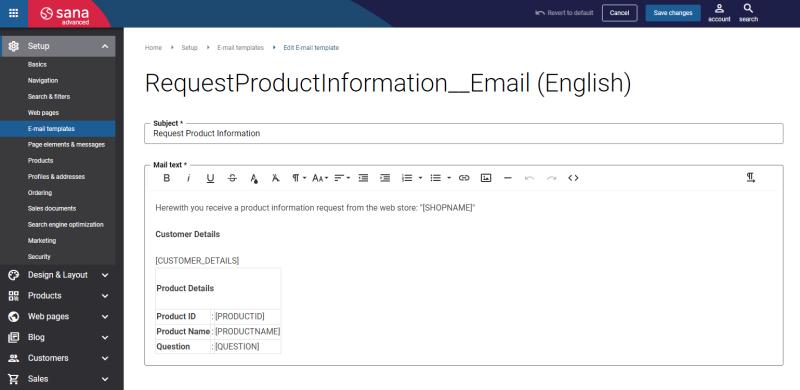Add Request Product Information Content Element
The Request Product Information content element is available as an app. It can be installed from the Sana App Center. In Sana Admin click: App Center > Apps > Apps Explorer.
Request Product Information is a content element that can be added to the product page template, and product list system page as a content element that is used for the product lines. This allows content managers to display the Request product information button on all products with a single configuration, instead of configuring the app for each product details page and product list page separately.
To add a content element to a page, you must first choose a column layout, then, hover over a column and click the button ![]() (add content). Find the necessary content element, hover over it, and click Add to page. If the content element is not installed yet, click Install & add to page to install the content element and add it to the page.
(add content). Find the necessary content element, hover over it, and click Add to page. If the content element is not installed yet, click Install & add to page to install the content element and add it to the page.
For quicker and more comfortable usage, you can search and filter content elements.
Content Tab
The tables below provide the description of the Request Product Information content element settings.
| Field | Description |
|---|---|
| Display for | Use this setting to specify the products for which the Request Product Information content element will be displayed. The available options are:
|
| Button style | Select the Request product information button style that best fits your design preferences. The available options are:
|
| Button label | Enter the Request product information button text.
You can leave the default button text or change it. |
| Contact details fields | These fields are shown on the Request product information form. You can add, edit, and remove the contact details fields. You can change the order in which you want the contact details fields to be shown in the Request product information form simply by dragging and dropping them.
The field Email address is required, you cannot edit and remove it. |
Advanced Tab
On the Advanced tab of the Request Product Information content element, you can configure height, width, and spacing settings.
For more information about advanced settings, see Content Elements.
Change the Default Texts of the Request Product Information Form
You can easily change the standard texts of the Request product information form in the English language or any other installed webstore language. There are two ways to change the default texts.
1. You can use the built-in Sana tool In-site editor.
In Sana Admin click: Setup > Page elements & messages. On the All texts tab, click the button Browse in webstore. This way you can edit the texts of the Request product information form directly on the webstore.
2. You can find the default texts of the Request product information form in Sana Admin and change them. For more information, see Webstore UI Texts.
In Sana Admin click: Setup > Page elements & messages. On the All texts tab, search for the necessary IDs.
Default Sana text IDs for the Request product information form:
- RequestProductInformation__Alert_ErrorMessage
- RequestProductInformation__Alert_SuccessMessage
- RequestProductInformation__Heading_ContactDetails
- RequestProductInformation__Heading_MainTitle
- RequestProductInformation__Heading_ProductDetails
- RequestProductInformation__LabelText_Attachments
- RequestProductInformation__LabelText_EmailAddress
- RequestProductInformation__LabelText_ProductName
- RequestProductInformation__LabelText_Question
- RequestProductInformation__PlaceholderText
- RequestProductInformation__SubmitButtonText
- RequestProductInformation__Validations_EmailField
- RequestProductInformation__Validations_EmailField_InvalidError
- RequestProductInformation__Validations_FieldRequired
- RequestProductInformation__Validations_FileUploader_AcceptTypes
- RequestProductInformation__Validations_FileUploader_MaxFileNameLength
- RequestProductInformation__Validations_FileUploader_MaxFileSize
- RequestProductInformation__Validations_FileUploader_ProcessingError
- RequestProductInformation__Validations_QuestionField
Then click Edit.
Request Product Information E-mail Template
When a customer fills in the Request product information form, an e-mail will be sent to the customer service e-mail address.
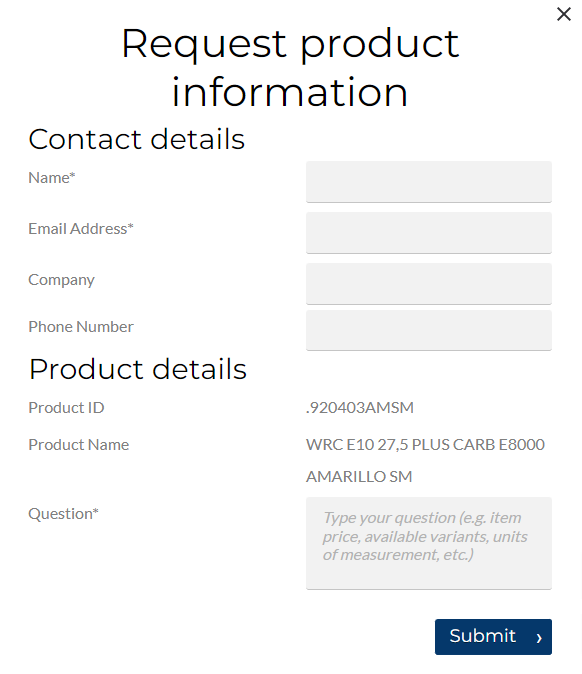
In Sana Admin click: Setup > Basics > E-mail addresses. The e-mail address specified in the Customer service e-mail address field is used for the e-mails when a customer tries to ask the customer service for any product details using the Request product information form.
The Request Product Information e-mail template is used for the e-mails sent by customers to the webstore administrator.
To see an e-mail template, open Sana Admin and click: Setup > E-mail templates. On the E-mail templates page, find the Request Product Information e-mail template. You can change the text of the Request Product Information e-mail template. For more information, see E-Mail Templates.
If an e-mail contains the incorrect set of fields, open the Request Product Information e-mail template, click Revert to default and Save changes.
Request Product Information Attachments
Users can upload attachments when submitting product information requests on both product details and product list pages. Multiple files can be uploaded at a time.
To ensure successful uploads, the following requirements should be met:
- Allowed file types: png, jpg, jpeg and pdf
- Maximum total file size: 12 MB (combined across all uploaded files)