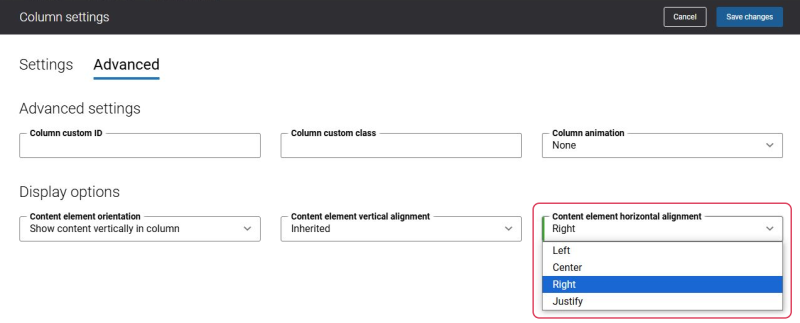Product Attribute Group Content Element Horizontal Alignment
If the column or row height is bigger than the height of the Product attribute group content element, then just in the same way you can align the Product attribute group content element to the right, center or left. For this purpose, use the Content element horizontal alignment setting in the column settings or the Content horizontal alignment setting on the Advanced tab of the content element.
The Content element horizontal alignment setting in the column settings has higher priority, meaning that if you set the alignment in both settings, the alignment set in the Content element horizontal alignment setting will be applied to the Product attribute group content element.
For example:
- The Content element horizontal alignment in the column settings is set to Right.
- The Content horizontal alignment on the Advanced tab of the content element is set to Center.
Result: The Product attribute group content element will be aligned to Right.
If you want to align the Product attribute group content element to left, right or center using the Content horizontal alignment setting on the Advanced tab of the content element, then select the value Justify in Content element horizontal alignment in the column settings.
In this case, the Content element horizontal alignment setting in the column settings will be ignored.
For more information, see Content Elements, Row Settings and Column Settings.