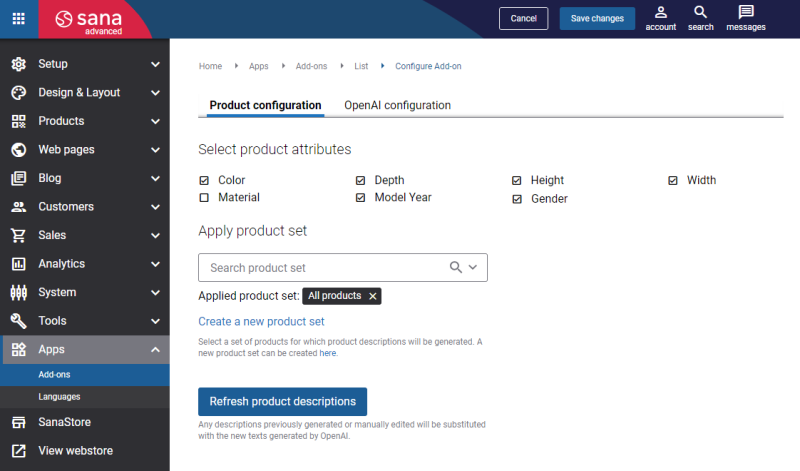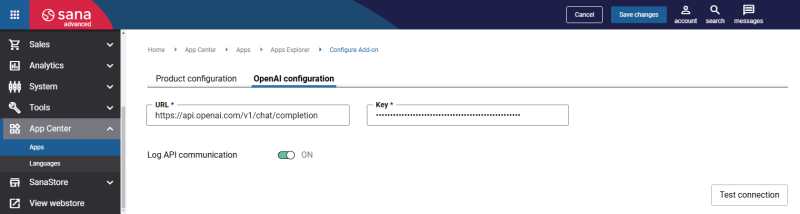Configure OpenAI Product Description in Sana Admin
When the OpenAI Product Description app is installed, you can configure it from any tab on the app details page by clicking on the Configure button ![]() .
.
Please note that to generate product descriptions, we provide the model with the following data: the product ID, the selected language, and any product attributes and values configured by the shop administrator. The administrator has full control over which product details are included in each description request.
Importantly, OpenAI ensures that data submitted via the API, including both inputs and outputs, is not used to train or improve its models for other users.
For more information, please refer to OpenAI privacy policies:
Product Configuration Tab
The table below provides the description of the Product configuration settings.
| Field | Description |
|---|---|
| Select product attributes | Here you will see a list of the product attributes retrieved by Sana from your ERP system.
Select the product attributes that you are going to use to generate product descriptions in the OpenAI Product Description content element. If you have removed a product attribute from the ERP system, you must also remove it from the Product add-on fields so as not to repeat it in the OpenAI configuration. If a product does not have any selected product attributes configured for the OpenAI Product Description app, a product description will not be generated for this product. |
| Apply product set | Select a product set for which the product descriptions will be generated. You can select an existing product set or create a new product set using this link.
Product descriptions will be generated only for products from the selected product set. |
| Refresh product descriptions | Use this button to clear all previously generated, manually edited OpenAI product descriptions that you individually added to a specific product details page, and product descriptions generated by the OpenAI Product Description app. The descriptions will be regenerated once customers open the product details page in the webstore.
In addition, the product descriptions generated by the OpenAI Product Description app are refreshed automatically every 365 days, and also when the site cache is refreshed. |
OpenAI Configuration Tab
The table below provides the description of the OpenAI configuration settings.
| Settings | Description |
|---|---|
| URL | Enter the POST URL:
https://api.openai.com/v1/chat/completions For more information, see Create Chat Completion. |
| Key | Enter the API key. This information can be found in OpenAI. Log in to OpenAI with your account, copy the API key, and insert it in Sana Admin.
For more information, see Set Up OpenAI Account. |
| Log API communication | Use this option to enable or disable logging of the OpenAI related requests and responses. |
Click Test connection to check if the URL and API key are valid and Sana Commerce Cloud can connect to OpenAI.