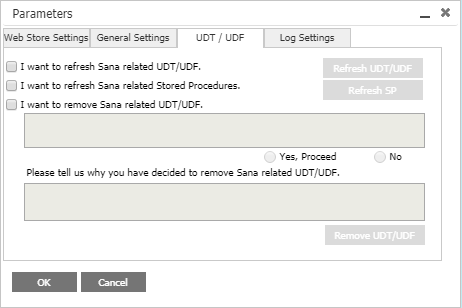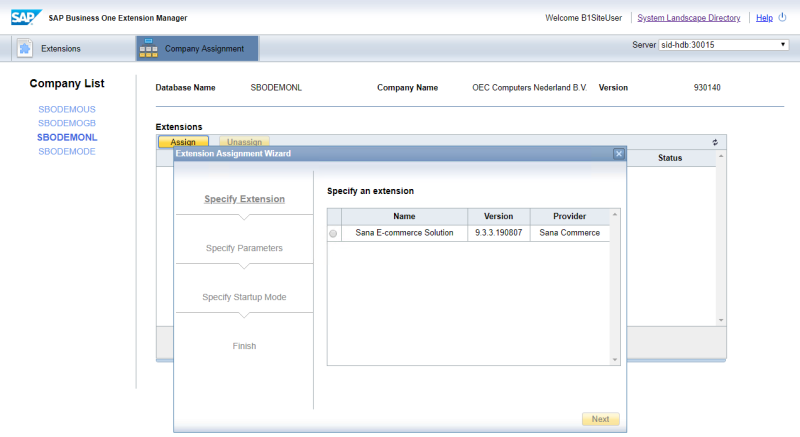Sana Lightweight Add-On Deployment
- You can use this manual if you have SAP Business One 9.3 or higher and you want to deploy the lightweight Sana Commerce add-on using SAP Business One Extension Manager. In this case, follow the instructions in this article and skip the next two articles, Register Sana Commerce Add-On and Install Sana Commerce Add-On.
- If you want to install the Sana Commerce add-on using the Add-on Manager in SAP Business One, skip this article and proceed to the next one.
This article provides instructions on how to deploy the Sana Commerce lightweight add-on in SAP Business One. You will need to import the Sana add-on using the SAP Business One Extension Manager.
Import Sana Lightweight Add-On
Prerequisites:
-
B1 Site user credentials for System Landscape Directory (SLD)
-
The SAP Business One Web Client (64-bit version recommended)
-
The Sana Lightweight Add-On package (.zip)
The Sana Lightweight Add-On for SAP Business One can be downloaded from the Sana Community website. You should download the corresponding bit version (64-bit or 32-bit) of the Lightweight add-on to your SAP Business One Web Client version.
Deploy the Sana Add-On in SAP Business One
To deploy the Sana add-on in SAP Business One, you will need SAP Business One Extension Manager.
Step 1: Open SAP Business One Extension Manager in a Web browser using SAP Business One System Landscape Directory (SLD) Control Center URL.
Step 2: Log in to System Landscape Directory (SLD) using B1SiteUser credentials. The SAP Business One Extension Manager window opens.
You can access SAP Business One Extension Manager directly from a Web browser on the machine on which the System Landscape Directory (SLD) service is running using the following URL: https://<hostname>:<port>/ExtensionManager.
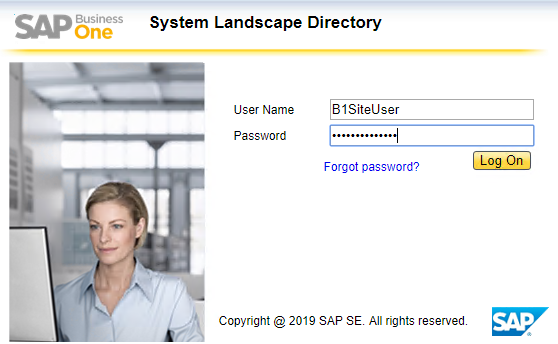
Step 3: In the SAP Business One Extension Manager, click Extensions.
Step 4: On the Extensions tab, click Import. The Extension Import Wizard will open. Click Browse, select the Sana lightweight add-on (.zip package) and then click Upload. When the add-on is imported, click Finish.
You should see now the Sana add-on in the list of available extensions on the Extensions tab.
Step 5: In the SAP Business One Extension Manager, click Company Assignment. There you can assign the imported Sana add-on to the required SAP Business One companies. Select the necessary company and click Assign.
This will open the Extension Assignment Wizard.
Step 6: In the Extension Assignment Wizard, select the Sana add-on and click Next.
Step 7: On the Specify Parameters step, in the Default Startup Mode field select Mandatory. The startup mode determines how the extension is launched for users that are connected to the company. When you select the Mandatory startup mode, SAP Business One starts the Sana add-on automatically. Users cannot start or stop mandatory add-ons manually.
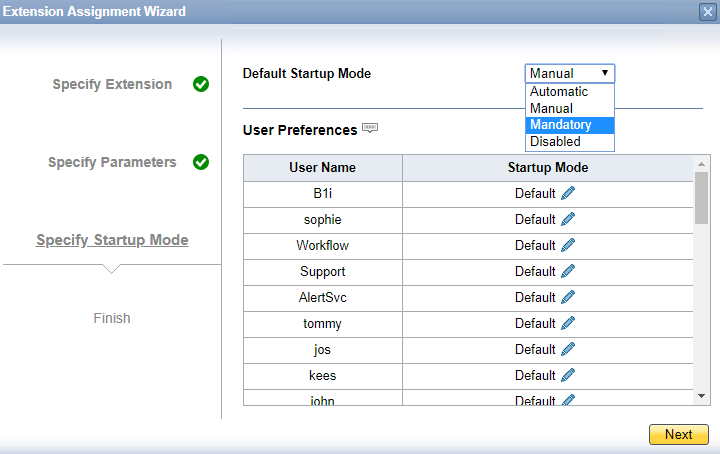
When you finish, the Sana add-on will be assigned to the selected SAP Business One company. In the SAP Business One Extension Manager, on the Company Assignment tab, select the company and check whether the Sana add-on is available.
Step 8: In the SAP Business One Web Client, click: Webstore > Setup > Parameters.
On the UDT/UDF tab, select the checkbox I want to refresh Sana related UDT/UDF and click on the Refresh UDT/UDF button.
Then, select the checkbox I want to refresh Sana related Stored Procedures and click on the Refresh SP button.
For more information on how to refresh UDT / UDF / SP, see Web Store Parameters.