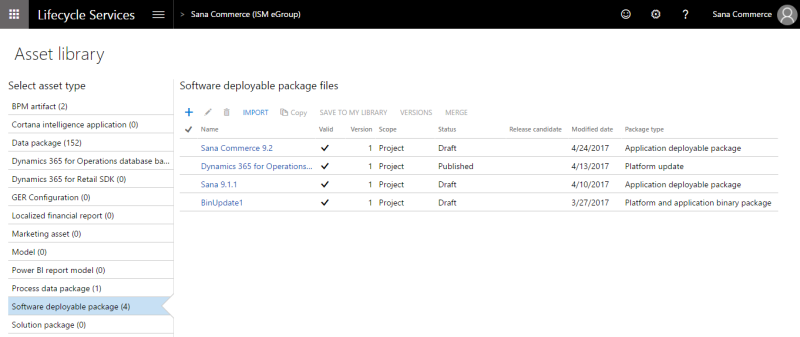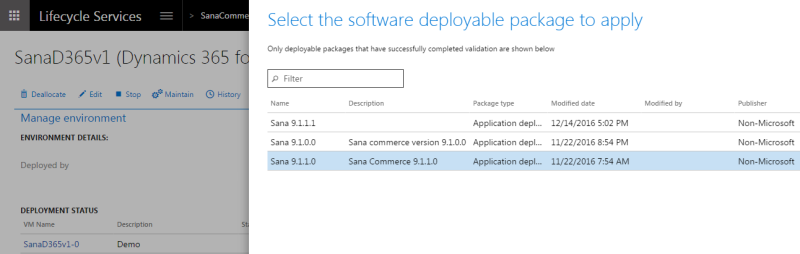Install Sana Commerce
There are two options of installing the Sana Commerce solution into Microsoft Dynamics 365 for Finance and Operations:
-
Apply the deployable Sana package: Use the deployable Sana package, if you don't need to do any customization, and you want to use the standard Sana Commerce solution for Microsoft Dynamics 365 for Finance and Operations. It can be installed on the test environment, to see how Sana works with Microsoft Dynamics 365 for Finance and Operations, or on the production environment.
-
Install Sana model: Use the Sana model, if you need to customize the Sana add-on for Microsoft Dynamics 365 for Finance and Operations. You can install the Sana model on the development environment, implement the necessary customizations, which you will be able then to deploy to the production environment.
See the detailed description of both procedures below and choose the one that is best for you.
Sana Commerce offers a script that automates the process of obtaining and installing the latest Sana Commerce Cloud ERP Connector updates for Microsoft Dynamics 365 for Finance and Operations. For more information, please contact your Sana Commerce representative or ERP partner.
Apply Deployable Sana Package
Step 1: Download the Sana package for Microsoft Dynamics 365 for Finance and Operations from the Sana Community web site. You must download the package which is compatible with your Microsoft Dynamics 365 for Finance and Operations application and platform release.
Only registered Sana partners have access to Sana Community. If you are a customer, please contact your Sana partner or project manager.
Step 2: Extract files from the package. It contains documentation, Sana model and another archive (.zip) with the deployable Sana package.
Do not extract files from the SanaCommerce_DeployablePackage.zip archive.
Step 3: Create a folder called License on your computer. Add the generated Sana license to this folder.
Step 4: Open the SanaCommerce_DeployablePackage archive, but do not extract the files. You must copy the created License folder with the Sana license to the following folder in the deployable Sana package: SanaCommerce_DeployablePackage.zip\AOSService\Scripts.
You can copy and paste the License folder with the Sana license to the archive or drag and drop. This will add the folder with the Sana license to the archive without extracting it.
If you extract the files from the deployable Sana package, then add the Sana license and archive it again either with a different archive format or with some compression level, this can break the package.
Now, you have the deployable Sana package with the Sana license in it and you must upload it to the LCS project assets.
Step 5: In your LCS project, click Asset Library and upload the deployable Sana package with the Sana license.
Step 6: Open Environment details of the Microsoft Dynamics 365 for Finance and Operations environment where the Sana package must be installed.
Step 7: Click: Maintain > Apply updates.
Step 8: Select the Sana package and click Apply.
In the Environment details, you can see the status and progress of the package deployment.
Once the Sana package is applied, the environment status will change to Deployed, and the servicing status will change to Completed.
Step 9: To sign off on the package application, click Sign off, if there are no issues. If issues occurred, when you applied the package, click Sign off with issues.
For more information, see Apply a deployable package to a Microsoft Dynamics 365 for Finance and Operations environment.
Import Sana Model
To install the Sana model into Microsoft Dynamics 365 for Finance and Operations, use the ModelUtil.exe tool and the -import directive. This tool is located in the packages bin folder, typically: c:\packages\bin or i:\AosService\PackagesLocalDirectory\bin.
Execute the following command:
ModelUtil.exe -import -metadatastorepath=[path to the metadata store where the model should be imported] -file=[full path to the model that should be imported]If you encounter any conflicts while installing the Sana model, you can use the conflict resolution tools that are available on a Microsoft Dynamics 365 for Finance and Operations development environment.
After you have imported the Sana model, you must also import the Sana license. There might be some differences depending on your Microsoft Dynamics 365 for Finance and Operations environment. If you use the Sana model, read the article Import Sana License.