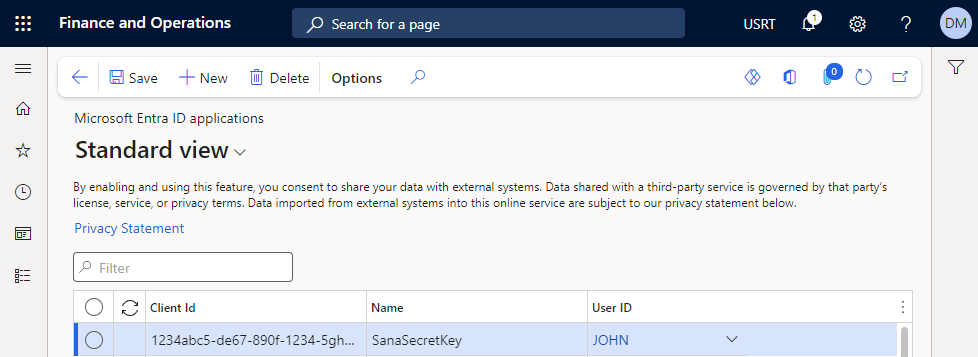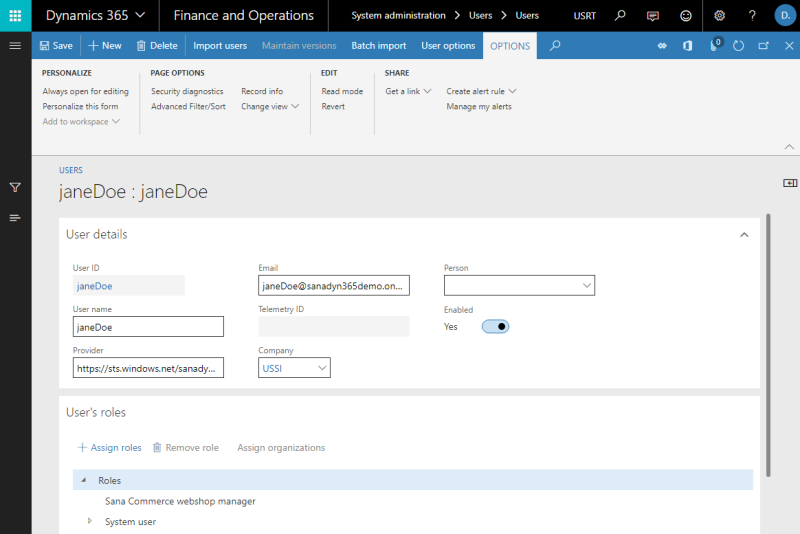Create Microsoft Dynamics 365 for Finance and Operations User
In Microsoft Dynamics 365 for Finance and Operations you need to create a user which will be used to establish connection between Sana and Microsoft Dynamics 365 for Finance and Operations via the Web service.
Step 1: Sign in to Microsoft Dynamics 365 for Finance and Operations.
Step 2: Click: System administration > Users > Users.
Step 3: Create a user.
Step 4: Enter user information:
-
If this is the user from Office 365, enter the same Name, User ID and Email as in Office 365.
-
If the user is from your company domain, enter the same Name, User ID and Email as in your company account and add your company domain in the Provider field, like on the screenshot above.
Step 5: On the User's roles FastTab, assign the Sana Commerce webshop manager role to the user. It becomes available after you install Sana into Microsoft Dynamics 365 for Finance and Operations. This role has all the necessary permissions to use Sana.
Step 6: Enable Microsoft Dynamics 365 for Finance and Operations user.
This user is needed to establish connection between Sana Commerce Cloud and Microsoft Dynamics 365 for Finance and Operations via the Web service. The credentials of the Microsoft Dynamics 365 for Finance and Operations user must be entered in the ERP connection settings in Sana Admin or you can use the client secret instead.
Step 7: Open the following URL in the Web browser:
https://login.microsoftonline.com/common/oauth2/authorize?client_id={client_id}&response_type=code&prompt=consent
If you want to use the client secret in Sana Admin instead of the user credentials, then skip this step and proceed to the section below.
You must add the client ID of the Sana application to the URL. Sign in with the Microsoft Dynamics 365 for Finance and Operations user created earlier in this article. Once signed in, click Accept to accept authorization.
Associate Your Microsoft Entra ID Application with the User
If you want to use the user credentials in Sana Admin instead of the client secret, then skip this section.
Step 1: In Microsoft Dynamics 365 for Finance and Operations click: System administration > Setup > Microsoft Entra ID applications (earlier Azure Active Directory applications).
Step 2: Create a new record. Enter the Client Id of the application that you created for Sana in Microsoft Entra ID. Give it a Name and select the User that you created earlier in this article.