Install Sana Web Service for Microsoft Dynamics AX
Microsoft Dynamics AX web service and .NET Business Connector should be installed on the same computer.
Step 1: Locate the Microsoft Dynamics AX web service application files in the Microsoft Dynamics AX package. The web service files are located within the services subfolder.
Step 2: Copy the contents of this folder to the new folder (e.g. AXService) at the IIS working directory (by default C:\inetpub).
Step 3: Open Internet Information Service (IIS) manager (Start > Run > inetmgr).
Step 4: Add new application pool. Select .NET Framework v4.0.30319 from the dropdown and Classic pipeline mode.
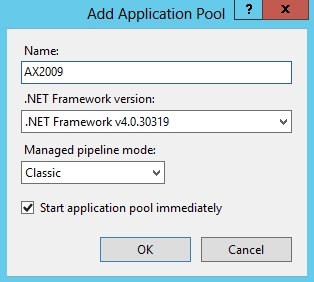
Step 5: Select the newly created application pool and click Advanced Settings.... In the advanced settings of the application pool, locate the Identity field, on the Process Model tab. Configure the application pool to run under the same account, which is used to run the Microsoft Dynamics AX Object Server Windows service. For more information, see Create Domain Accounts.
If you use Microsoft Dynamics AX 4.0 SP2, then in the application pool advanced settings set the value of the Enable 32-Bit Applications parameter to True.
Step 6: Add new website for Microsoft Dynamics AX web service. Select the newly created application pool and specify physical path to the folder where the web service was copied.
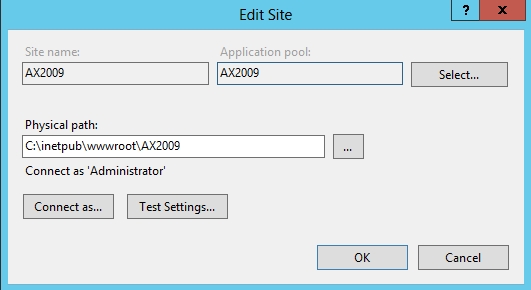
Step 7: Configure authentication settings for the website. You should enable Windows Authentication for the website, all other types of authentication should be disabled.
Step 8: Modify the web service configuration file of Microsoft Dynamics AX (web.config). In the <appSettings> section, specify the Microsoft Dynamics AX Object Server (AOS):
<appSettings>
<add key="objectServer" value="INSTANCENAME@SERVERNAME:PORT"/>
</appSettings>To identify object server, open Microsoft Dynamics AX Configuration Utility with administrator rights. On the Connection tab, you can observe available AOS instances.
Step 9: In the web service configuration file (web.config), locate the <assemblies> and <runtime> sections and uncomment those lines which relate to your Microsoft Dynamics AX version.
The Microsoft Dynamics AX Web services that are implemented by Sana Commerce support Microsoft Dynamics AX user native impersonation.
-
If you use the three-tier architecture of Microsoft Dynamics AX and install Application Object Server (AOS) and Web services on different computers, you should enable Microsoft Dynamics AX user native impersonation. For more information, see AX User Native Impersonation.
-
If you use the three-tier architecture of Microsoft Dynamics AX and install Application Object Server (AOS) and Web services on different computers that are located in a secure network (demilitarized zone), then you need to specify the Microsoft Dynamics AX user account credentials in the Web services configuration file. For more information, see AX Three Tier Environment and DMZ.
Step 10: To test the newly created web service, select the created Microsoft Dynamics AX application in IIS and switch to the content view mode. Select the AXService.svc file and click Browse. Web service information page should be displayed in the default browser.
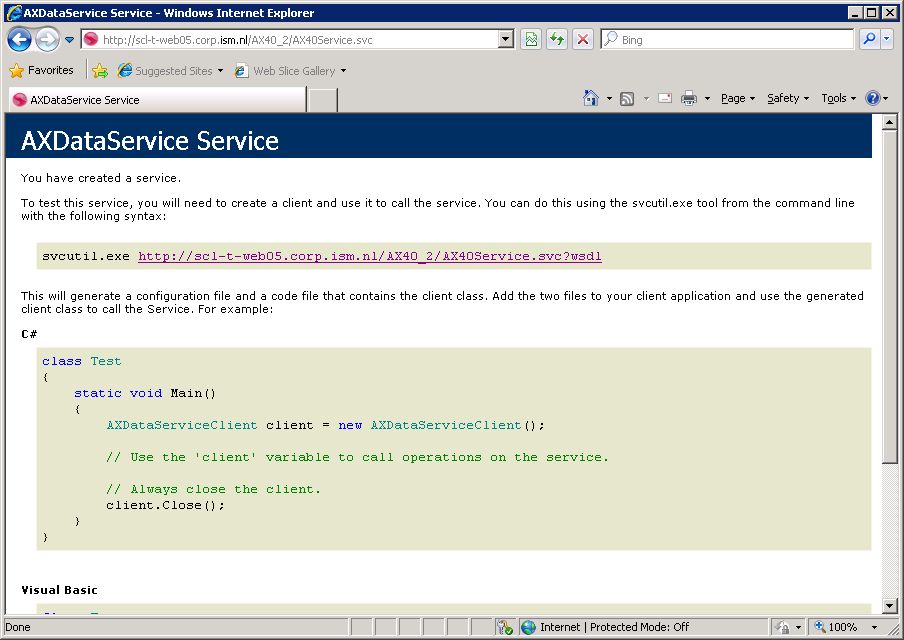
If the following error message occurred: Could not find a base address that matches scheme https for the endpoint with binding basicHttpBinding. Registered base address schemes are [http], SSL should be configured for the Web service.