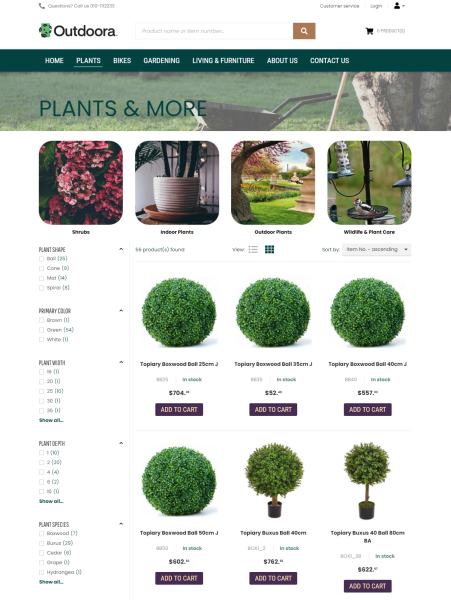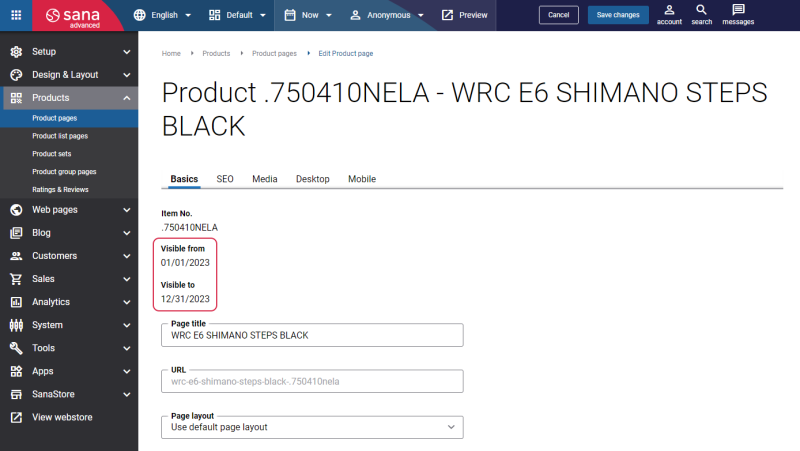Items Management
WATCH THE VIDEO
It is very important to show the right products in your web store when it comes to the catalog. As Sana Commerce Cloud is the ERP integrated e-commerce solution, all items and item information, like title, pricing and stock is stored in SAP Business One and is simply used by Sana.
Manage Items
To create catalog for your web store, Sana Commerce Cloud uses Item Master Data in SAP Business One.
In SAP Business One click: Inventory > Item Master Data.
On the General tab, you can make an item active or inactive and enter the range of dates to determine a validity period for the item.
Use the Item Group field in the general area to assign an item to the appropriate item group.
You can add the name of an item in any language. Open Item Master Data and click on the Translations button in the Foreign Name field. Product names in different languages will be used in the web store, if it is multi-lingual.
You can show or hide any item description in the Sana web store starting from Sana Commerce Cloud 1.0.24 in SAP Business One.
On the Web Store tab, enable the checkbox Hide Item Description in Web Store to make item description invisible in the web store. If the checkbox Hide Item Description in Web Store is disabled, item descriptions added in SAP Business One will be shown in the Sana web store.
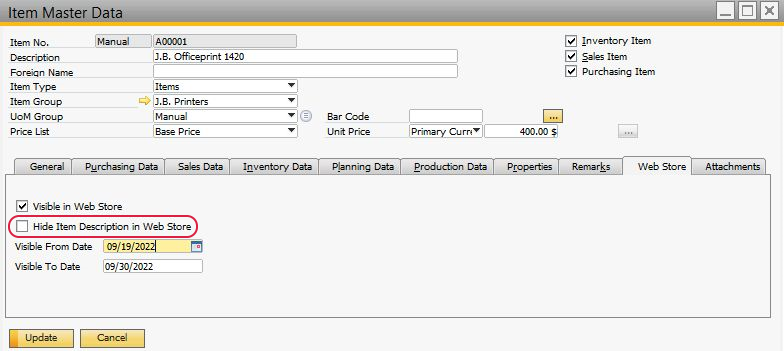
Item Visibility
You might have thousands or even tens of thousands of items in SAP Business One and there is a big chance that you do not want to show all of them in your web store. Only those items which are set as visible in web store in SAP Business One are indexed by Sana and shown in the Sana web store. You can show or hide any item in the web store. In the Item Master Data window, on the Web Store tab, use the Visible in Web Store checkbox to show or hide an item in the web store.
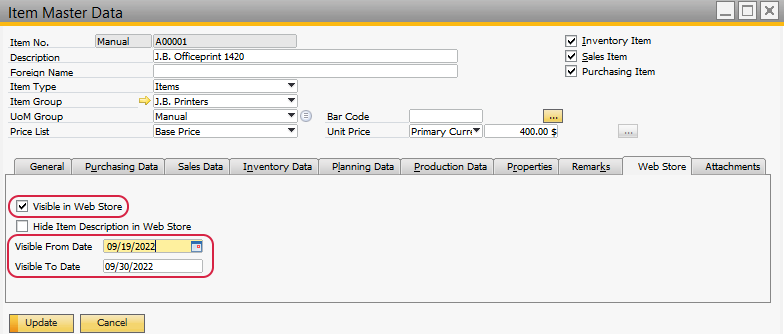
Starting from Sana Commerce Cloud 1.0.51 in SAP Business One, you can configure item visibility by date.
The core Sana Commerce Cloud product supports item visibility by date starting from Sana Commerce Cloud 1.52.
For example, you sell some seasonal products or themed products that you sell only in anticipation of certain holidays, such as Christmas. In order not to forget to change the visibility of such products on a certain date, you can set the visibility by date in the Visible From Date and Visible To Date fields. If the visibility dates are set in ERP, they are also shown on the product details page in Sana Admin.
If the product expires, it becomes invisible and is not shown in the web store, but it is still available in Sana Admin, and a web store administrator can manage the product details.
If you change the product visibility in ERP, update the product index to check whether some product data has been modified in the ERP system and synchronize the changes with Sana.