Discounts & Volume Prices
WATCH THE VIDEO
Discounts
Item prices are usually defined in various price lists. The price list that is relevant for determining the prices for a particular business partner is specified in the master data record of that business partner.
On top of this it is also possible to define discounts for certain items and customers. To do this, in SAP Business One click: Inventory > Price Lists > Special Prices > Special Prices for Business Partners. Find the required business partner and item and enter the discount percentage for an item.
If you double-click the row number of a certain item, the Period Discounts window will open. Here you can enter the discount percentage for an item that will be valid for a certain period.
Volume Prices
Volume pricing is a pricing strategy that allows discounts for bulk purchases. Typically, the greater the number of products purchased the greater discount.
Volume prices are triggered in the shopping basket based on the business logic coming from SAP Business One and are shown on the product details page. This way a customer can see the pricing offers directly on the product details page, before ordering the product.
In SAP Business One use the quantity-based Special Prices for Business Partners to set up pricing rules that will be shown in the Volume Discounts table on the product details page in the web store.
To set up Volume prices, in SAP Business One click: Inventory > Price Lists > Special Prices > Special Prices for Business Partners. Find the required business partner and item. Double-click the row number of the required item in the Special Prices for Business Partners window and then double-click the row number in the Period Discounts window.
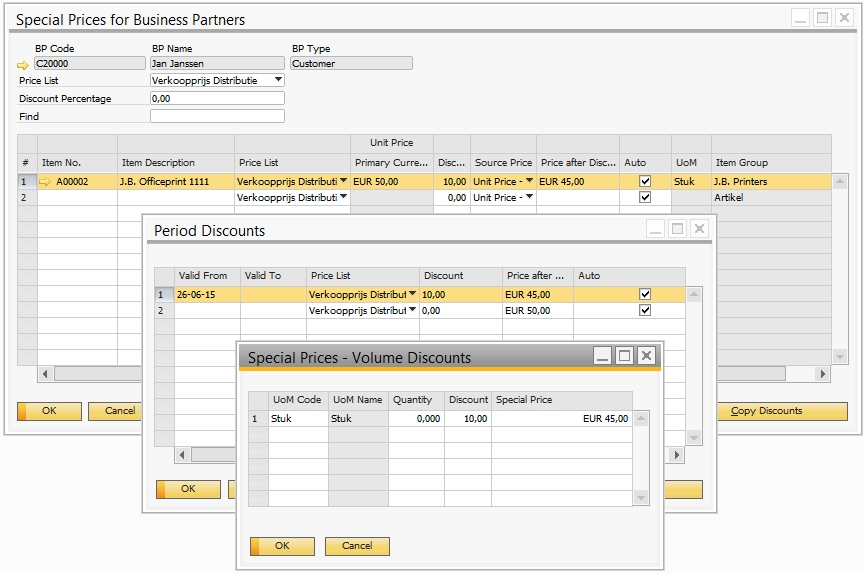
In the Special Prices - Volume Discounts window, you can define quantity-based special prices.
The table below provides description of the fields in the Special Prices - Volume Discounts window.
|
Field |
Description |
|---|---|
|
UoM Code |
Select the unit of measure code for which volume discount will be valid and shown in the View volume discounts table on the product details page in the web store. |
|
UoM Name |
Select the unit of measure name for which volume discount will be valid and shown in the View volume discounts table on the product details page in the web store. |
|
Quantity |
Enter the minimum quantity of items that a customer should purchase in order to gain the agreed discount. |
|
Discount |
Enter the discount. |
You can set different special prices per each unit of measure of an item.
If volume discounts are set for an item in SAP Business One, then in the webstore on the product details page a customer will see a link View volume discounts under the product price. Clicking on this link opens the table with volume discounts coming from SAP Business One. The volume discounts are presented per each unit of measure and can be set up per single product.
The link View volume discount is shown on the product details page using the View volume discount link content element.
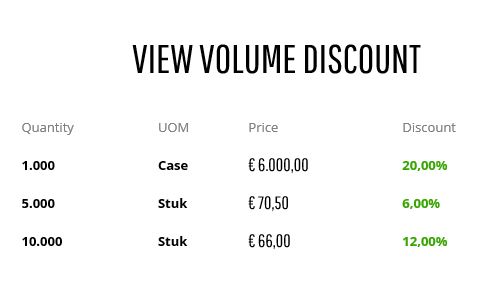
The View volume discounts table on the product details page presents the following information:
-
The minimum quantity of items that the customer should purchase in order to gain the agreed discount.
-
Unit of measure (UOM) the customer can order in.
-
The calculated price based on the discount from the Special Prices - Volume Discounts table.
-
The discount % from the Special Prices - Volume Discounts table.
Related Articles
Overview of Special Prices for Business Partners
Defining Special Prices for Business Partners
Special Prices - Volume Discounts Window