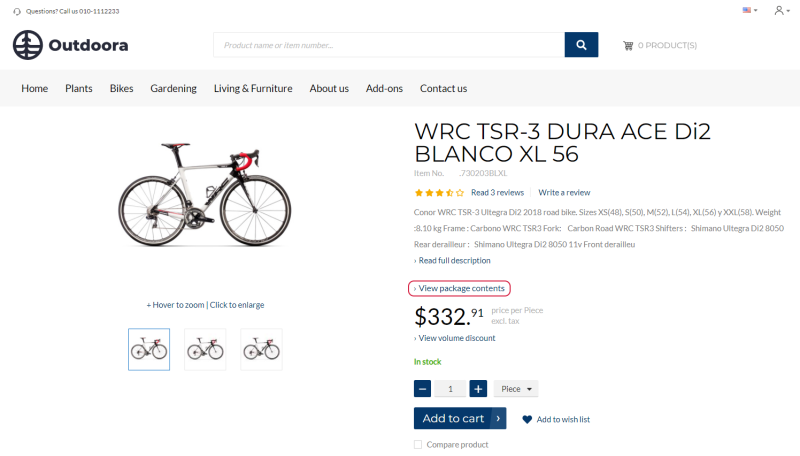Bill of Materials
WATCH THE VIDEO
Production, Sales and Assembly bill of materials are supported in Sana Commerce Cloud 1.0.43 in SAP Business One and higher. Only Production BOM type is supported in the earlier versions.
In SAP Business One you can create such type of a product which is called Bill of Materials (BOM). It refers to the complex component structure, basically this is the list of materials or components which is used to build the final product and from which this product actually consists of. For example, customers are looking for a computer and they want to see the list of hardware the computer consists of. SAP Business One can store a lot of different spare parts that are used to manufacture a product which are actually not intended to sell. These spare parts can also be a part of the complex product structure.
The BOM components are shown on the product details page using the Bill of Materials (BOM) link content element.
In the Sana web store a customer can see a link View package contents on the product details page of a BOM. Clicking on this link opens the list of BOM components.
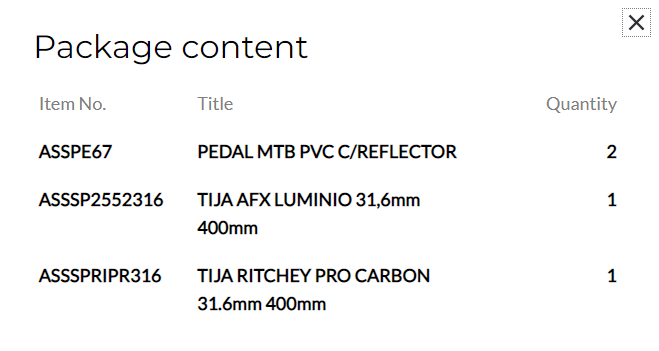
BOM components refer to the extensive list of raw materials or components that are required to produce an item. It is used in various situations, for example when designing, manufacturing, or repairing an item it is necessary to know from which materials or components the item consists.
Bill of Materials Types
In SAP Business One, there are four types of bill of materials: Production, Sales, Assembly, and Template. Sana Commerce Cloud supports three of them, except Template.
- The Production BOM is a finished product (parent item) made up of various inventory components (child components). This means that during the production process, the BOM components are turned into the finished product.
Stock is calculated for the BOM item as for one saleable unit. This means that the BOM item with all its components is a finished product. When a customer purchases the BOM item, stock will be deducted from it as from one saleable unit, but not from its components. - The Sales BOM and the Assembly BOM are very similar and both represent a finished product assembled at the sales stage. This means that the finished product is composed of its component items only when the parent product is actually sold. The component items, but not the parent item, are stored and tracked individually in the warehouse.
Stock is calculated based on all available BOM components. The system checks how many finished products can be produced from the available BOM components. When a customer purchases the BOM item, stock will be deducted from all BOM components.
Enable Bill of Materials
In SAP Business One click: Web Store > Setup > Parameters > General Settings.
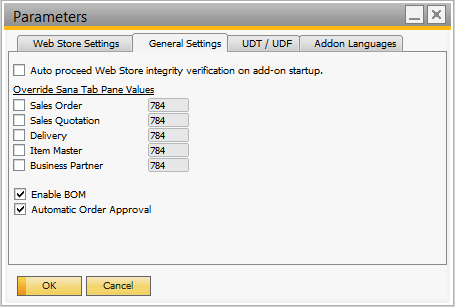
To show bill of materials and its components in the Sana web store, make sure that the option Enable BOM is selected in the Sana parameters.
You can also use the option Enable BOM to disable bill of materials globally, if you do not want to show bill of materials and its components in the Sana web store at all, for some reason. In this case, bill of materials available in your system will not be returned to Sana.
Create a Bill of Materials
In SAP Business One click: Production > Bill of Materials.
Use this window to view, add and modify a multilevel bill of material.
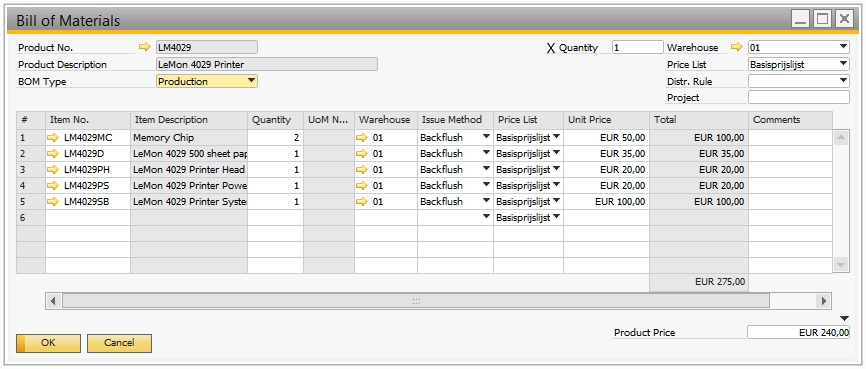
In the Bill of Materials window, you can see all components from which the BOM item consists. Your SAP Business One system can store bill of materials, but if you don't want to show their components in the web store, because this information, for example, classified as commercially confidential, you can easily hide any component or all components.
To make a BOM component visible in the Sana web store, enter Y in the field Visible in Web Store. If you do not want to show a BOM component in your web store, leave this field empty.
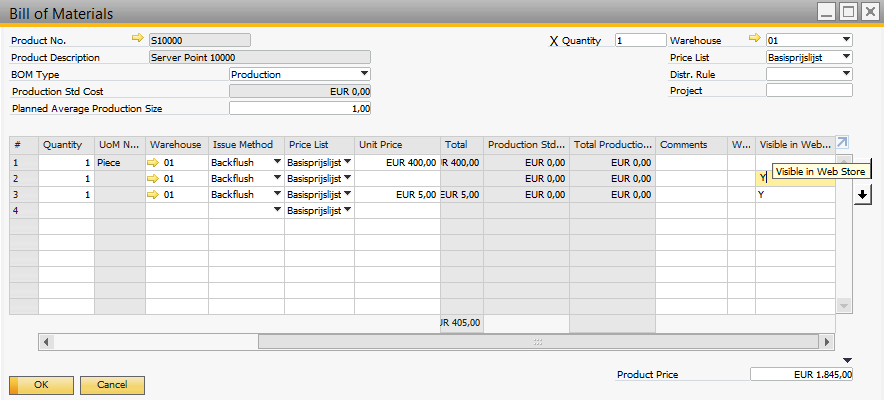
Show and Hide BOM Components in the Shopping Cart
In Sana Commerce Cloud for SAP Business One there is an option that allows you to show or hide BOM components in the shopping cart. This means that when a customer adds a BOM item to the shopping cart, you can show only the parent item or the parent item with all its components.
In SAP Business One click: Web Store > Web Stores. In the Web Store field, select your web store. On the General tab, see the option Hide Sales BOM Components in Web Store Basket. Use this option to control visibility of the BOM components in the shopping cart of the Sana web store.
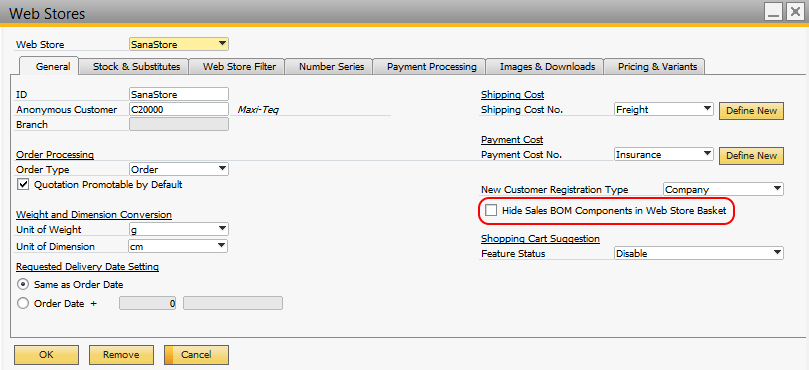
BOM Prices in the Shopping Cart
In SAP Business One click: Administration > System Initialization > Document Settings > General.
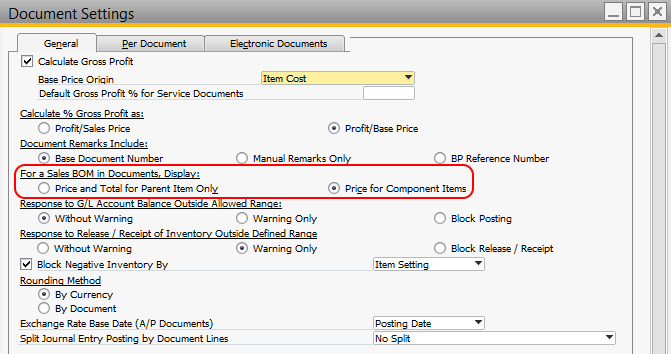
- Select the Price and Total for Parent Items Only if you only want to display the total price for the sold product (parent BOM item) in the shopping cart. This is the recommended option for Sana.
- Select the Price for Component Items if you want to display the prices of the BOM components in the shopping cart. If you select this option, the price of the parent BOM item is shown as 0 in the shopping cart.