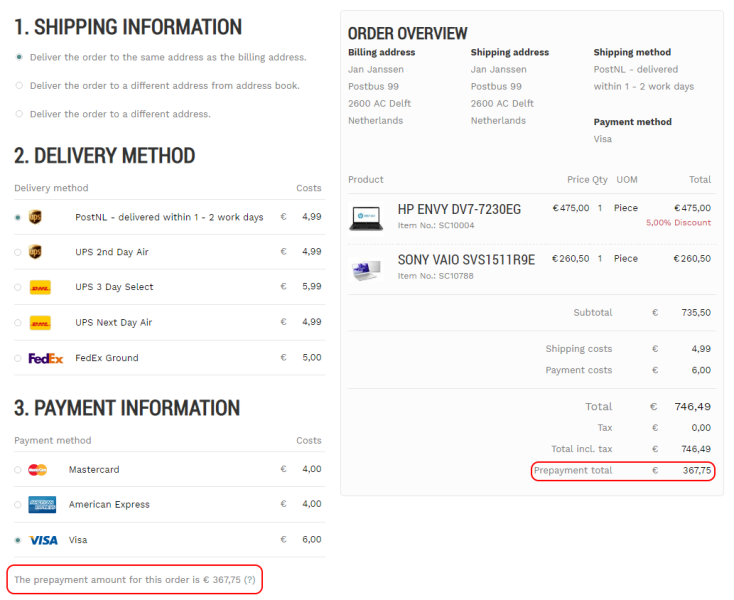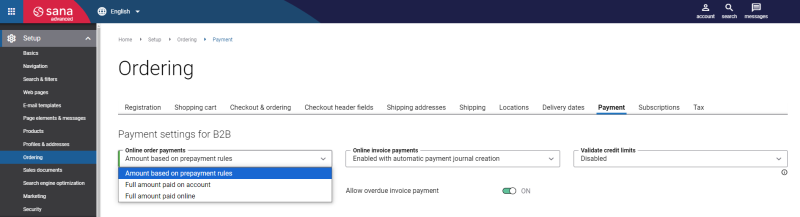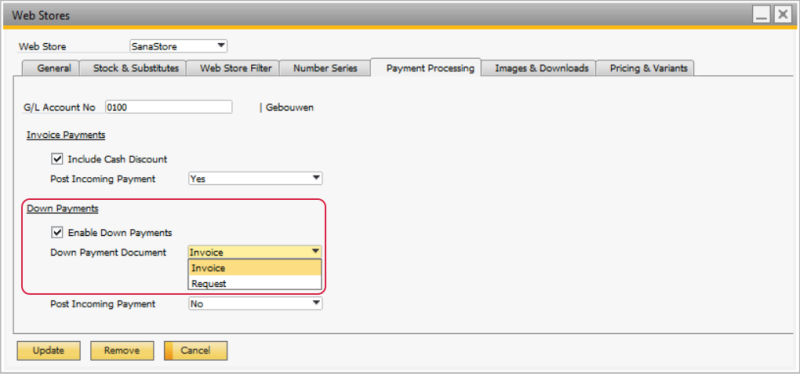Prepayments
WATCH THE VIDEO
Only B2B customers can pay their orders partially based on prepayment %.
Prepayment is calculated for the net total amount of the shopping cart, therefore shipping and payment taxes are not considered for the prepayment.
If you want to use prepayments, make sure that the option Automatic Order Approval is enabled. In SAP Business One click: Web Store > Setup > Parameters > General Settings. For more information, see Approve Sales Order.
A prepayment is an amount paid in advance by a customer to a merchant for an order.
For example, customers order the custom-made furniture, which will be produced according to their requirements, like materials, parameters, color, design and so on. In this case, a merchant can ask for a payment in advance to make sure that when the furniture is finally made, a customer will definitely buy it.
When B2B customers create an order in the Sana web store and a prepayment % is available for these customers in SAP Business One, they see a prepayment amount that must be paid in advance on the Payment information step of the checkout process.
Enable Prepayments in Sana
In Sana Admin click: Setup > Ordering > Payment and in the Online order payments field for B2B customers, select the Amount based on prepayment rules payment type. For more information, see Prepayments.
Set Up Prepayments in SAP Business One
Step 1: Open the Business Partner Master Data of the necessary customer. On the Web Store tab, specify the prepayment percentage.
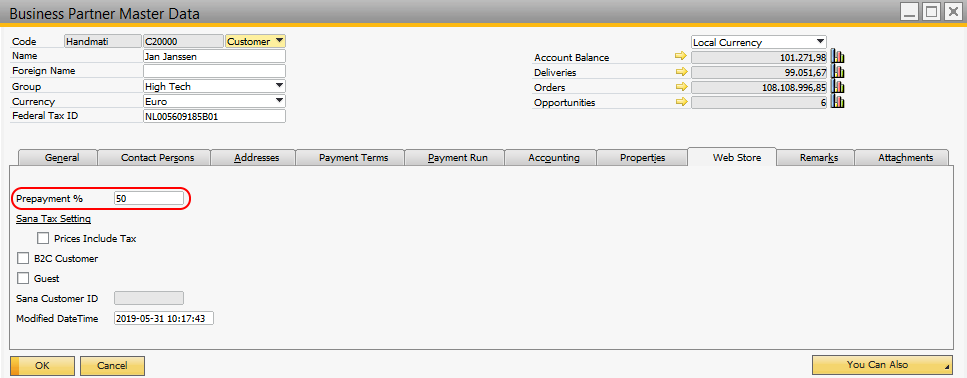
When B2B customers pay based on prepayment percentage set in SAP Business One, the following rules are used:
-
If prepayment % equals to 0, then a customer will not pay online, but on account instead.
-
If prepayment % equals to 100, then a customer will pay full order amount online.
-
If prepayment % equals to 20, then a customer will pay 20% of the total order amount online. The way B2B customers pay the remaining amount depends on the agreements they have with a merchant.
Step 2: Click: Web Store > Web Stores > Payment Processing. On the Payment Processing tab, select the checkbox Enable Down Payments. If you enable this option, all sales orders placed by the customers and paid online through a payment gateway in your Sana web store will be automatically created in SAP Business One with A/R down payment requests or invoices depending on the selected document type.
Sana can create A/R down payment requests starting from Sana Commerce Cloud 1.0.24 in SAP Business One.
The A/R down payment requests or invoices can be created either for the total order amount or for the partial payment based on the customer's prepayment %.
In the Down Payment Document field, select the document which must be automatically created along with the sales orders placed by the customers in the Sana web store. For more information, see Down Payments.
If a customer pays some prepayment % of the total order amount in the Sana web store, then the prepayment % and down payment amount are automatically recorded in the A/R down payment requests or invoices created with the sales orders in SAP Business One.
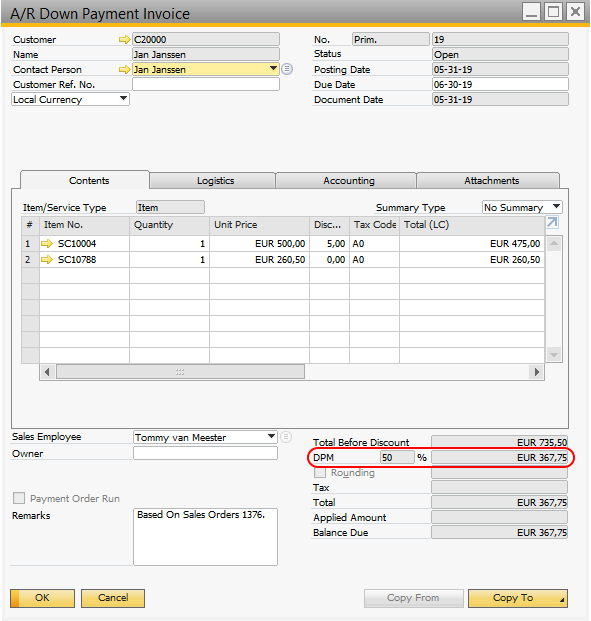
Step 3: If you want to use prepayments, make sure that the option Automatic Order Approval is enabled. In SAP Business One click: Web Store > Setup > Parameters > General Settings.
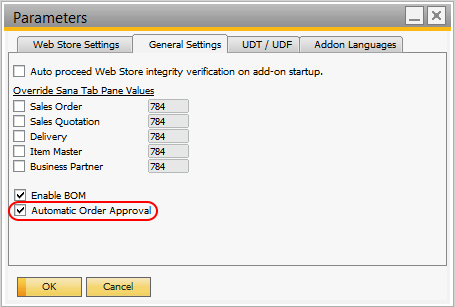
For more information, see Approve Sales Order.