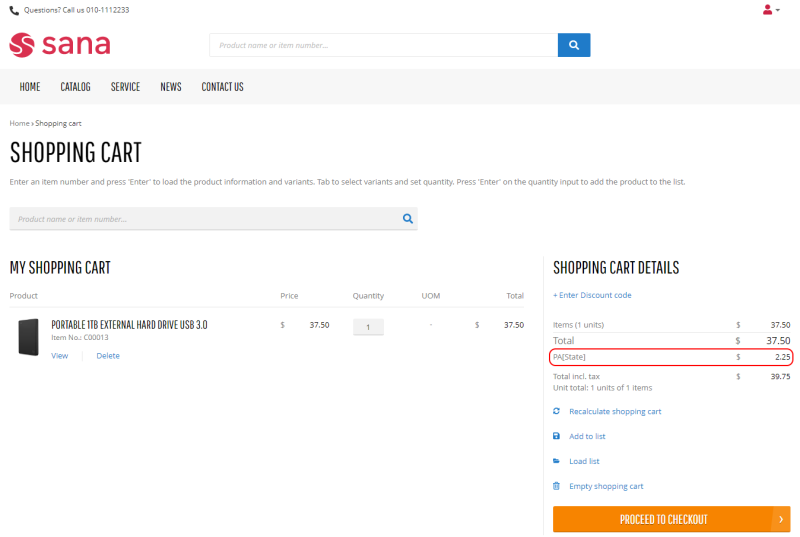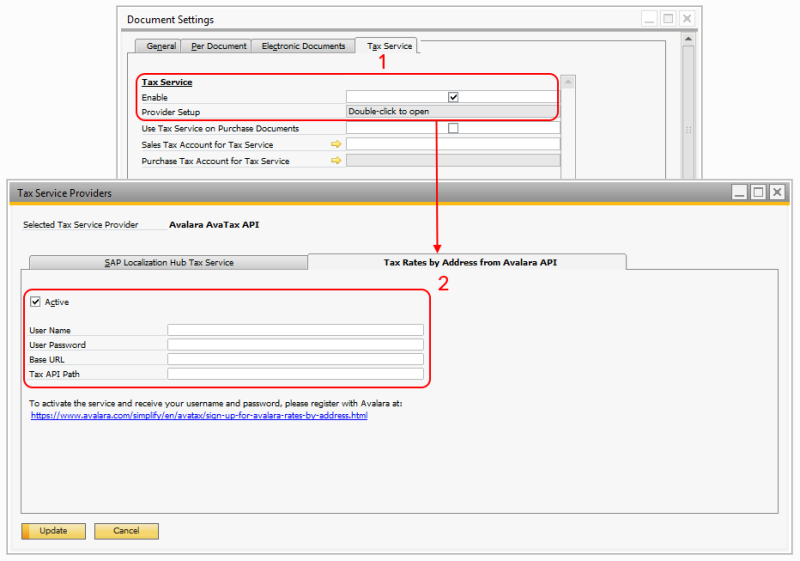Avalara Tax Rates by Address
Applies to: Sana Commerce Cloud 1.0.63 and higher in SAP Business One.
In SAP Business One 10.0 FP 2202 Hotfix 1 and FP 2208, SAP introduced Avalara tax rates by address, allowing customers to receive sales tax from Avalara. It is available only in the United States localization. Please note that tax rates by address from Avalara for SAP Business One is a limited offering from Avalara, but not Avalara AvaTax.
Avalara is a market-leading service provider that helps businesses of all sizes achieve automated tax compliance.
It is possible to connect SAP Business One to Avalara and use it as a source of up-to-date tax information. If you do this, taxes calculated by Avalara will be shown to your customers in the shopping cart of the Sana webstore. When a customer adds some products to the shopping cart in the Sana webstore, Avalara calculates sales tax real-time based on the customer’s address and returns it to Sana.
This is new functionality in SAP Business One that gets tax rates from Avalara in real time based on the customer’s address. Therefore, we strongly recommend that you test it before use and make sure that everything works as you expect.
If you want to use this functionality, the setup should be done in collaboration with your SAP partner and Avalara. Sana only displays the sales tax calculated by Avalara.
For more information, see Sign up for Avalara Rates by Address and Tax Service.
For more information about other SAP Business One tax settings, see Taxes.
Set Up Tax Service in SAP Business One
Tax Service obtains details from tax information providers to supply SAP Business One with up-to-date sales tax rate and use tax rate information as and when required.
Step 1: In SAP Business One click: Administration > System Initialization > Document Settings.
Step 2: On the Tax Service tab select the Enable checkbox.
Step 3: Then, open Provider Setup.
Step 4: On the Tax Rates by Address from Avalara API tab use the link at the bottom of the window to register the service with Avalara. After registration Avalara will provide you with the username and password.
Step 5: On the Tax Rates by Address from Avalara API tab select the Active checkbox, enter the credentials you have received and fill in other fields.
For more information, read the official SAP Business One documentation Tax Service.