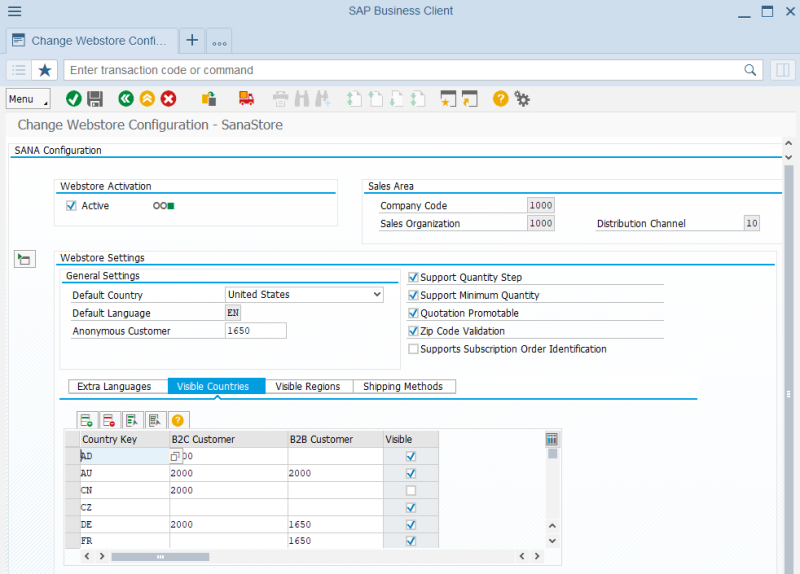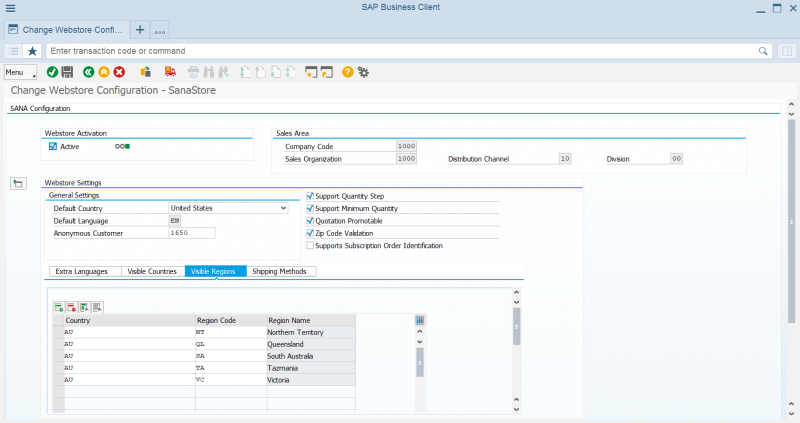Countries
WATCH THE VIDEO
All countries are managed in SAP and retrieved by Sana Commerce Cloud to show them in the webstore. So, you must set up all countries in SAP that you want to show in the Sana webstore.
When you set up countries in SAP, you must also create and assign customer templates to all required countries. Customer templates are needed to create customers, prospects and allow guest customers place orders. But there is one case, when you need only countries without customer templates – when customers place orders and enter the custom shipping address. In this case, customer templates are not needed.
The table below presents the scenarios where a customer must select a country in the Sana webstore.
| Scenario | Description | Template Customer |
|---|---|---|
| Create a new account | When a customer registers in the webstore online. | Required |
| Guest checkout | When a webstore visitor places an order without registration as a guest. | Required |
| Create a prospect order | When a sales agent places an order on behalf of a prospect customer. | Required |
| Shipping information | When a customer enters a custom shipping address manually in the shopping cart while placing an order. | Not required |
Set Up Countries in SAP
To see the entire list of countries in SAP, use the OY01 transaction code.
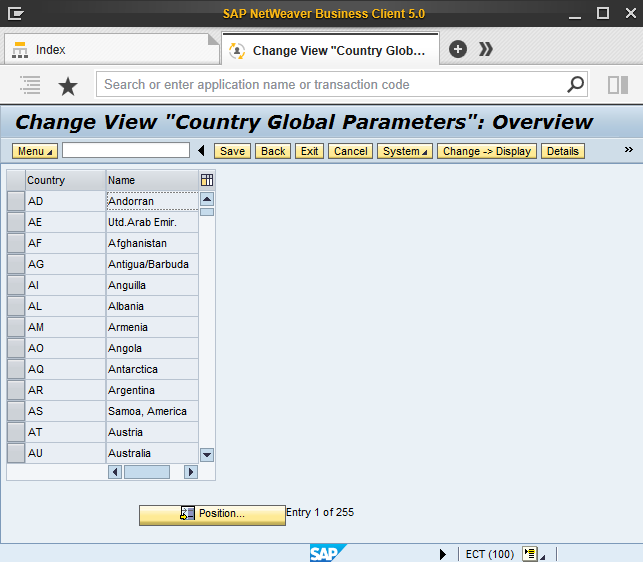
You can add the name of a country in any language. In the Country Global Parameters table, select the necessary country and click: Menu > Goto > Translation.

If your Sana webstore is multi-lingual, and country names are available in different language in SAP, they will be shown in the Country dropdown list in the selected language.
SAP allows to perform country-specific checks. The system stores postal code formats for the countries. In Sana Admin a webstore administrator can add a postal code field to the customer registration page. If it is required for a customer to enter a postal code during registration in the Sana webstore, then it will be validated based on the rules in SAP. For more information about country-specific checks in SAP, see Country Table T005.
Set Up Countries for Sana
In SAP you must set up visibility of countries that should be available in your Sana webstore.
Step 1: In the main menu of the Sana add-on, click Webstore Configuration.
Step 2: In the Webstore Id field, select your webstore and click on the Change Webstore Settings button at the top. Expand the Webstore Settings area.
Step 3: In the Visible Countries table, add the necessary countries to the Country Key column. Select the Visible checkbox for all countries that should be available in your webstore. All countries which you add in the Visible Countries table will be available in your Sana webstore.
Step 4: For the correct functioning of the online customer registration, guest checkout and prospect functionality, specify the template customer for each visible in the webstore country. If some countries are used only for delivery, you can leave the B2C Customer and B2B Customer fields empty for such countries.
The table below provides the description of the fields in the Visible Countries table.
| Field | Description |
|---|---|
| Country Key | Select the country that must be available in your Sana webstore.
The two-character ISO code of the country. |
| B2C Customer | Select the customer templates for B2C and B2B customers that must be associated with a country. The customer templates must be first created.
This is the customer record that is used as a template when a new customer registers online in the webstore, a guest customer creates an order without registration or sales agent creates an order on behalf of a prospective customer. The customer template should be predefined with the necessary data for each country, like currency, tax information, etc. This data will be automatically copied from the customer template associated with the country to the newly registered customer, guest customer, or prospect. If some countries are used only for delivery, you can leave the B2C Customer and B2B Customer fields empty for such countries. |
| B2B Customer | |
| Visible | Indicates whether a country is visible to a customer in the webstore. |
Step 5: Some countries have states, regions, counties, etc. for example, the USA, Australia, Austria, Brazil, Germany, Mexico and other countries. Sana Commerce Cloud supports states, regions, counties, etc. for example, for customer registration and shipping addresses.
If you have states, regions or counties for countries in SAP ECC, Sana can also retrieve them and show them in the webstore.
To show any state, region, or county in the webstore, firstly add the countries which have states, regions, or counties to the Visible Countries table, and then go to the Visible Regions tab in the Webstore Settings area.
The Visible Regions tab is available starting from Sana Commerce Cloud 96_7 in SAP ECC.
On the Visible Regions tab select the necessary country in the Country field. All countries which are added to the Visible Countries table, and which have any states, regions, or counties will be available here. Then, select the necessary state, region, or county for this country in the Region Code field.
All states, regions, and counties added to the Visible Regions table will be available in the webstore.
When a customer registers in the Sana webstore online or places an order and chooses one of the available shipping addresses or enters another shipping address, sales taxes will be calculated for the selected state, region or county, if configured in SAP. For more information, see Taxes.
Related Articles
Sana: B2C Customer Registration
Sana: Guest Checkout
Sana: Prospects
SAP ECC: B2C Customer Registration