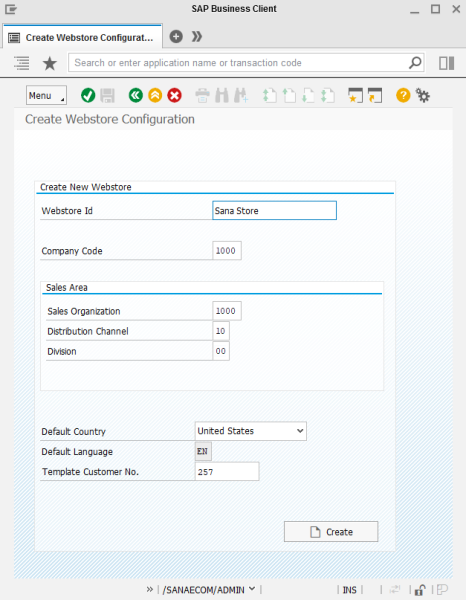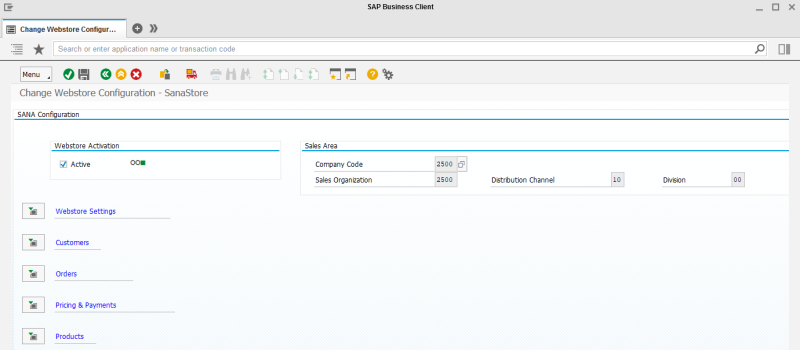Create a Webstore
Sana is a multi-store solution. This means that you can set up multiple webstores running on a single Sana Commerce Framework and all connected to a single SAP system. Each Sana webstore must be configured separately in SAP and they must be connected to a company and sales areas.
To create a webstore, in the main menu of the Sana add-on (/n/sanaecom/webstore), click Webstore Configuration or use the transaction /n/sanaecom/admin. In the Webstore Configuration window, click the Create Webstore  button.
button.
When you create a Sana webstore, you must assign it to the sales area in SAP.
If you create several Sana webstores, you must assign each webstore to the separate sales area in SAP or they can be assigned to the same sales area. If you assign another webstore to the same sales area in SAP, you will see a message that there is already a webstore assigned to this sales area. You can either continue or reassign a webstore to another sales area.
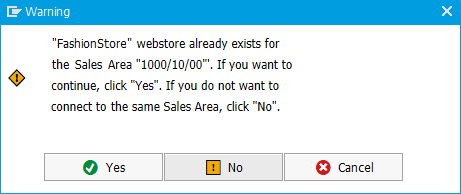
Enter basic webstore information and click Create.
|
Field |
Description |
|---|---|
|
Webstore Id |
Enter Sana webstore Id. It must be the same as the one specified during installation of the Sana webstore on Web and database server and that is stored in the Sana database. NOTE
You can use only alphanumeric characters in webstore ID. |
|
Company Code |
The company code is an organizational unit which is used to specify the company for the webstore. |
|
Sales Organization |
Specify the sales organization for the webstore. This is an organizational unit of your webstore responsible for the sale of products. A particular combination of sales organization, distribution channel and division is known as a sales area. |
|
Distribution Channel |
Specify the distributional channel for the webstore. This is the way in which products from your webstore reach the customers. A particular combination of sales organization, distribution channel and division is known as a sales area. |
|
Division |
Specify the division for the webstore. Divisions are used to group products. A particular combination of sales organization, distribution channel and division is known as a sales area. |
|
Default Country |
The country is used for the correct formatting of dates and numbers when the Sana webstore communicates with SAP. Different regions and cultures use different date and time formats. They include conventions for the order of day and month in the date, for the separation of hours and minutes in the time, and even for what punctuation is used as a separator, for example in prices. In SAP date and decimal character format is configured for each country. When you select a country, the language will be automatically defined. |
|
Default Language |
|
|
Template Customer No. |
The template customer set in the general webstore settings is used to show prices and inventory to the anonymous webstore visitors. The template customer must belong to the same sales area which you specified in the webstore settings. If a template customer is not specified, the product import task will fail. This field is required. |
If you already have a webstore and you want to change some settings, in the Webstore Configuration window, select your webstore and click the Change Webstore Settings  button. When the webstore has been already created, you will not be able to change the sales area for your webstore. It means that you must specify the correct sales area for your webstore when you create a Sana webstore.
button. When the webstore has been already created, you will not be able to change the sales area for your webstore. It means that you must specify the correct sales area for your webstore when you create a Sana webstore.
Copy Data From the Existing Webstore to the Newly Created Webstore
If you have several Sana webstore, you can easily copy all data from already existing webstore to a new webstore, so that you don't have to set everything up for your new webstore manually. Select the webstore you want the data to be copied from and at the top of the Webstore Configuration window, click the Copy  button.
button.
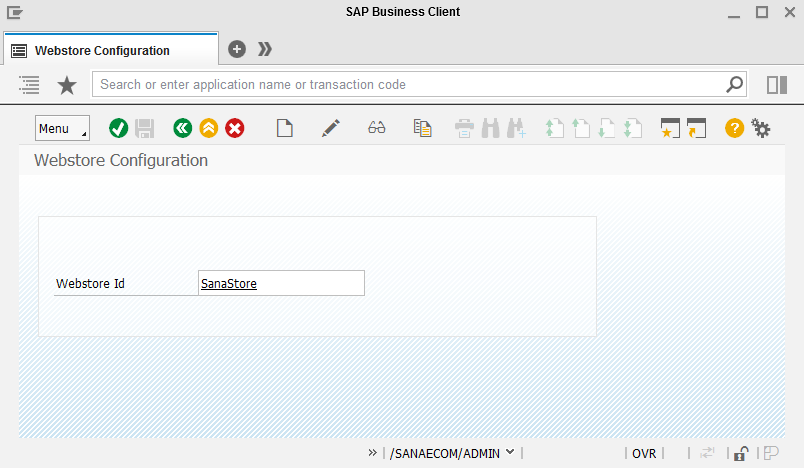
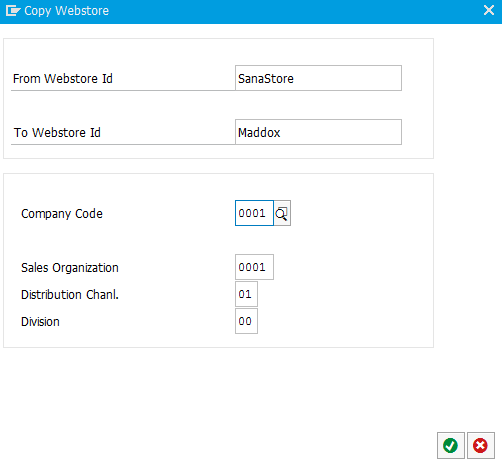
For in-depth information about other core webstore settings, read other SAP ECC user manuals.