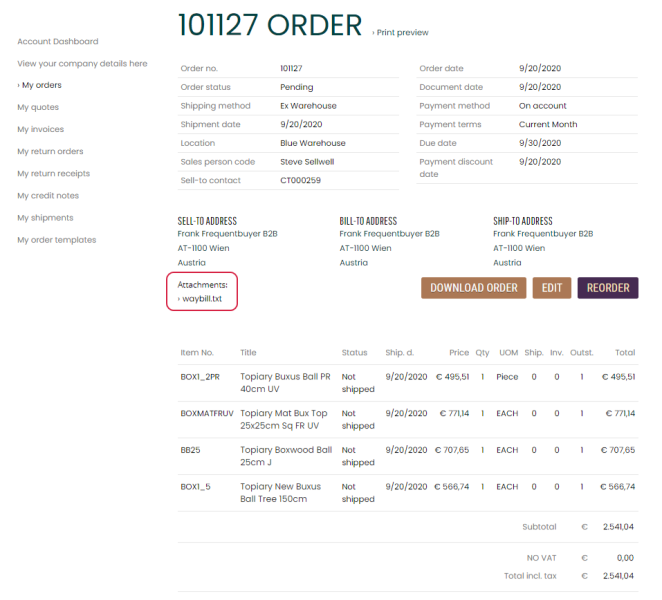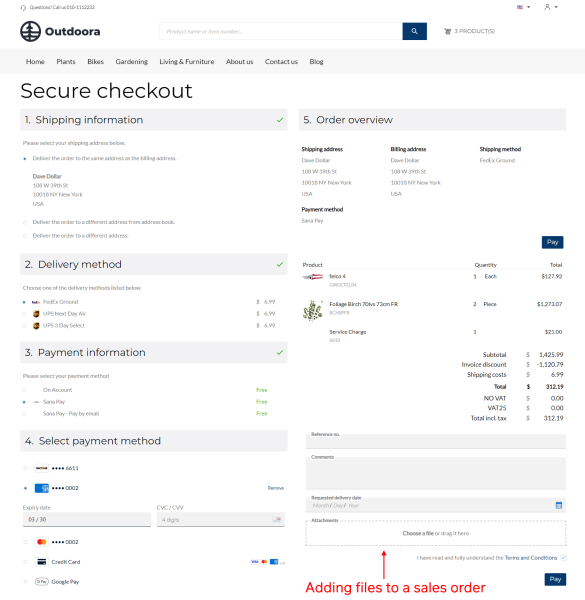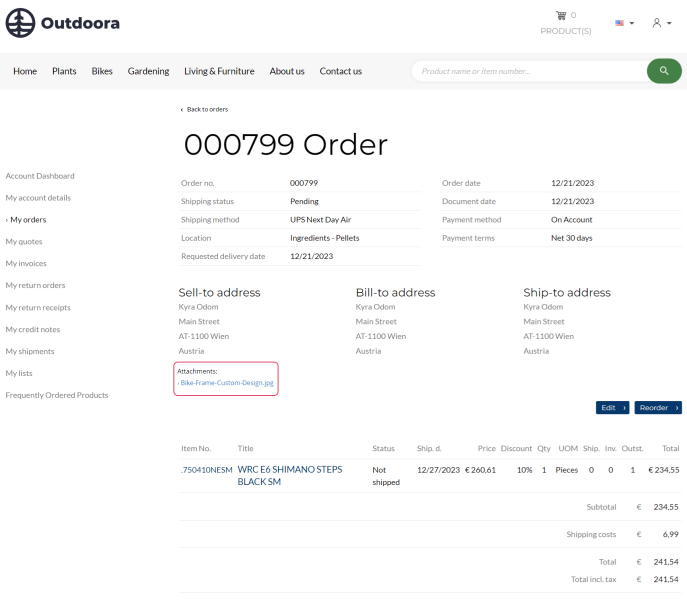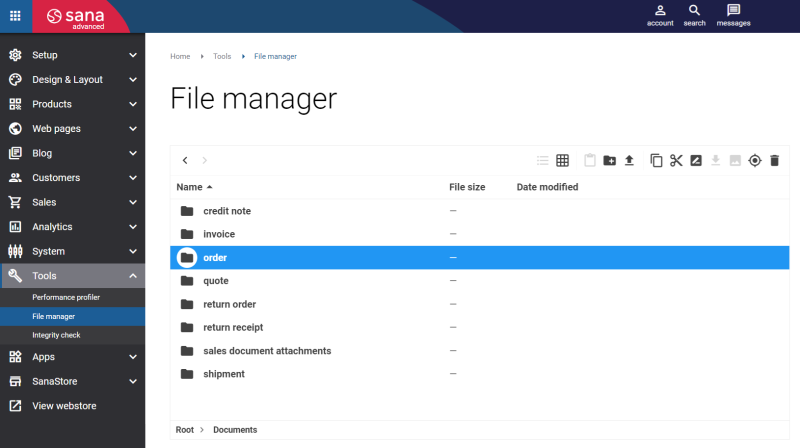Sales Document Attachments
Having document attachments in your webshop is a great way to enhance your customers experience.
Sana Commerce Cloud supports two types of attachments for sales documents:
- Attachments which customers can add to the sales orders during the checkout process.
- Attachments which sales managers can add to different sales documents in Microsoft Dynamics NAV and show them in the webshop.
Sales Document Attachments Added by Sales Managers in Microsoft Dynamics NAV
In Microsoft Dynamics NAV it is possible to attach different files and add links to sales documents. You can add attachments to all types of sales documents – orders, quotes, invoices, return receipts, credit notes and shipments.
Sana Commerce Cloud also provides a possibility to attach files to sales documents using File manager in Sana Admin. For more information, see Sales Document Attachments.
Files and links added to the sales documents in Microsoft Dynamics NAV are shown on the sales document pages in the Sana webshop. If you need to provide your business customers with some additional documentation, for example a waybill or a copy of some extra documents, they can be attached to the corresponding sales document in Microsoft Dynamics NAV and shown on the sales document details page in the Sana webshop.
Add an Attachment to a Sales Document in Microsoft Dynamics NAV
Step 1: Open the necessary sales document, for example a sales order, and click: Actions > Links.
Step 2: In the Links window, click: Actions > New. Then in the Link Address field, enter the external URL or a path to the file in the network share. In the Description field, enter a user-friendly description of the URL or file. This description will be shown in the Sana webshop.
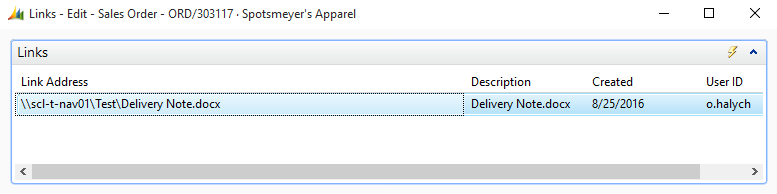
This way you can add as many sales document attachments as you need.
Enable Sales Document Attachments
Step 1: In Microsoft Dynamics NAV click: Webshop > Lists > Webshops.
Step 2: Open the webshop card and on the Downloading FastTab, you can enable and disable sales document attachments.

Select the checkbox Enable Document Attachment Downloads to show all files and URLs added to the sales documents in Microsoft Dynamics NAV on the sales document details pages in the Sana webshop.
When there is no connection to the ERP system and the webshop is in the maintenance mode only URL attachments will be available in the webshop. It will not be possible to open the attached files until the connection to ERP is re-established.
Sales Document Attachments Added by Customers During Checkout
Some business owners can provide their customers with customization services. For example, you are selling t-shirts in your webshop and you can personalize any t-shirt at the customer’s request. In this case the possibility to upload files during checkout can come in handy, since a customer can create the custom t-shirt design and upload the file with the design during checkout, instead of contacting you via email or other means of communication.
Having the file upload in the checkout takes the interaction between you and your customers to the next level and improves user experience for shoppers.
Attachments added by customers during checkout are supported by sales orders and sales quotes.
A file added to the sales order by a customer during the checkout process is shown on the sales order details page in the Sana webshop.
When a customer adds a file to the sales order, this file is stored in the file system of Sana Commerce Cloud. You can find all files attached to the sales orders at the following location in File manager: Root > Documents > sales document attachments > order. Each folder inside the order folder corresponds to a specific sales order by its ID.
The link to the file added by a customer during checkout is saved to the sales order in Microsoft Dynamics NAV. To see the file link, open the necessary order and click Actions > Links. The Microsoft Dynamics NAV user can use this link to download the file.
Since the file is stored in the Sana Commerce Cloud file system, the user must have access to Sana Admin to download the attachment.

Good to Know
-
When a customer edits an order or a quote with an attachment, an attachment is shown in the last checkout step in the webshop, but a customer cannot edit it. A modified order or a quote is saved to Microsoft Dynamics NAV together with an attachment.
-
When a customer converts a quote with an attachment to a sales order, an attachment is transferred to a sales order. It does not matter which conversion type is used, With checkout or Unattended, an attachment will be transferred to a sales order in any case. If the With checkout conversion type is used, an attachment is shown on the last checkout step in the webshop, but a customer cannot edit it.
Enable and Disable Sales Order Attachments
You can change the visibility of the Attachments area in the Sana webshop using the checkout header fields in Sana Admin.
In Sana Admin click: Setup > Ordering > Checkout header fields. Edit the Attachments field. The Attachments field is available on the Checkout header fields tab in Sana Admin by default and you cannot remove it. But you can hide this field if you do not want your webshop customers to be able to add attachments to sales orders. You can also set the accepted file types, maximum file name length, maximum file size, etc.