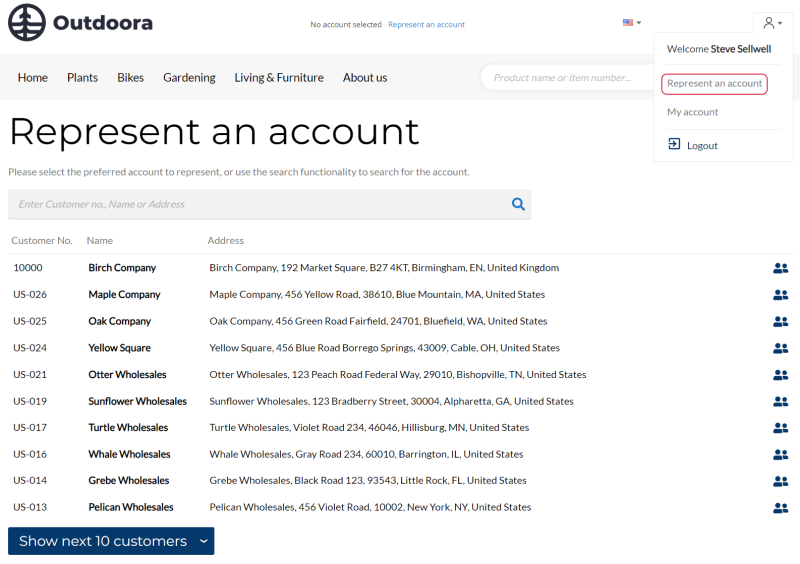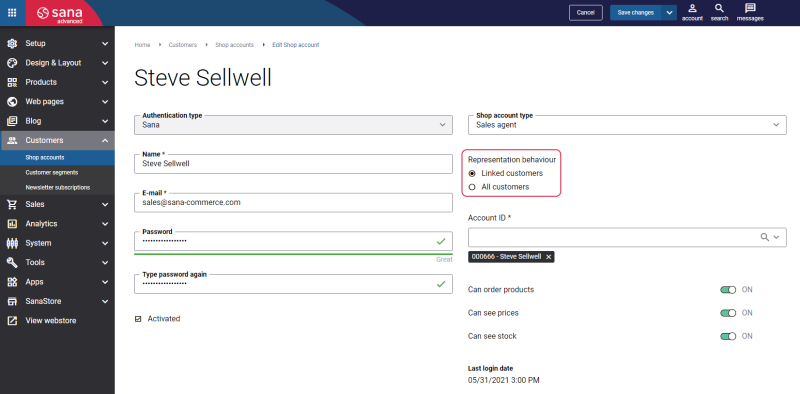Represent a Customer
WATCH THE VIDEO
Sales agents can place orders in the Sana webshop on behalf of their business customers. To allow sales agents place orders on behalf of their business customers, you need to assign a sales agent to a customer in Microsoft Dynamics NAV.
All sales agents and business customers are created and managed in Microsoft Dynamics NAV. A webshop administrator must create a shop account for a sales agent in Sana Admin: Customers > Shop accounts.
When you create a shop account for a sales agent in Sana Admin, you can select the representation behavior of your sales agent.
- If you enable the option Linked customers, then your sales agent can represent particular customers that you assign to the sales agent in Microsoft Dynamics NAV.
- If you enable the option All customers, then your sales agent can represent all valid customers that exist in Microsoft Dynamics NAV. These sales agents can log in to the Sana webshop and represent any customer they need and place an order even if this customer is not linked to the sales agent in Microsoft Dynamics NAV.
For more information about how to create and manage shop accounts in Sana Admin, see Shop Accounts.
Assign a Customer to a Sales Agent
In Microsoft Dynamics NAV click: Sales & Marketing > Sales > Setup > Salespeople. Use the Salespeople/Purchasers window to manage sales agents.
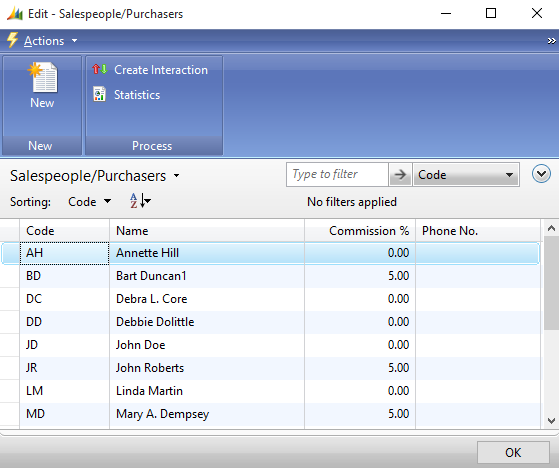
Open the Customer Card and use the Salesperson Code field on the General FastTab to assign the customer to the sales agent.
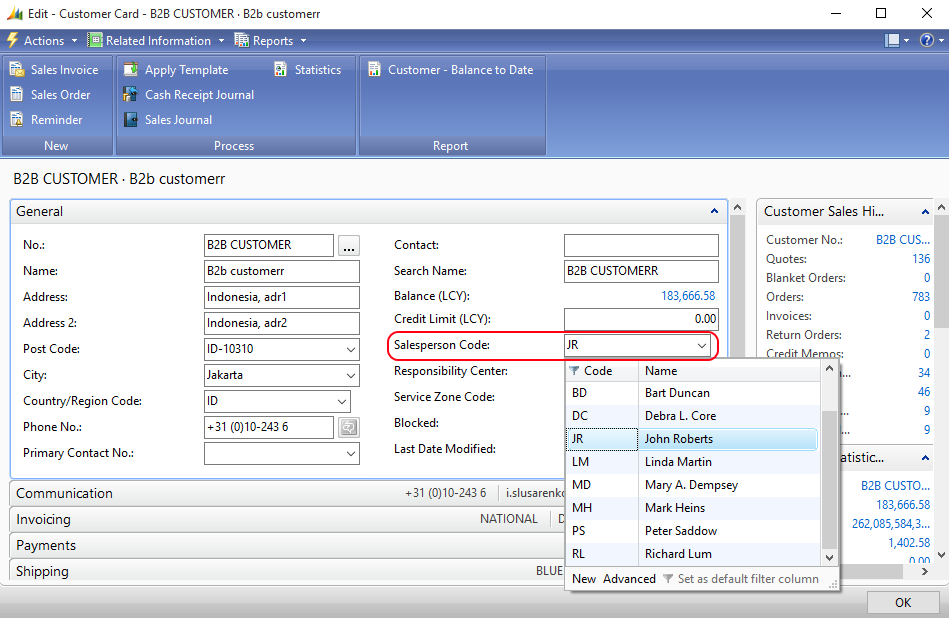
Now a sales agent can log in the Sana webshop using the shop account created in Sana Admin, represent a customer and place an order on behalf of the business customer.