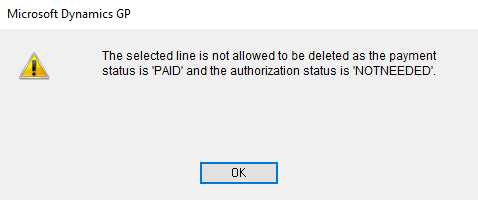Webshop Orders Overview
WATCH THE VIDEO
In the Orders Overview window, you can see all sales orders and quotes created from the Sana webshop.
In Microsoft Dynamics GP click: Sana Commerce > Orders Overview.
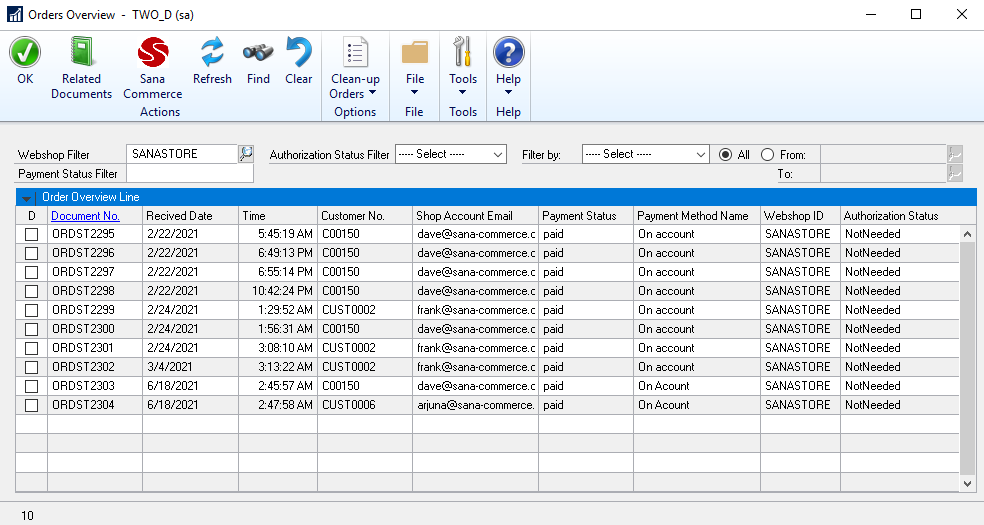
Use the Orders Overview window to keep track of all sales orders and quotes coming from the Sana webshop from the time a quote is created to the time the final order is shipped. This table does not contain the orders but the references to the sales orders and related documents.
The Orders Overview window contains all the relevant information about sales quotes and final orders placed from the Sana webshop, customers who created the orders, payment methods and payment statuses, the webshop IDs from which the orders were placed.
Use the filters at the top of the table to find the necessary sales document.
The table below provides description of the filter fields.
| Field | Description |
|---|---|
| Webshop Filter | Select the necessary webshop. If you have several webshops, you can see your orders per webshop. |
| Payment Status Filter | Using this filter, you can filter out sales documents by payment status.
Enter the necessary payment status name to filter sales documents. |
| Authorization Status Filter | Using this filter, you can filter out sales documents by authorization status. The following options are available:
For more information, see Order Authorization. |
|
Filter by |
Using this filter, you can filter out sales documents by sales document number, customer number or by date when a sales document was received. In the Filter by field, select one of the following options:
Then use the From and To fields to specify the range. Select All if you want to see all sales documents in the overview. |
The table below provides description of the buttons at the top of the window.
| Field | Description |
|---|---|
| Related Documents | You can view the related documents, like delivery and invoice, by selecting the original sales document and clicking on the Related Documents button. |
| Sana Commerce | You can view the Sana specific sales order data, by selecting the necessary sales order and clicking Sana Commerce.
For more information, see Sales Order Data. |
| Find | Using this button, you can search for sales documents by customer number or document number. |
| Clear | Using this button, you can reset all filters you have applied. |
| Clean-up Orders | Using the Clean-up Orders button, you can remove orders form Microsoft Dynamics GP and in this way release the reserved stock and remove the unnecessary data.
Read the section below the table to learn more about this feature. |
Clean-up Orders
Keeping unnecessary documents in Microsoft Dynamics GP leads to stock reservation and accumulation of data which you do not need. Therefore, you can delete orders which are stored for a long time and are not fulfilled by the customers to release the reserved stock and remove the unnecessary data.
Only orders with the payment status new and orders with the authorization statusdeclined can be deleted.
To delete the unnecessary orders, use the Clean-up orders button. This button has two options:
- Select All Unprocessed Orders: All orders with the status new and declined will be automatically selected.
- Delete Selected Order: All selected orders will be deleted.
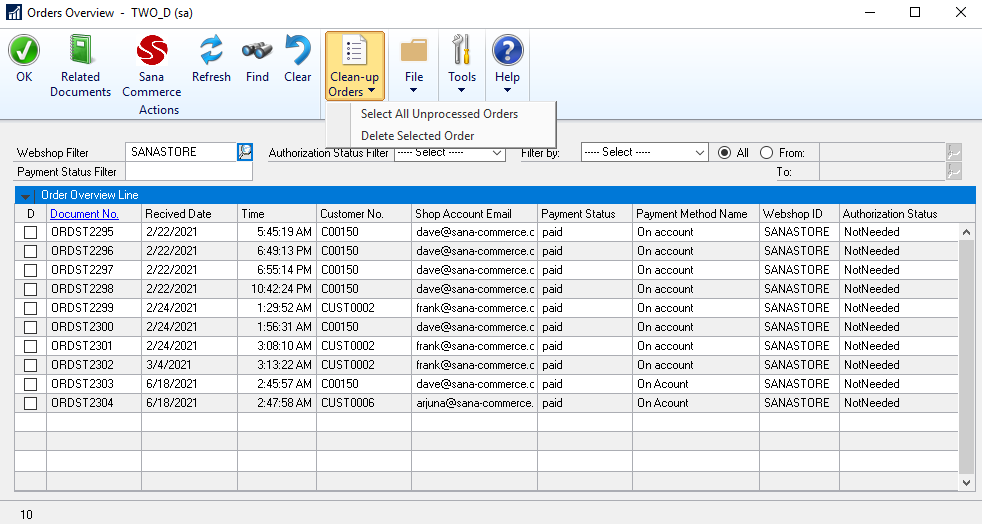
You can also select the orders manually one by one in the Orders Overview window and then delete them using the Delete Selected Order option.
Take into consideration that it is not possible to select orders with the statuses other than new or declined. For example, if you try to select an order with the payment status paid, you will see a message informing you that this order cannot be deleted.