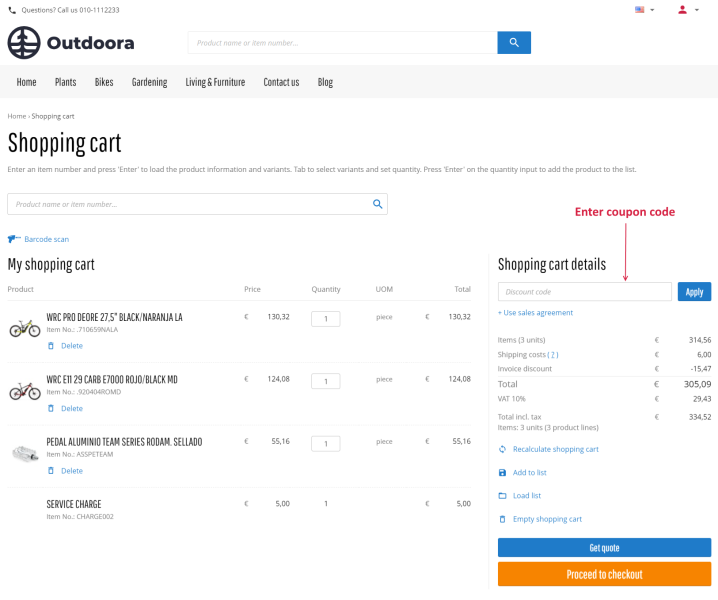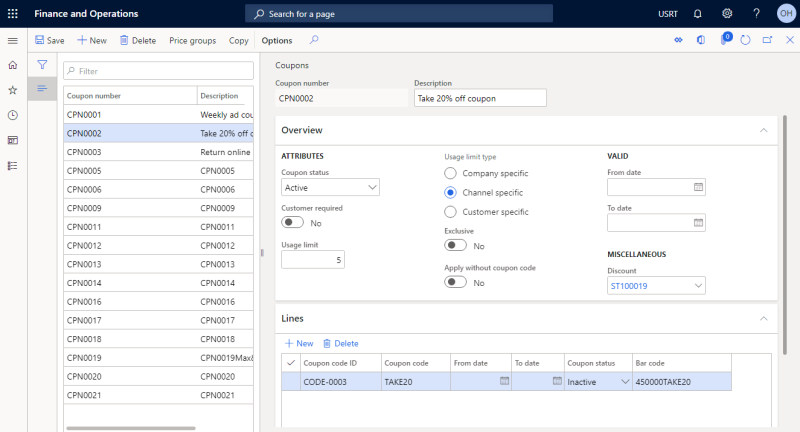Coupons
Coupons are merged with retail discounts in Microsoft Dynamics 365 Commerce, that is why you need to create a coupon and link a discount to a coupon. The following retail discounts can be linked to a coupon: regular discount, mix and match discount, quantity discount and threshold discount.
If customers have a valid coupon code, they can enter it in the shopping cart. Customers can apply only one coupon to the shopping cart. When customers enter a coupon code in the shopping cart in the Sana webshop, a discount linked to a coupon will be triggered and applied to an order.
Sana Commerce uses its own coupons functionality, called Discounts, as well as coupons functionality of Microsoft Dynamics 365 Commerce. You can use Sana discounts, only if the Retail functionality is disabled.
If the Retail functionality is enabled, then only the coupons which are available in Microsoft Dynamics 365 Commerce can be applied to a shopping cart.
To use coupons from Microsoft Dynamics 365 Commerce, the Discounts option must be enabled in Sana Admin: Setup > Marketing > Promotions. Otherwise, the Discount code field, in the shopping cart in the Sana webshop, where the coupon code can be entered, will not be available.
Coupons are not supported by quotes.
To create a coupon, in Microsoft Dynamics 365 for Finance and Operations click: Retail and Commerce > Pricing and discounts > Coupons. In the Coupons form, click New.
The table below provides the description of the coupon fields.
|
Field |
Description |
|---|---|
|
General area |
|
|
Coupon number |
Coupon number generates automatically. If it is not created, enter the information in the appropriate fields. |
|
Description |
Enter the description of the coupon. |
|
Overview |
|
|
Coupon status |
Select the Active status to activate the coupon. |
|
Usage limit |
In this field you can enter the number of times a coupon can be used. |
|
Usage limit type |
You can make this coupon specific to the Company, a Channel (retail store), or a Customer. |
|
From date |
In this field, you can enter the date starting from which the coupon should be active. |
|
To date |
In this field, you can enter the date until which the coupon should be active. |
|
Discount |
Enter the ID of the discount which you need to link to the coupon. The following discounts can be linked: regular discount, mix and match discount, quantity discount and threshold discount. When a customer enters a coupon code in the shopping cart in the Sana webshop, a discount assigned to a coupon will be applied. |
|
Lines |
|
|
Coupon code |
Enter a coupon code. A customer needs to enter this code in the shopping cart in the Sana webshop to get a discount. |
|
From date
|
Use these fields to specify the period during which a coupon is valid. |
|
Coupon status |
Select Active to activate the coupon. |
If a customer placed an order in the Sana webshop and applied a coupon. The details of a coupon are stored in the sales order in Microsoft Dynamics 365 for Finance and Operations.
To see which coupon has been applied to the sales order, open the sales order in Microsoft Dynamics 365 for Finance and Operations and on the Action Pane click: Manage > Coupons.