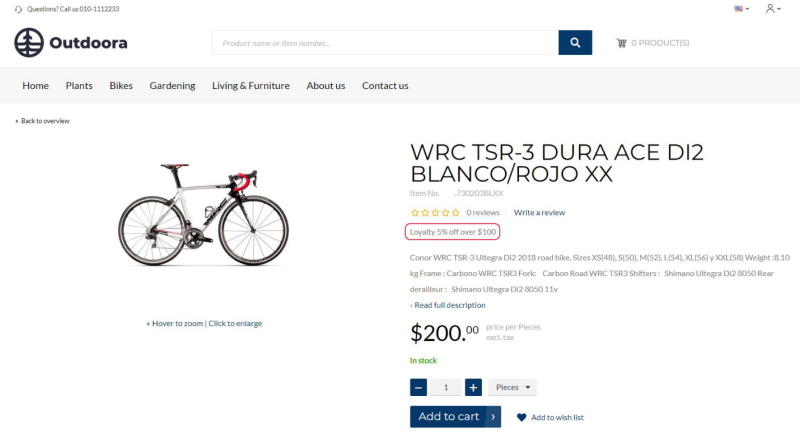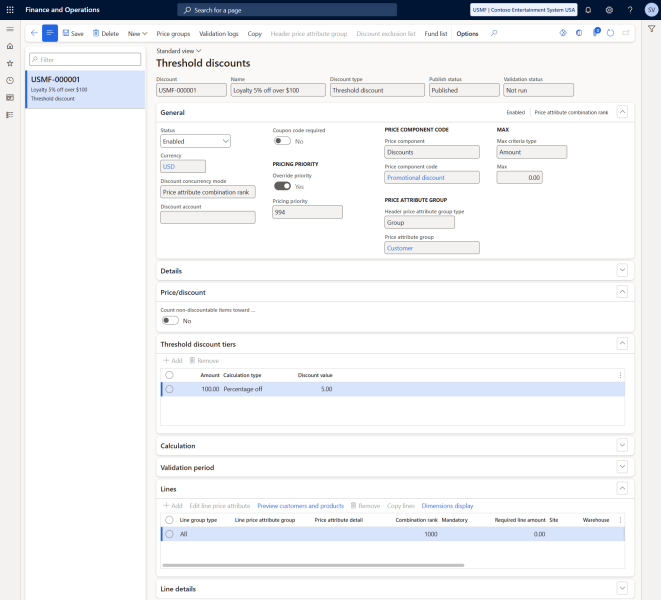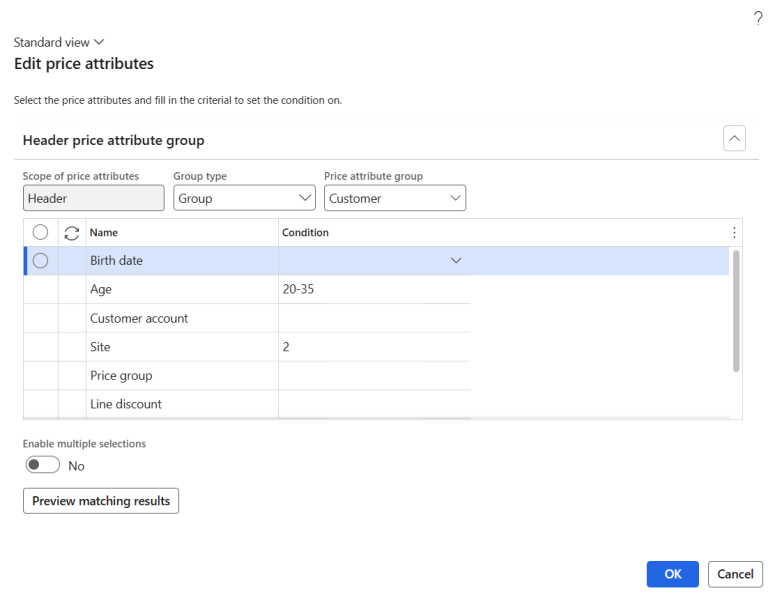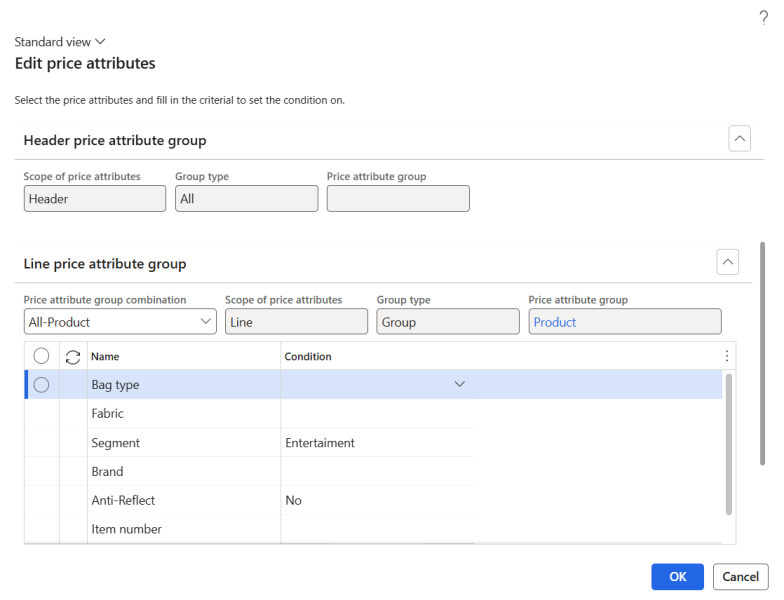Threshold Discounts
Important: If you are considering migrating your ERP to Unified pricing management, please contact your Sana representative before making any changes. We want to ensure a smooth transition by working with you on an individualized plan tailored to your business needs.
A threshold discount is a discount that is given to customers when the total for a transaction reaches one or more specified amounts.
Examples
- Buy a total of $500 or more of products from Samsung (e.g., TVs, phones, or appliances), and get $50 off.
- Buy a total of $1,500 or more of products from Whirlpool, and get 10 percent off.
If a discount is valid for a product, a discount name will be shown in the webshop on the product details page. The discount offer description is shown on the product details page using the Discount offer text content element.
Threshold discounts are applied after other discount types since their eligibility depends on the total order value. We highly recommend creating a separate price component code specifically for threshold discounts and avoiding combining them with other discount types in the same price component code. Additionally, ensure that the price component code for threshold discounts is configured after other discount-related price component codes that have a higher pricing sequence.
For more information about threshold discounts, refer to the official Microsoft documentation:
Discount Types
Pricing Rules for Discounts and Margin Price Adjustments
Configure Threshold Discounts
To set up threshold discounts, in Microsoft Dynamics 365 for Finance and Operations click: Pricing management > During-sales pricing> Discounts > Threshold discounts.
This article outlines the key settings required to configure threshold discounts. For more detailed information on how to set up threshold discounts, please refer to the official Microsoft documentation.
The table below provides description of the fields on the General, Price/discount, Threshold discount tiers, Validation period FastTabs and in the general area.
| Field | Description |
|---|---|
| Discount | Provide a unique identifier for the threshold discount. If number sequences are set up, Microsoft Dynamics 365 for Finance and Operations automatically generates the ID numbers. |
| Name | Provide a descriptive name for the threshold discount. |
| General FastTab | |
| Status | Use this field to either enable or disable the threshold discount. Only enabled threshold discount is available for calculations. New threshold discount is initially disabled and can only be enabled once all required fields are filled out. |
| Currency | Select a currency for which the threshold discount should be valid. |
| Discount concurrency mode |
Choose one of the following options to determine how the system should handle cases where multiple discount rules apply to the same price component code in a price structure. The following options are available:
For more information, refer to the official Microsoft documentation: Resolve Concurrency Within Price Component Codes.
|
| Discount account |
Select the necessary threshold discount account. You can post threshold discount amounts for a transaction to a separate general ledger (GL) account.
This field overrides the similar field that's available for price structures (price trees). For more information, refer to the official Microsoft documentation: Price Component Posting. |
| Coupon code required |
Enable this option if you need to use coupons.
The threshold discount must be linked to the coupon. In this way the threshold discount will be applied to an order when a customer enters the coupon code in the shopping cart in the Sana webshop. The threshold discount will be triggered only if the coupon code is entered. If you need to apply threshold discounts to the shopping cart without coupons, then disable the Coupon code required option. If the Coupon code required option is enabled, the Status field, Effective date and Expiration date fields will not be available. To create coupons, in Microsoft Dynamics 365 for Finance and Operations click: Pricing management > During-sales pricing > Coupons. |
| Price component code | Select the price component code that the threshold discount applies to. |
| Max criteria type | If a maximum threshold discount per order is applicable, choose the type of limit you want to apply. The following options are available:
|
| Max | If a maximum threshold discount per order is applicable, enter the value for the limit. |
| Max quantity unit | If the Max criteria type field is set to Quantity, select the unit of measure that corresponds to the value entered in the Max field. |
| Price/discount FastTab | |
| Count non-discountable items toward threshold | Enable this option if you want to include any non-discountable products on a transaction when calculating the discount. |
| Threshold discount tiers FastTab | |
| Amount | Specify the amount a customer must reach in order to be eligible for the threshold discount. |
| Calculation type | Specify how the threshold discount will be calculated. The following options are available:
|
| Discount value |
Enter the threshold discount value based on the selected calculation type.
If you selected the Percentage off option in the Calculation type field, enter the percentage. If you selected the Amount off option in the Calculation type field, enter the amount. |
| Validation period FastTab | |
| Use the fields on the Validation period FastTab to define the period during which the threshold discount is valid. You can configure the validation period using either standard or advanced rules. | |
After configuring the general settings, proceed with setting up the lines.
Header Price Attribute Group Settings
All lines within a pricing rule apply to the same set of customers, which you can configure in the header price attribute group settings. These settings can be accessed by selecting Header price attribute group on the Action Pane. The Edit price attributes dialog box appears, allowing you to configure the logic for identifying the customers to whom the current pricing rule will apply. The limits set here will apply to all lines and products covered by the rule.
Configure the Header price attribute group settings:
Step 1: In the Group type field, choose the customer selection type you want to set up. The available options depend on the price attribute combinations associated with the selected price component code:
-
Group: By selecting this option, the dialog box will present a set of header attributes that you can assign values to, enabling you to narrow down the group of customers the pricing rule applies to.
-
All: The pricing rule will be applied to all customers.
Step 2: If you selected the value Group in the Group type field, in the Price attribute group field choose a price attribute group. The available options depend on the attribute groups enabled for the selected price component code. The value you select will determine the set of attributes you can work with in the dialog box.
Step 3: If you selected a price attribute group, its attributes will appear on the Header price attribute group FastTab. For each row, enter or select one or more values in the Condition column to specify the rules for customer selection.
Step 4: Select Preview matching results to see a preview of the settings you have configured. A dialog box will display a list of customers that meet the conditions you have configured.
Line Price Attribute Group Settings
Use the Lines FastTab to specify pricing rule that will apply to each product.
Click New on the Lines FastTab to add a line. The Edit price attributes dialog box appears, allowing you to configure the logic for determining which products the current line will apply to.
Configure the Line price attribute group settings:
Step 1: On the Header price attribute group FastTab, review the logic used to select the customers to whom the current pricing rule applies. The values set here will apply to all lines within the current pricing rule.
Step 2: In the Price attribute group combination field on the Line price attribute group FastTab, select the combination of price attributes that will define the products for the current line. The available combinations are determined by the price component code selected for the current pricing rule. Select the price attribute group combination where the right side of the name corresponds to how you want to define the collection of products the line will apply to. The left side of the price attribute group combination name is related to the header price attributes, and they are common to all lines for the pricing rule.
Step 3: On the Line price attribute group FastTab, enter or select one or more values in the Condition column to define the rules for selecting products. The displayed set of attributes is based on the price attribute group combination you selected. The attributes will not be available on the Line price attribute group FastTab, if the selected price attribute group combination applies to all products.
Step 4: Select Preview matching results to see a preview of the settings you have configured. A dialog box will display a list of products that meet the conditions you have configured.
Once you have defined the products and customers the line will apply to, configure the settings required to create the line.
Create the Lines
The table below provides description of the fields on the Lines FastTab.
| Field | Description |
|---|---|
| Dimensions |
You can select one or more dimensions of a product as discount lines.
Click Display dimensions on the toolbar on the Lines FastTab to add the necessary dimensions to the table. Fill in the dimensions fields to restrict the line so that it applies only to products that correspond to the specified dimension values. For example, you can specify a discount on products with a specific style or you can specify a discount on products that are of a specific color and style. |
| Required line amount | Enter the minimum amount that must be ordered to qualify for the threshold discount. |
| Site | The site and warehouse where the product is stored. |
| Warehouse | |
| Unit | Select the unit of measure of a product for which the discount will be valid. |
| Line type | Using this field, you can either include or exclude a line from the discount. The following options are available:
|
The table below provides description of the fields on the Threshold discount lines FastTab. The Threshold discount lines FastTab is available only if the Discount lines calculation type is selected on the Threshold discount tiers FastTab. On the Threshold discount lines FastTab you can configure threshold discount values for each line separately.
| Field | Description |
|---|---|
| Site | The site and warehouse where the product is stored. |
| Warehouse | |
| Unit | Select the unit of measure of a product for which the discount will be valid. |
| Line type | Using this field, you can either include or exclude a line from the discount. The following options are available:
|
| Discount method | Specify how the threshold discount should be calculated for the current line. The following options are available:
|
| Discount value | Depending on the selected discount method, enter the appropriate value in this field: either an amount off, a percentage off, or a fixed unit price. |
| Quantity limit | Enter the maximum quantity of products eligible for the threshold discount. |
When a customer adds the product to the shopping cart, the price is automatically updated to reflect any price adjustments or discounts. If the discount has been applied, it is also shown in the shopping cart.