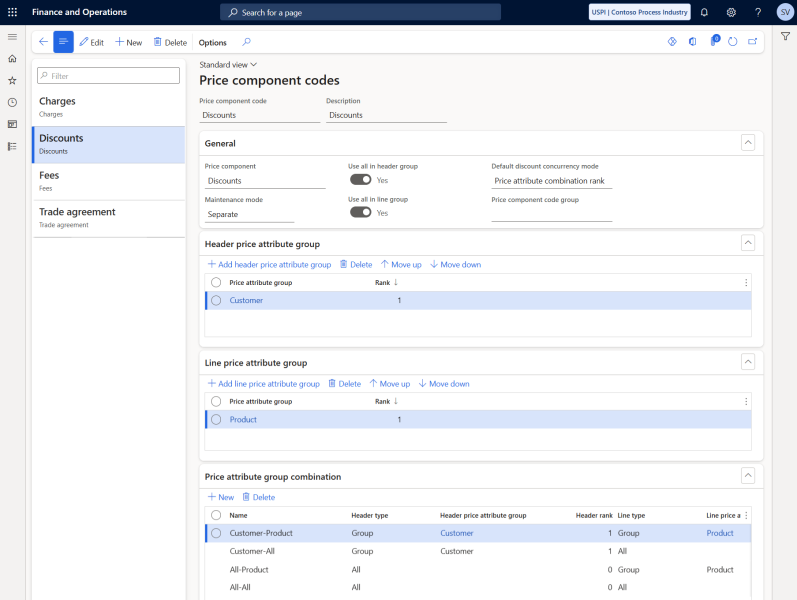Price Component Codes
Important: If you are considering migrating your ERP to Unified pricing management, please contact your Sana representative before making any changes. We want to ensure a smooth transition by working with you on an individualized plan tailored to your business needs.
The price component code serves as the fundamental building block of the pricing structure.
In Unified pricing management the system automatically calculates the total price by aggregating the price components for each transaction. This calculation can be complex, incorporating various prices, discounts, and charges, all of which are driven by the component codes.
Price component codes organize price attributes into groups. When you create a price or discount rule record, you assign it to a specific price component code.
Price components are the primary elements that define the pricing structure. Here are some of the major components:
-
Price:
- Base price
- Sales trade agreement price
- Margin component
-
Discounts
-
Rebate management
-
Auto charges
Benefits
-
Granular pricing control: By combining multiple price attributes, businesses can have more fine-grained control over how prices are applied, ensuring that different customer segments, regions, or product types have distinct pricing rules.
-
Flexibility: The ability to create multiple combinations allows businesses to manage complex pricing structures across different sales channels, customer groups, or geographic regions.
-
Adaptability: Businesses can easily adjust pricing strategies as needed by modifying the combinations or pricing rules. For instance, seasonal pricing or promotional discounts can be quickly configured and applied based on attribute combinations.
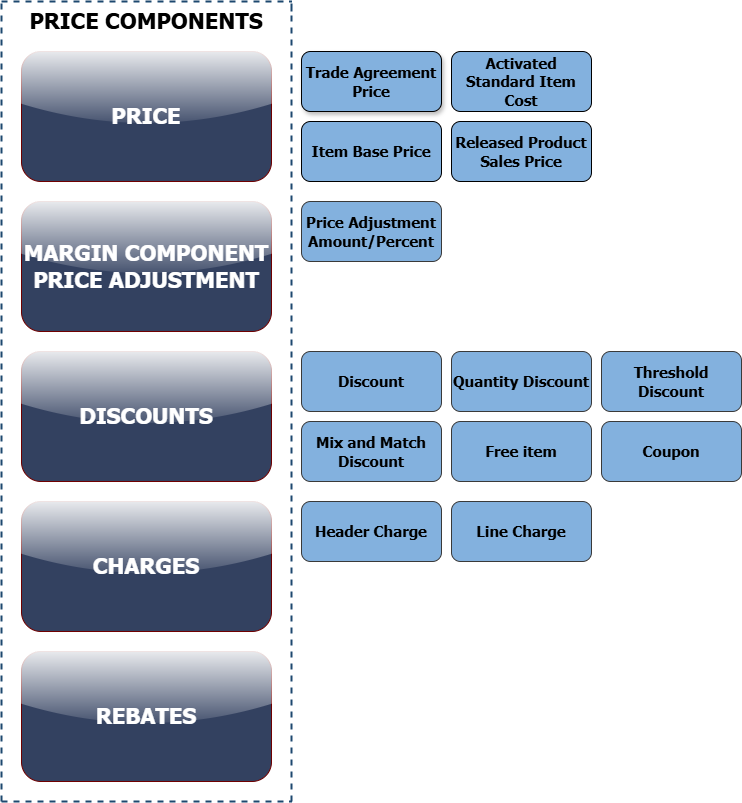
Set Up Price Component Codes
In Microsoft Dynamics 365 for Finance and Operations click: Pricing management > Setup > Price component codes > Price component codes.
Fill in the data and configure settings necessary to create the price attribute group combinations.
Using the settings on the Header price attribute group, Line price attribute group and Price attribute group combination FastTabs, you can create price attribute group combinations. These combinations allow businesses to define multiple price attributes and create flexible pricing models that can vary based on specific criteria.
Make sure to select the correct maintenance mode before creating combinations. The maintenance mode defines whether different combinations of price attribute groups will be generated automatically, or you will create them manually. The following maintenance mode options are available:
-
Separate: You can assign a rank to each header and line attribute group individually. The system will then automatically create all possible combinations of header and line attribute groups, assigning a combined rank to each one based on your specified rankings.
-
Combined: You can manually define each relevant combination of header and line attributes and then assign a rank to each combination individually.
If you selected the Separate maintenance mode and added the necessary header price attribute groups and line price attribute groups, then on the Price attribute group combination FastTab you will see rows for each possible combination of header attributes and line attributes generated by the system. The system automatically assigns a combination rank to each row according to the Rank setting of the individual header and line attribute groups. If more than one pricing rule is applicable to a price component code, the rank is used to resolve which rule should be applied.
Example
Let’s say a company sells electronics to both retail and wholesale customers. The company wants to apply different pricing rules based on the following combinations of attributes:
- Customer Group: Retail and Wholesale
- Item Group: Smartphones, Laptops, and Accessories
- Region: North America, Europe
The company could create combinations of these groups and assign different prices for each combination, ensuring that:
- Wholesale customers in Europe get a discount on smartphones.
- Retail customers in North America pay full price for laptops.
- Accessories have a charge regardless of customer group.
For more information, refer to the official Microsoft documentation: Price Component Codes.
You should also configure the Price component posting. The price component posting ensures that all the individual elements of a price (base prices, discounts, charges, etc.) are correctly posted to the appropriate financial accounts. This automatic posting helps maintain accurate and detailed financial records, supports financial transparency, and improves reporting for pricing-related activities.
For more information about the price component posting configuration, refer to the official Microsoft documentation: Price Component Posting.