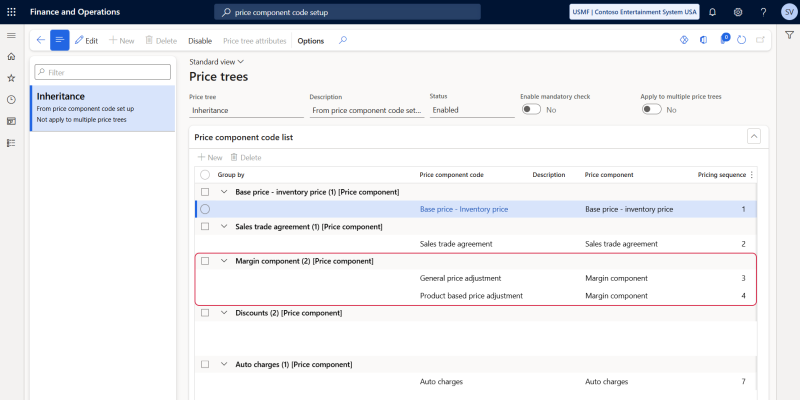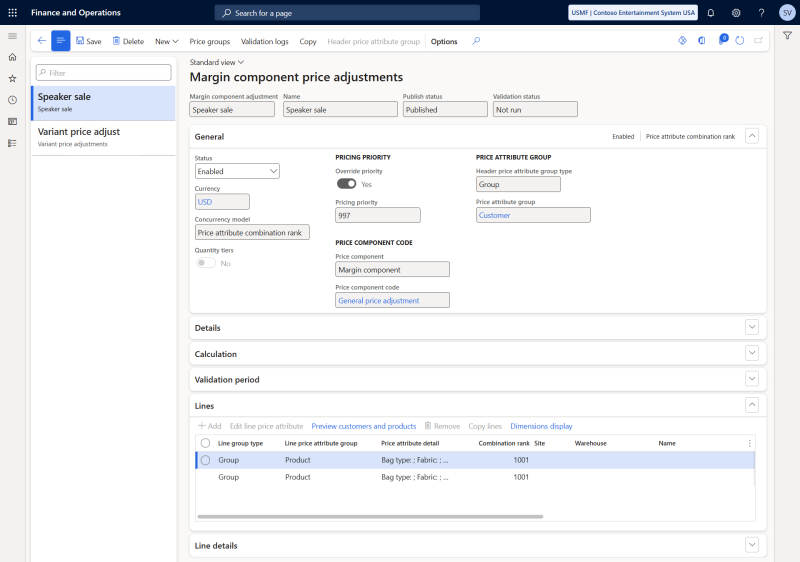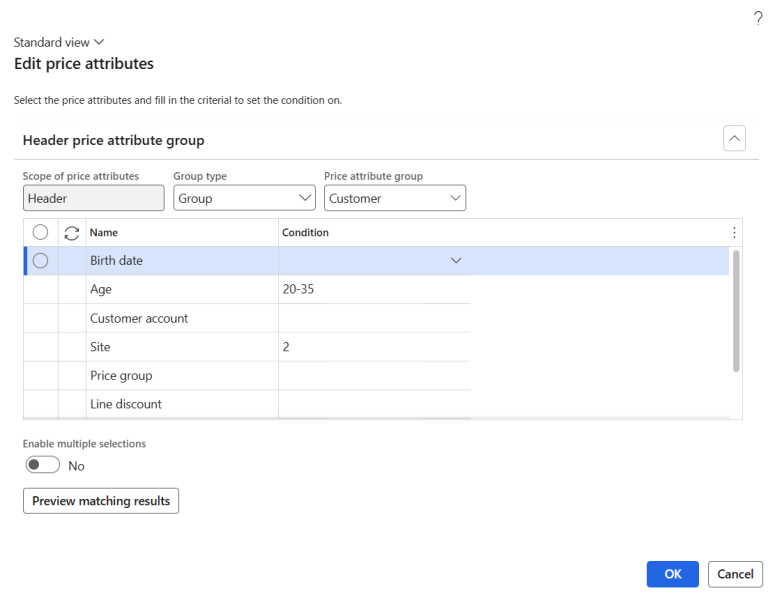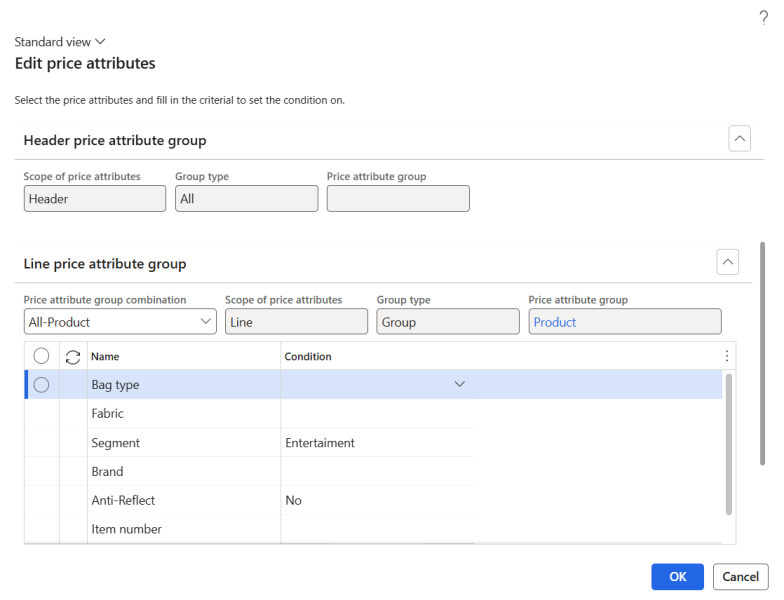Margin Price Adjustments
Important: If you are considering migrating your ERP to Unified pricing management, please contact your Sana representative before making any changes. We want to ensure a smooth transition by working with you on an individualized plan tailored to your business needs.
Unified pricing management allows you to adjust product prices above or below the base price using margin price adjustments. These adjustments can be configured by incorporating one or more price component codes of the Margin component price adjustment type into your price structures. Price adjustments across price component codes are combined to form the overall price adjustment.
In situations where the selling price is based on the inventory standard cost or purchase price, it reflects the accumulation of margin components that contribute to those base prices.
Margin component price adjustments can be linked to various agreements, promotions, and events, allowing you to modify prices effortlessly without changing the base price.
For more information about margin price adjustments, refer to the official Microsoft documentation:
Margin Price Adjustments
Pricing Rules for Discounts and Margin Price Adjustments
Configure Margin Price Adjustments
To set up margin price adjustments, in Microsoft Dynamics 365 for Finance and Operations click: Pricing management > During-sales pricing > Price adjustments > Margin component price adjustments.
This article outlines the key settings required to configure margin price adjustments. For more detailed information on how to set up margin price adjustments, please refer to the official Microsoft documentation.
The table below provides description of the fields on the General, Quantity tiers, Validation period FastTabs and in the general area.
| Field | Description |
|---|---|
| Margin component adjustment | Provide a unique identifier for the price adjustment. If number sequences are set up, Microsoft Dynamics 365 for Finance and Operations automatically generates the ID numbers. |
| Name | Provide a descriptive name for the price adjustment. |
| General FastTab | |
| Status | Use this field to either enable or disable the price adjustment. Only enabled price adjustment is available for calculations. New price adjustment is initially disabled and can only be enabled once all required fields are filled out. |
| Currency | Select a currency for which the price adjustment should be valid. |
| Quantity tiers | Setting this option to Yes will activate the Quantity tiers FastTab. On the Quantity tiers FastTab, you can specify price adjustments that change depending on the quantity in the sales order line. |
| Price component code | Select the price component code that the price adjustment applies to. |
| Quantity tiers FastTab | |
| Calculation type |
Specify how the price adjustment will be calculated. The following options are available:
|
| Minimum quantity | Use the grid to define a set of quantity tiers and the adjustment that applies to each tier. You can add and remove rows from the grid using the buttons on the toolbar. For each row, specify the following fields:
|
| Percentage/Amount | |
| Validation period FastTab | |
| Use the fields on the Validation period FastTab to define the period during which the price adjustment is valid. You can configure the validation period using either standard or advanced rules. | |
After configuring the general settings, proceed with setting up the lines.
Header Price Attribute Group Settings
All lines within a pricing rule apply to the same set of customers, which you can configure in the header price attribute group settings. These settings can be accessed by selecting Header price attribute group on the Action Pane. The Edit price attributes dialog box appears, allowing you to configure the logic for identifying the customers to whom the current pricing rule will apply. The limits set here will apply to all lines and products covered by the rule.
Configure the Header price attribute group settings:
Step 1: In the Group type field, choose the customer selection type you want to set up. The available options depend on the price attribute combinations associated with the selected price component code:
-
Group: By selecting this option, the dialog box will present a set of header attributes that you can assign values to, enabling you to narrow down the group of customers the pricing rule applies to.
-
All: The pricing rule will be applied to all customers.
Step 2: If you selected the value Group in the Group type field, in the Price attribute group field, choose a price attribute group. The available options depend on the attribute groups enabled for the selected price component code. The value you select will determine the set of attributes you can work with in the dialog box.
Step 3: If you selected a price attribute group, its attributes will appear on the Header price attribute group FastTab. For each row, enter or select one or more values in the Condition column to specify the rules for customer selection.
Step 4: Select Preview matching results to see a preview of the settings you have configured. A dialog box will display a list of customers that meet the conditions you have configured.
Line Price Attribute Group Settings
Use the Lines FastTab to specify pricing rule that will apply to each product.
Click New on the Lines FastTab to add a line. The Edit price attributes dialog box appears, allowing you to configure the logic for determining which products the current line will apply to.
Configure the Line price attribute group settings:
Step 1: On the Header price attribute group FastTab, review the logic used to select the customers to whom the current pricing rule applies. The values set here will apply to all lines within the current pricing rule.
Step 2: In the Price attribute group combination field, on the Line price attribute group FastTab, select the combination of price attributes that will define the products for the current line. The available combinations are determined by the price component code selected for the current pricing rule. Select the price attribute group combination where the right side of the name corresponds to how you want to define the collection of products the line will apply to. The left side of the price attribute group combination name is related to the header price attributes, and they are common to all lines for the pricing rule.
Step 3: On the Line price attribute group FastTab, enter or select one or more values in the Condition column to define the rules for selecting products. The displayed set of attributes is based on the price attribute group combination you selected. The attributes will not be available on the Line price attribute group FastTab, if the selected price attribute group combination applies to all products.
Step 4: Select Preview matching results to see a preview of the settings you have configured. A dialog box will display a list of products that meet the conditions you have configured.
Once you have defined the products and customers the line will apply to, configure the settings required to create the line.
Create the Lines
The table below provides description of the fields on the Lines FastTab.
| Field | Description |
|---|---|
| Dimensions | You can select one or more dimensions of a product as discount lines.
Click Display dimensions on the toolbar on the Lines FastTab to add the necessary dimensions to the table. Fill in the dimensions fields to restrict the line so that it applies only to products that correspond to the specified dimension values. For example, you can specify an adjustment on products with a specific style or you can specify an adjustment on products that are of a specific color and style. |
| Site | The site and warehouse where the product is stored. |
| Warehouse | |
| Unit | Select a unit of measure of the product for which the price adjustment will be valid. |
| Allow unit conversion | Select this checkbox to convert the selling unit to the unit that is used for the price adjustment line. |
| Calculation type | Specify how the price adjustment should be calculated for the current line. The following options are available:
|
| Percentage | If you selected the Percentage option in the Calculation type field, enter the percentage. |
| Amount | If you selected the Amount option in the Calculation type field, enter the amount. |
When a customer adds the product to the shopping cart, the price is automatically updated to reflect any price adjustments or discounts. Unlike discounts that are also shown in the shopping cart if valid, the price adjustment adjusts the sales price directly and is not shown separately as a discount in the shopping cart.