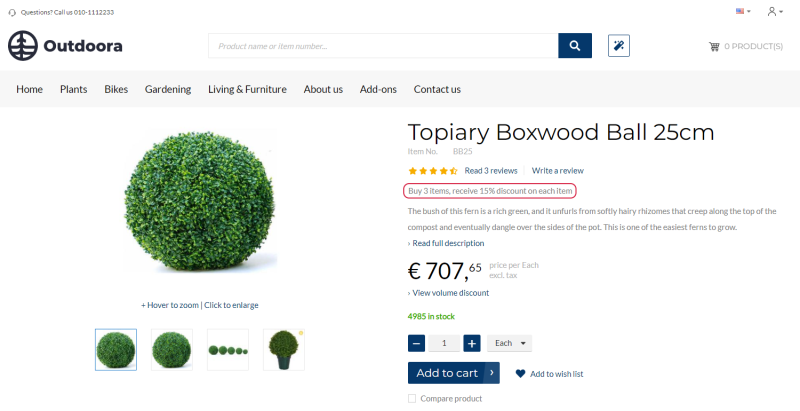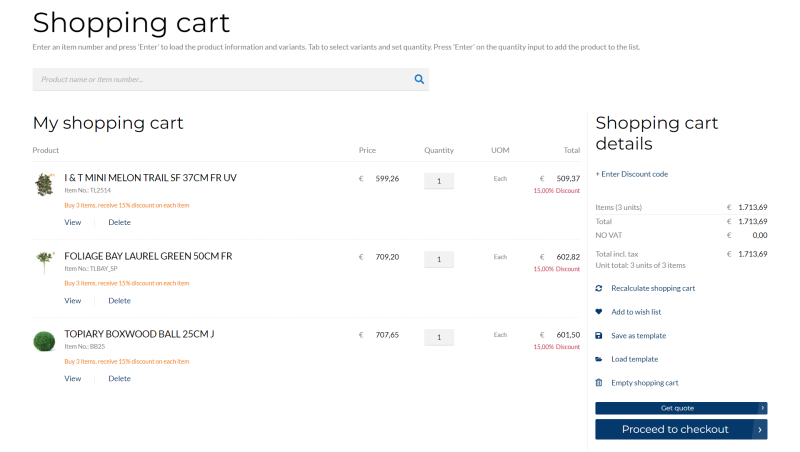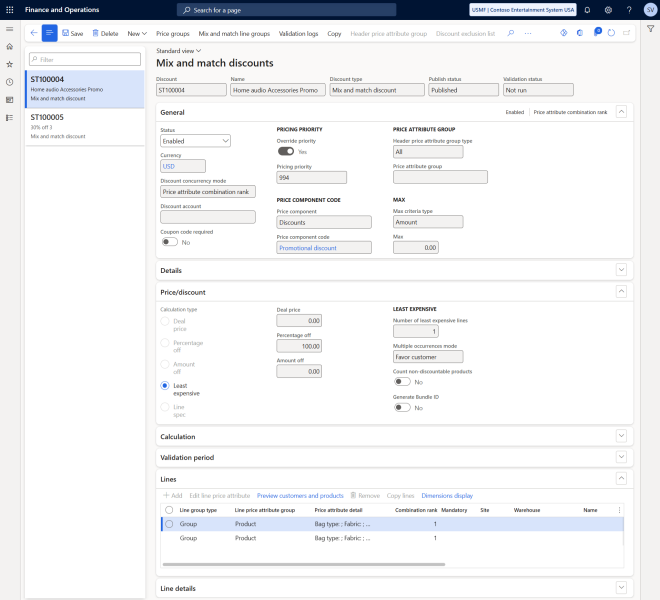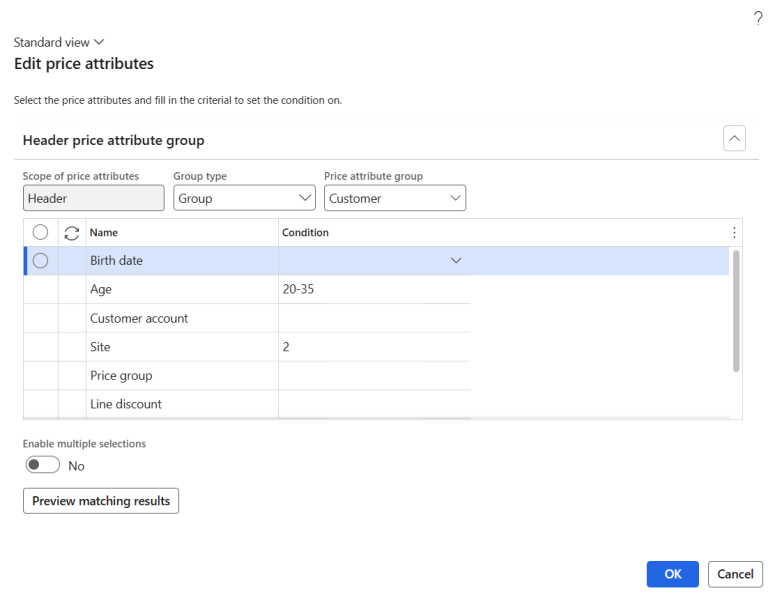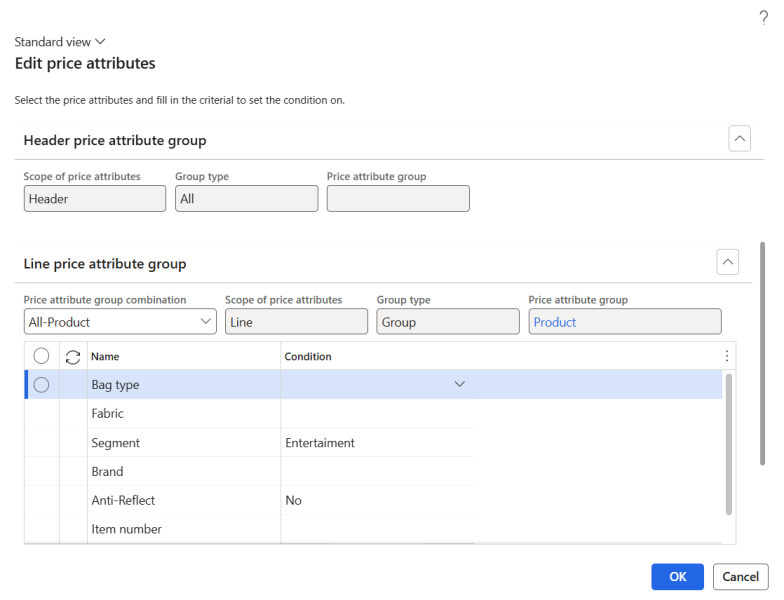Mix and Match Discounts
Important: If you are considering migrating your ERP to Unified pricing management, please contact your Sana representative before making any changes. We want to ensure a smooth transition by working with you on an individualized plan tailored to your business needs.
A mix and match discount gives customers a discount when they purchase a specific combination of products.
Examples
-
Discount for Bundle Sales
Buy 2 items from our selected bundle (smartphones, wireless headphones, and smartwatches) and get the third one 50% off!
-
Discount for Less Expensive Item
StyleHub Apparel store products: leather jacket - $180, T-shirt - $40, jeans - $70, sneakers - $100.
Discount offer: buy any two items, and get 20% off the least expensive item.
Scenario: a customer buys 1 leather jacket ($180) and 1 T-shirt ($40). Therefore, the order total before discount is $220.
Applying the discount: a customer gets 20% off the least expensive item. In this case, it’s the T-shirt for $40. After discount is applied the new order total is $212.
-
Mandatory Item Discount
GlowUp Beauty store products: facial cleanser - $25, moisturizer - $30, sunscreen - $20, lip balm - $8.
Discount offer: buy 1 facial cleanser and get 40% off any moisturizer.
Scenario: a customer buys 1 facial cleanser ($25), 1 moisturizer ($30) and 1 lip balm ($8). Therefore, the order total before discount is $63.
Applying the discount: since the facial cleanser is the mandatory item, the customer gets 40% off the moisturizer. After discount is applied the new order total is $51.
If a discount is valid for a product, a discount name will be shown in the webshop on the product details page. The discount offer description is shown on the product details page using the Discount offer text content element.
The Mix and Match Discount Description Shown on the Product Details Page
The Mix and Match Discount Description Shown in the Shopping Cart
For more information about mix and match discounts, refer to the official Microsoft documentation:
Pricing Rules for Discounts and Margin Price Adjustments
Configure Mix and Match Discounts
To set up mix and match discounts, in Microsoft Dynamics 365 for Finance and Operations click: Pricing management > During-sales pricing > Discounts > Mix and match discounts.
This article outlines the key settings required to configure mix and match discounts. For more detailed information on how to set up mix and match discounts, please refer to the official Microsoft documentation.
The table below provides description of the fields on the General, Price/discount, Validation period FastTabs and in the general area.
| Field | Description |
|---|---|
| Discount | Provide a unique identifier for the mix and match discount. If number sequences are set up, Microsoft Dynamics 365 for Finance and Operations automatically generates the ID numbers. |
| Name | Provide a descriptive name for the mix and match discount. |
| General FastTab | |
| Status | Use this field to either enable or disable the mix and match discount. Only enabled mix and match discount is available for calculations. New discount is initially disabled and can only be enabled once all required fields are filled out. |
| Currency | Select a currency for which the mix and match discount should be valid. |
| Discount concurrency mode |
Choose one of the following options to determine how the system should handle cases where multiple discount rules apply to the same price component code in a price structure.
The following options are available:
For more information, refer to the official Microsoft documentation: Resolve Concurrency Within Price Component Codes.
|
| Discount account |
Select the necessary mix and match discount account. You can post discount amounts for a transaction to a separate general ledger (GL) account.
This field overrides the similar field that's available for price structures (price trees). For more information, refer to the official Microsoft documentation: Price Component Posting. |
| Coupon code required |
Enable this option if you need to use coupons.
The mix and match discount must be linked to the coupon. In this way the mix and match discount will be applied to an order when a customer enters the coupon code in the shopping cart in the Sana webshop. The mix and match discount will be triggered only if the coupon code is entered. If you need to apply mix and match discounts to the shopping cart without coupons, then disable the Coupon code required option. If the Coupon code required option is enabled, the Status field, Effective date and Expiration date fields will not be available. To create coupons, in Microsoft Dynamics 365 for Finance and Operations click: Pricing management > During-sales pricing > Coupons. |
| Price component code | Select the price component code that the mix and match discount applies to. |
| Max criteria type | If a maximum mix and match discount per order is applicable, choose the type of limit you want to apply. The following options are available:
|
| Max | If a maximum mix and match discount per order is applicable, enter the value for the limit. |
| Max quantity unit | If the Max criteria type field is set to Quantity, select the unit of measure that corresponds to the value entered in the Max field. |
| Price/discount FastTab | |
| Calculation type: Deal price | |
| Deal price |
Enter the discount price.
The fixed final price is applied instead of a calculated discount. |
| Calculation type: Percentage off | |
| Percentage off |
Enter the percentage.
The mix and match discount value is calculated as a percentage of the price. |
| Calculation type: Amount off | |
| Amount off |
Enter the amount off.
The mix and match discount value is calculated using a fixed value that is subtracted from the price. |
| Calculation type: Least expensive | |
| Deal price | Enter the discount price. |
| Percentage off | Enter the percentage. |
| Amount off | Enter the amount off. |
| Number of least expensive lines | Enter the number of the least-expensive products that you want to apply the discount to. |
| Multiple occurrences mode |
Choose who should benefit from the discount. The following options are available:
|
| Calculation type: Line spec | |
| If the Line spec calculation type is selected, you need to specify the mix and match discount values for each line separately on the Lines FastTab. | |
| Count non-discountable products | This field is common for all calculation types, except for deal price. Enable this option if you want to include any non-discountable products on a transaction when calculating the discount. |
| Validation period FastTab | |
| Use the fields on the Validation period FastTab to define the period during which the mix and match discount is valid. You can configure the validation period using either standard or advanced rules. | |
For mix and match line spec discounts, the values in the Calculation type and Discount value fields on the Lines FastTab must be consistent across all discount lines within the same line group.
For mix and match least-expensive discounts, the number of least-expensive products must be greater than one but fewer than the number of products required to activate the discount.
After configuring the general settings, proceed with setting up the lines.
Header Price Attribute Group Settings
All lines within a pricing rule apply to the same set of customers, which you can configure in the header price attribute group settings. These settings can be accessed by selecting Header price attribute group on the Action Pane. The Edit price attributes dialog box appears, allowing you to configure the logic for identifying the customers to whom the current pricing rule will apply. The limits set here will apply to all lines and products covered by the rule.
Configure the Header price attribute group settings:
Step 1: In the Group type field - choose the customer selection type you want to set up. The available options depend on the price attribute combinations associated with the selected price component code:
-
Group - by selecting this option, the dialog box will present a set of header attributes that you can assign values to, enabling you to narrow down the group of customers the pricing rule applies to.
-
All - the pricing rule will be applied to all customers.
Step 2: If you selected the value Group in the Group type field, in the Price attribute group field choose a price attribute group. The available options depend on the attribute groups enabled for the selected price component code. The value you select will determine the set of attributes you can work with in the dialog box.
Step 3: If you selected a price attribute group, its attributes will appear on the Header price attribute group FastTab. For each row, enter or select one or more values in the Condition column to specify the rules for customer selection.
Step 4: Select Preview matching results to see a preview of the settings you have configured. A dialog box will display a list of customers that meet the conditions you have configured.
Line Price Attribute Group Settings
Use the Lines FastTab to specify pricing rule that will apply to each product.
Click New on the Lines FastTab to add a line. The Edit price attributes dialog box appears, allowing you to configure the logic for determining which products the current line will apply to.
Configure the Line price attribute group settings:
Step 1: On the Header price attribute group FastTab, review the logic used to select the customers to whom the current pricing rule applies. The values set here will apply to all lines within the current pricing rule.
Step 2: In the Price attribute group combination field on the Line price attribute group FastTab, select the combination of price attributes that will define the products for the current line. The available combinations are determined by the price component code selected for the current pricing rule. Select the price attribute group combination where the right side of the name corresponds to how you want to define the collection of products the line will apply to. The left side of the price attribute group combination name is related to the header price attributes, and they are common to all lines for the pricing rule.
Step 3: On the Line price attribute group FastTab, enter or select one or more values in the Condition column to define the rules for selecting products. The displayed set of attributes is based on the price attribute group combination you selected. The attributes will not be available on the Line price attribute group FastTab, if the selected price attribute group combination applies to all products.
Step 4: Select Preview matching results to see a preview of the settings you have configured. A dialog box will display a list of products that meet the conditions you have configured.
Once you have defined the products and customers the line will apply to, configure the settings required to create the line.
Create the Lines
The table below provides description of the fields on the Lines FastTab.
| Field | Description |
|---|---|
| Dimensions |
You can select one or more dimensions of a product as discount lines.
Click Display dimensions on the toolbar on the Lines FastTab to add the necessary dimensions to the table. Fill in the dimensions fields to restrict the line so that it applies only to products that correspond to the specified dimension values. For example, you can specify a discount on products with a specific style or you can specify a discount on products that are of a specific color and style. |
| Site | The site and warehouse where the product is stored. |
| Warehouse | |
| Unit | Select the unit of measure of a product for which the mix and match discount will be valid. |
| Line type | Using this field, you can either include or exclude a line from the mix and match discount. The following options are available:
|
| Number of products needed | This field displays the number of products a customer must purchase in this line group to qualify for the discount. The value updates when a line group is selected in the Line group field. |
| Discount value |
NOTE
This field is available if Line spec is selected on the Price/discount FastTab. Depending on the calculation type selected on the line, enter the appropriate value in this field: either an amount off, a percentage off, or a deal price. |
| Calculation type |
NOTE
This field is available if Line spec is selected on the Price/discount FastTab. Specify how the discount should be calculated for the current line. The following options are available:
|
| Line group |
Select the line group that applies to the line. Before selecting a line group, it must first be configured. When the line group is selected, the value in the Number of products needed field will automatically update to match the configuration of the selected line group, and the line will be highlighted with the color set for the selected group.
See the section Configure Line Groups for Mix and Match Discounts below the table to learn how to configure line groups. |
Configure Line Groups for Mix and Match Discounts
Set up line groups and assign them to lines in your mix and match pricing rules to define different combinations of product groups and their related product quantities necessary to qualify for a discount.
The created line group should be selected in the Line group field on the Lines FastTab for the mix and match discount pricing rule. When the line group is selected, the value in the Number of products needed field on the Lines FastTab will automatically update to match the configuration of the selected line group, and the line will be highlighted with the color set for the selected group.
To set up line groups, follow these steps:
Step 1: In Microsoft Dynamics 365 for Finance and Operations click: Pricing management > During-sales pricing > Discounts > Mix and match line group setup.
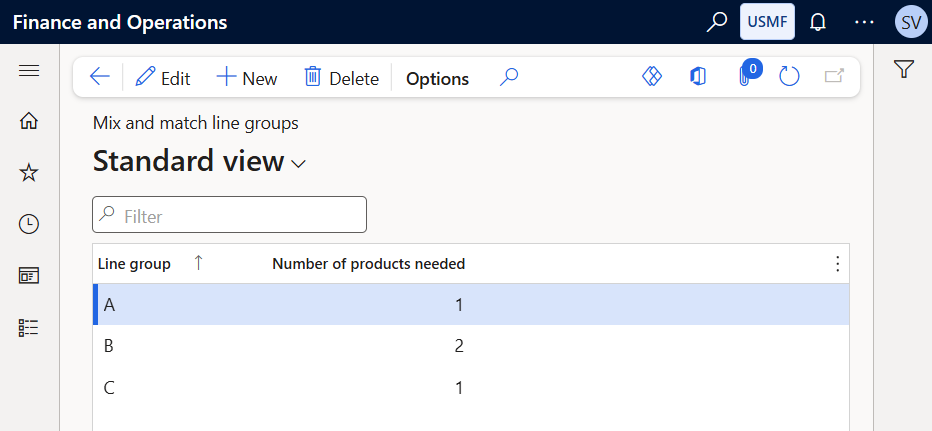
In the Line group field provide a unique identifier for the line group.
In the Number of products needed field specify the number of products a customer must purchase to be eligible for the discount. This field sets a default value, you can override it in the Mix and match line groups window and then set different required product quantities for each pricing rule.
Step 2: Click: Pricing management > During-sales pricing > Discounts > Mix and match line groups.
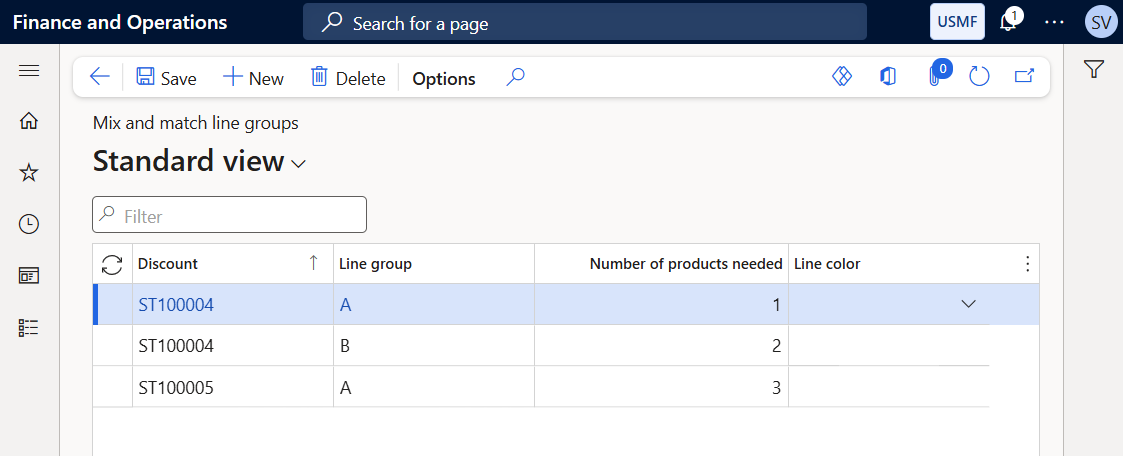
In the Discount field choose an existing mix and match discount to associate with a line group.
In the Line group field choose the previously created line group to associate with the selected mix and match discount.
The Number of products needed field displays the default value that you previously set for the selected line group in the Mix and match line group setup window. If necessary, you can enter another quantity of a product that a customer must purchase to qualify for the discount.
In the Line color field choose a color for the line group. This color will be used as the background color for lines assigned to the line group on the Lines FastTab when viewing or editing a mix and match discount pricing rule.
When the line group is created, you can select it on the Lines FastTab for the mix and match discount pricing rule.
You can create multiple line groups with different product quantities for the specific mix and match discount and then use these line groups to create different pricing rules within the same mix and match discount.
When a customer adds the product to the shopping cart, the price is automatically updated to reflect any price adjustments or discounts. If the discount has been applied, it is also shown in the shopping cart.