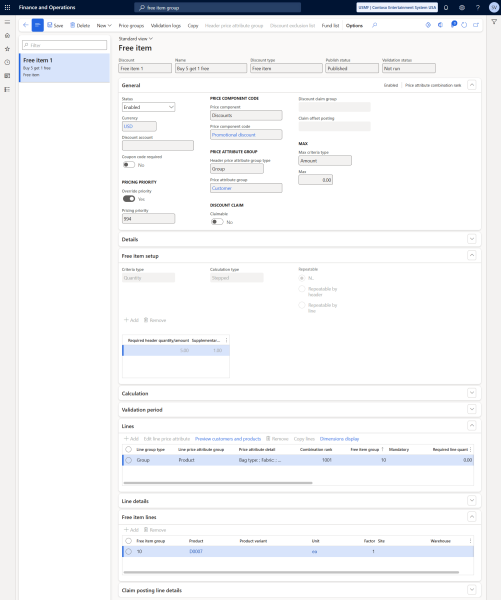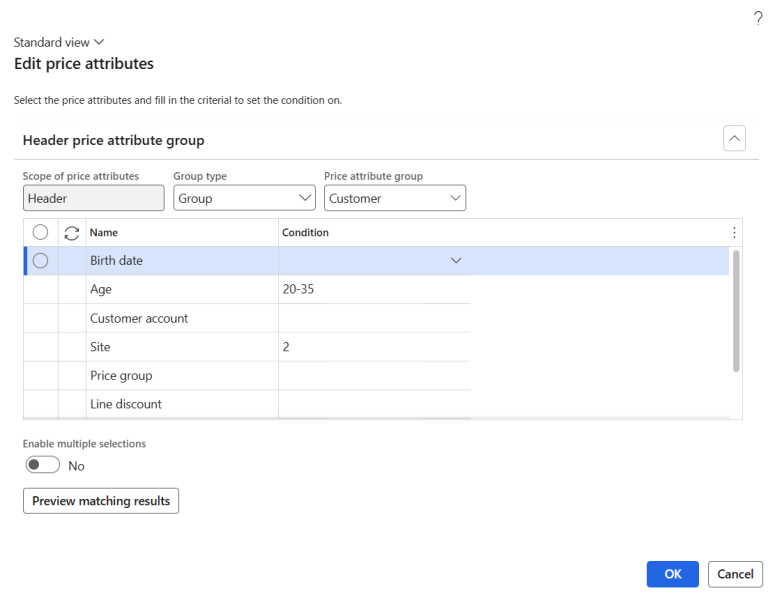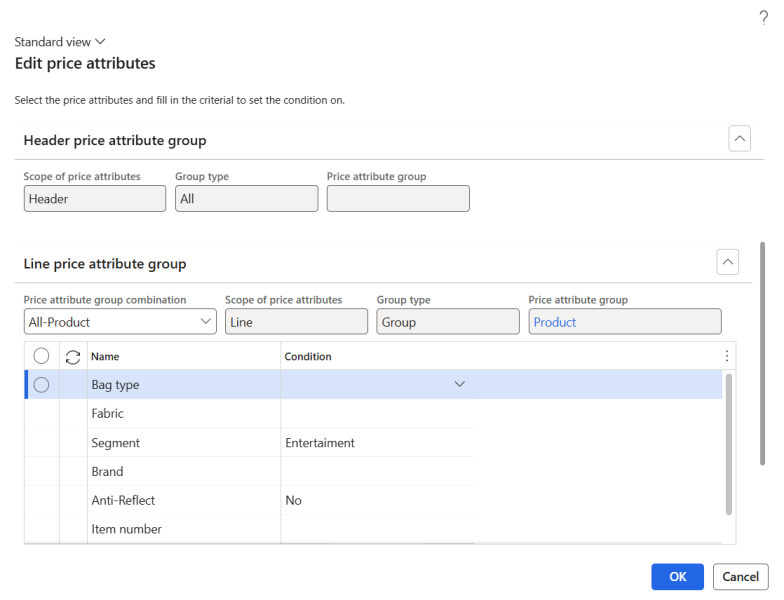Free Items
Important: If you are considering migrating your ERP to Unified pricing management, please contact your Sana representative before making any changes. We want to ensure a smooth transition by working with you on an individualized plan tailored to your business needs.
Free items are a type of discount that allows businesses to offer products at no charge to customers on the sales orders as part of a promotional deal or campaign. This discount type is typically used as an incentive to encourage purchases, promote specific products, or create bundle offers. Unified pricing management allows for flexibility in how and when free items are applied to ensure the promotion aligns with business goals.
Examples
- Buy a Whirlpool 24.5 cu. ft. French Door Refrigerator for $1,699.99 and get a free Keurig K-Elite Coffee Maker (worth $129.99).
- Purchase 2 bottles of Estée Lauder Advanced Night Repair Serum (1oz) for $115 each, and get a third bottle free.
Configure Free Items
To set up free item discounts, in Microsoft Dynamics 365 for Finance and Operations click: Pricing management > During-sales pricing > Discounts > Free item.
This article outlines the key settings required to configure free item discounts. For more detailed information on how to set up free item discounts, please refer to the official Microsoft documentation.
The table below provides description of the fields on the General, Free item setup, Validation period FastTabs and in the general area.
| Field | Description |
|---|---|
| Discount | Provide a unique identifier for the free item discount. If number sequences are set up, Microsoft Dynamics 365 for Finance and Operations automatically generates the ID numbers. |
| Name | Provide a descriptive name for the free item discount. |
| General FastTab | |
| Status | Use this field to either enable or disable the free item discount. Only enabled free item discount is available for calculations. New free item discount is initially disabled and can only be enabled once all required fields are filled out. |
| Currency | Select a currency for which the free item discount should be valid. |
| Discount account | Select the necessary discount account. You can post discount amounts for a transaction to a separate general ledger (GL) account.
This field overrides the similar field that's available for price structures (price trees). For more information, refer to the official Microsoft documentation: Price Component Posting. |
| Coupon code required | Enable this option if you need to use coupons.
The free item discount can be linked to the coupon. In this way the free items discount will be applied to an order when a customer enters the coupon code in the shopping cart in the Sana webshop. The free item discount will be triggered only if the coupon code is entered. If you need to apply free item discounts to the shopping cart without coupons, then disable the Coupon code required option. If the Coupon code required option is enabled, the Status field, Effective date and Expiration date fields will not be available. To create coupons, in Microsoft Dynamics 365 for Finance and Operations click: Pricing management > During-sales pricing > Coupons. |
| Price component code | Select the price component code that the free item discount applies to. |
| Claimable | If this setting is enabled, the free item discount will be made claimable. This means the discount is vendor-sponsored and can be charged back to the vendor. |
| Discount claim group | If the Claimable setting is enabled, select the appropriate claim group. |
| Claim offset posting | If the Claimable setting is enabled, choose the offset account where the claim should be posted. |
| Max criteria type | If a maximum free item discount per order is applicable, choose the type of limit you want to apply. The following options are available:
|
| Max | If a maximum free item discount per order is applicable, enter the value for the limit. |
| Max quantity unit | If the Max criteria type field is set to Quantity, select the unit of measure that corresponds to the value entered in the Max field. |
| Free item setup FastTab | |
| Criteria type | Select the necessary criteria type. The following options are available:
This setting determines whether the free item discount will be applied based on the quantity of products ordered or the amount spent. Depending on the selected criteria type, you need to specify either the amount or the quantity in the Required header quantity/amount field on the Free item setup FastTab. Also, depending on the selected criteria type, either the Required line quantity field or the Required line amount field will be available on the Lines FastTab. |
| Calculation type | Select the necessary calculation type. The following options are available:
|
| Repeatable | Determine how often a customer can receive a free supplementary quantity based on the Required header quantity/amount, Required line amount, and Required line quantity settings. The following options are available:
|
| Required header quantity/amount | Specify the minimum quantity of products or the minimum amount a customer must purchase to qualify for a free item discount. It represents the threshold that must be met at the header level (for example, the total order or total value of products in the cart). |
| Supplementary quantity | Specify the number of additional products that the customer will receive for free once they meet the required quantity or amount.
This field determines how many extra items the customer will receive as part of the promotion, in addition to what they already purchased. |
| Validation period FastTab | |
| Use the fields on the Validation period FastTab to define the period during which the free item discount is valid. You can configure the validation period using either standard or advanced rules. | |
After configuring the general settings, proceed with setting up the lines.
Header Price Attribute Group Settings
All lines within a pricing rule apply to the same set of customers, which you can configure in the header price attribute group settings. These settings can be accessed by selecting Header price attribute group on the Action Pane. The Edit price attributes dialog box appears, allowing you to configure the logic for identifying the customers to whom the current pricing rule will apply. The limits set here will apply to all lines and products covered by the rule.
Configure the Header price attribute group settings:
Step 1: In the Group type field, choose the customer selection type you want to set up. The available options depend on the price attribute combinations associated with the selected price component code:
-
Group: By selecting this option, the dialog box will present a set of header attributes that you can assign values to, enabling you to narrow down the group of customers the pricing rule applies to.
-
All: The pricing rule will be applied to all customers.
Step 2: If you selected the value Group in the Group type field, in the Price attribute group field choose a price attribute group. The available options depend on the attribute groups enabled for the selected price component code. The value you select will determine the set of attributes you can work with in the dialog box.
Step 3: If you selected a price attribute group, its attributes will appear on the Header price attribute group FastTab. For each row, enter or select one or more values in the Condition column to specify the rules for customer selection.
Step 4: Select Preview matching results to see a preview of the settings you have configured. A dialog box will display a list of customers that meet the conditions you have configured.
Line Price Attribute Group Settings
Use the Lines FastTab to specify pricing rule that will apply to each product.
Click New on the Lines FastTab to add a line. The Edit price attributes dialog box appears, allowing you to configure the logic for determining which products the current line will apply to.
Configure the Line price attribute group settings:
Step 1: On the Header price attribute group FastTab, review the logic used to select the customers to whom the current pricing rule applies. The values set here will apply to all lines within the current pricing rule.
Step 2: In the Price attribute group combination field on the Line price attribute group FastTab, select the combination of price attributes that will define the products for the current line. The available combinations are determined by the price component code selected for the current pricing rule. Select the price attribute group combination where the right side of the name corresponds to how you want to define the collection of products the line will apply to. The left side of the price attribute group combination name is related to the header price attributes, and they are common to all lines for the pricing rule.
Step 3: On the Line price attribute group FastTab, enter or select one or more values in the Condition column to define the rules for selecting products. The displayed set of attributes is based on the price attribute group combination you selected. The attributes will not be available on the Line price attribute group FastTab, if the selected price attribute group combination applies to all products.
Step 4: Select Preview matching results to see a preview of the settings you have configured. A dialog box will display a list of products that meet the conditions you have configured.
Once you have defined the products and customers the line will apply to, configure the settings required to create the line.
Create the Lines
The table below provides description of the fields on the Lines FastTab.
| Field | Description |
|---|---|
| Free item group | Select the necessary free item group.
The items from this group will be added to an order as free items when the discount conditions are met. You can create the free item groups on the Free item lines FastTab. |
| Required line quantity | For free item discounts where the Criteria type field on the Free item setup FastTab is set to Quantity, specify the minimum quantity of items that must be ordered to qualify for the discount. |
| Required line amount | For free item discounts where the Criteria type field on the Free item setup FastTab is set to Amount, specify the minimum total amount that must be spent to qualify for the discount. |
| Site | The site and warehouse where the product is stored. |
| Warehouse | |
| Unit | Select the unit of measure of a product for which the discount will be valid. |
| Line type | Using this field, you can either include or exclude a line from the discount. The following options are available:
|
On the Free item lines FastTab you can define which items will be automatically added to an order as free items when the discount conditions are met.
The table below provides description of the fields on the Free item lines FastTab.
| Field | Description |
|---|---|
| Product | Select the product that will be given as a free item when the discount conditions are met. |
| Product variant | If a product has some variants, in this field you can select the specific variant of the product which will be used as a free item. |
| Unit | Select the unit of measure of a product. |
| Site | The site and warehouse where the product is stored. |
| Warehouse |
The purpose of the Claim posting line details FastTab is to enable precise control over how free item discounts are posted in the system, ensuring that the appropriate financial entries are made for claims, non-claims, or additional claims based on the selected configuration.