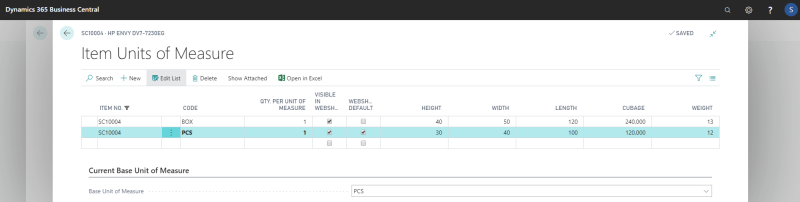Item Weight and Dimensions
In Microsoft Dynamics 365 Business Central you can set up weight and physical dimensions of an item per unit of measure.
This information is needed if you use delivery services which require weight and physical dimensions of a package to calculate the shipping cost, for example FedEx or UPS, or the internal Sana Commerce Cloud shipping costs calculation method based on weight. For more information about delivery services, see Shipping Methods.
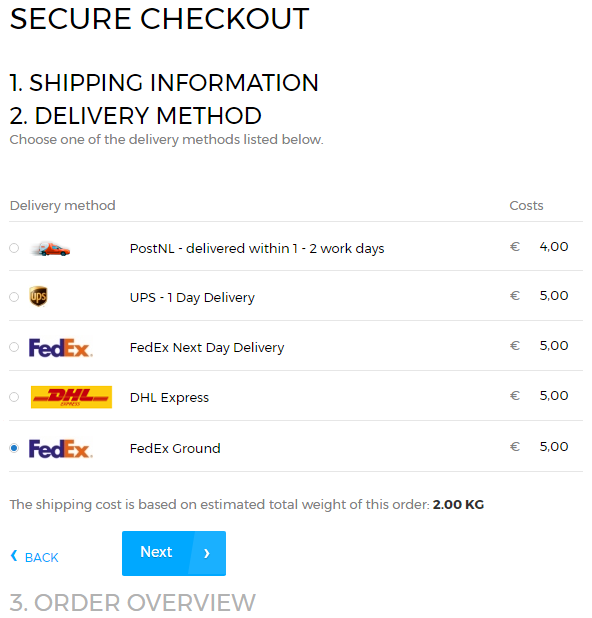
Set Up Item Weight and Dimensions
You can set up item weight and dimensions in Microsoft Dynamics 365 Business Central.
Step 1: Find the item for which you want to set up weight and dimensions and open the item card.
Step 2: From the item card, navigate to the Units of Measure and open the Item Units of Measure page.
Use the Item Units of Measure page in Microsoft Dynamics 365 Business Central to set up multiple units of measure for an item, weight and physical dimensions of an item per unit of measure.
Set Up Weight and Dimension Units in Sana
If you use a delivery service which requires weight and physical dimensions of a package to calculate the shipping costs, then you must also select weight and dimension units in Sana.
Step 1: In Sana Admin click: Setup > Products > Units of measure.
Step 2: On the Units of measure tab, select Weight unit and Dimensions unit.
Sana sends weight and dimensions of an item set in Microsoft Dynamics 365 Business Central in these units to the delivery service to calculate the shipping cost.