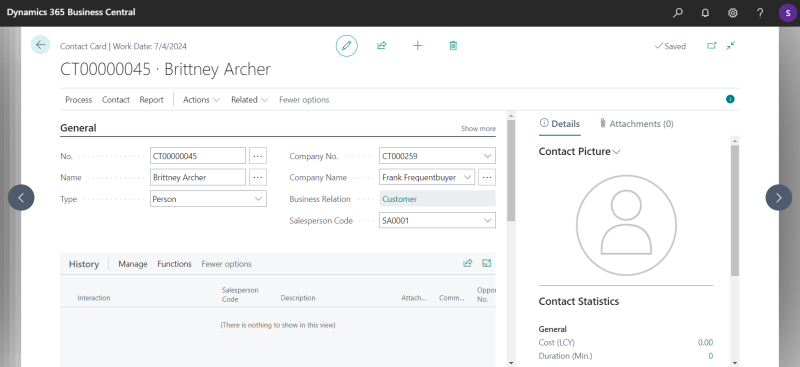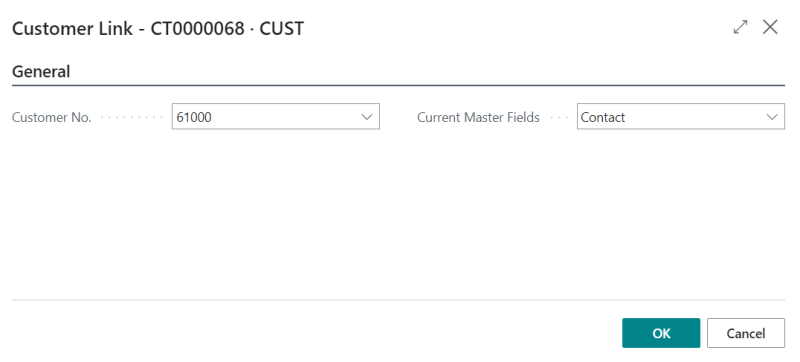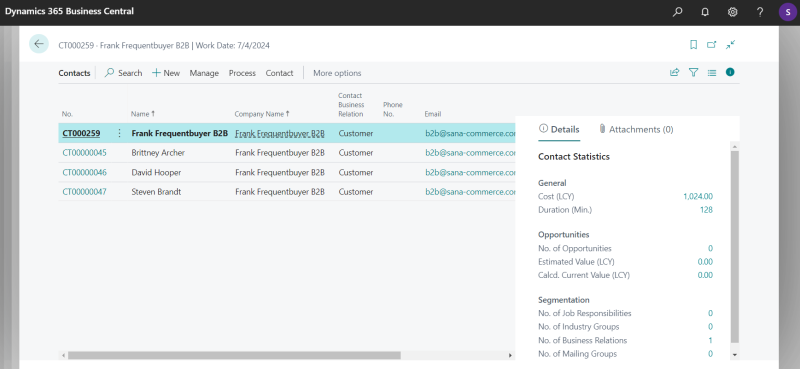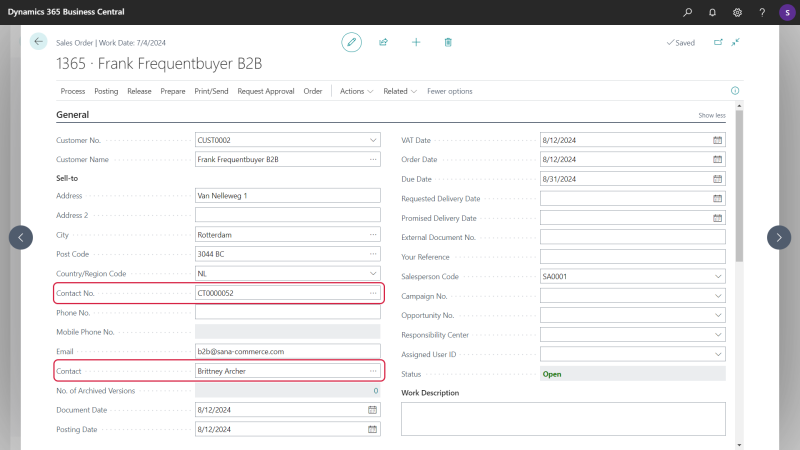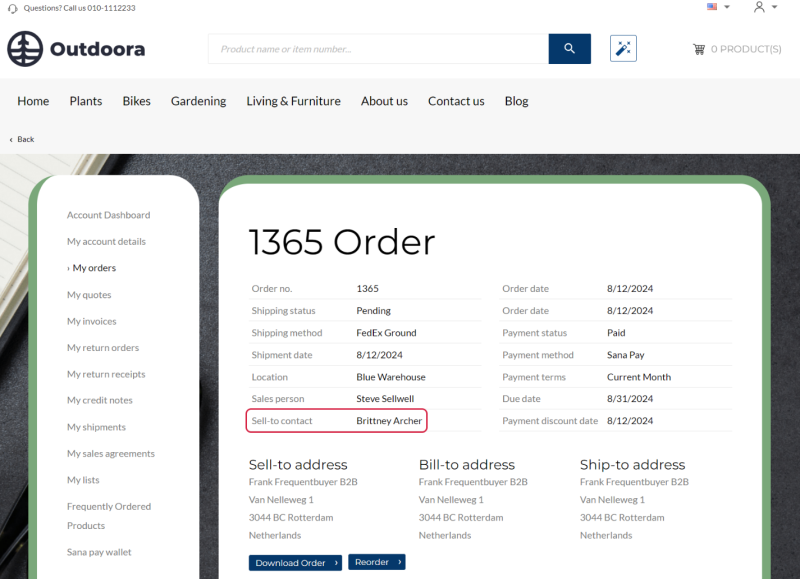Contacts
In a B2B webshop, contacts play a crucial role in ensuring smooth and efficient operations. By managing the contacts effectively, businesses can provide a personalized experience, streamline communication, facilitate negotiations, and integrate seamlessly with existing business systems. This leads to stronger business relationships, increased customer satisfaction, and ultimately, more successful B2B transactions.

A contact can place orders in the Sana webshop on behalf of a customer. Contacts are created and linked to the customers in Microsoft Dynamics 365 Business Central. A contact can place orders on behalf of a customer only if a shop account is created for a contact in Sana Admin.
Create a Contact
In Microsoft Dynamics 365 Business Central click on the search button  and enter Contacts. Then, click New.
and enter Contacts. Then, click New.
Fill in all the necessary information, like contact number, name, address, currency code, etc., to create a contact. Select the necessary value in the Type field. The available options are:
- Company: Use this option for a contact that is not a person but rather an entity such as a contractor or a bank.
- Person: Use this option in case you have had direct contact with someone and have their contact details.
Link a Contact to a Customer
To link a contact to a customer, on the contact card click: Actions > Functions > Link with existing > Customer. Select a customer you need to link a contact to.
To see a contact linked to a customer, open the customer card, and click Contact.
You can link multiple contacts to a customer. A contact in bold is a company contact. Only one company contact can be linked to a customer. Other contacts are person contacts. Contacts that are linked to the customers have the Customer business relation.
Order Placement by a Contact
When a contact logs in to the Sana webshop, the customer data a contact is linked to will be used, like prices, discounts, taxes, addresses etc.
The order placed by a contact is created on behalf of a customer a contact is assigned to. You can see the ID and name of a contact who created the order in the Contact No. and Contact fields on the General FastTab of the sales order in Dynamics 365 Business Central.
The name of a contact is also shown in the order details in the webshop.
In the Sana webshop, in the order history, contacts can see all sales documents created by them, other contacts assigned to the same customer, and by the customer the contact is assigned to. Customers can also see all sales documents created by the contacts assigned to them.
For more information about contacts, refer to the official Microsoft Dynamics 365 Business Central Guide: Managing contacts.