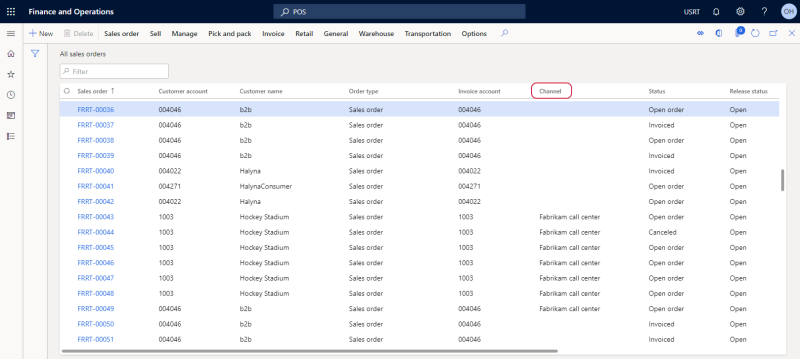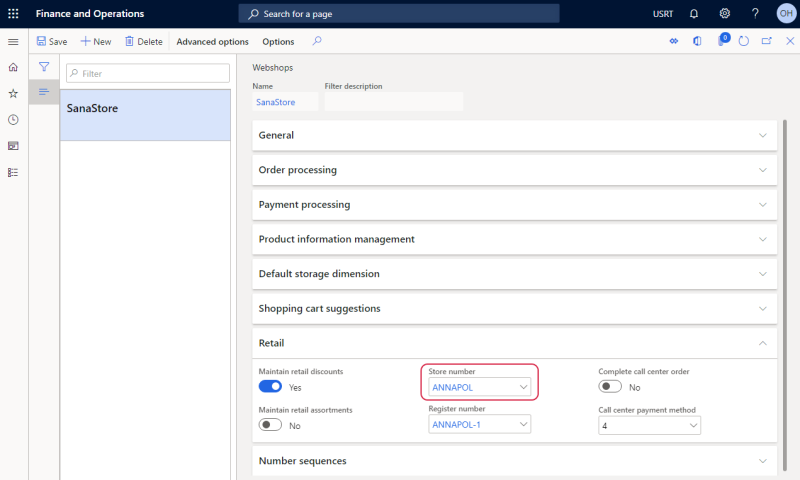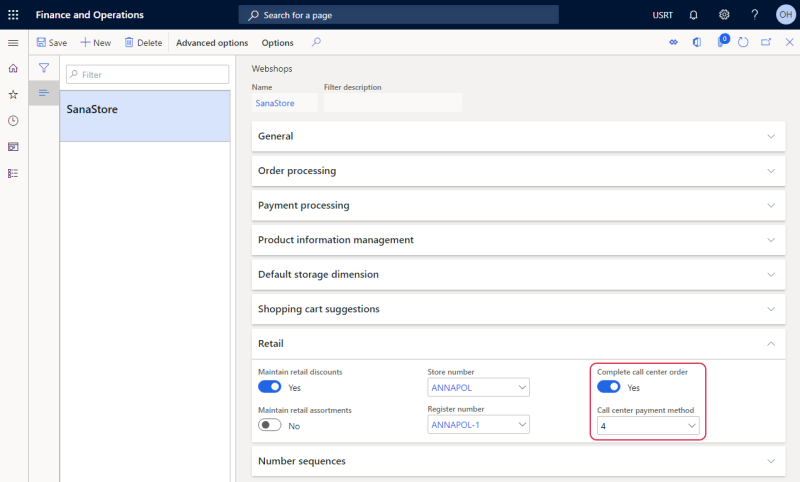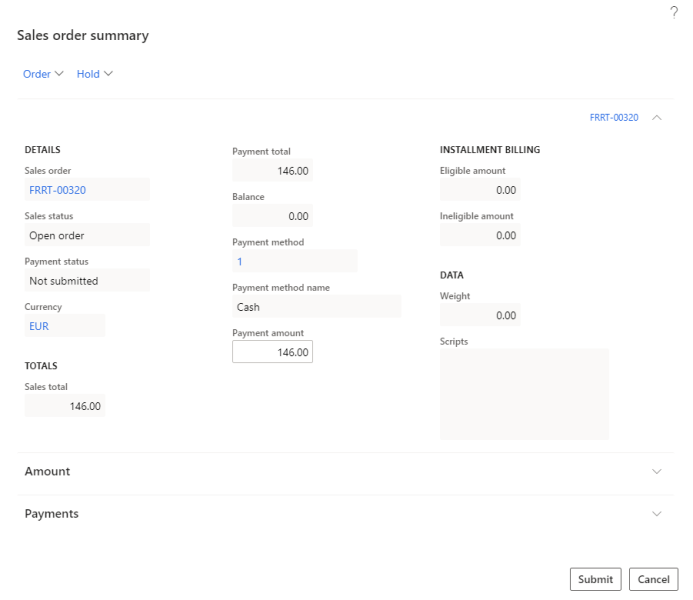Retail Orders
There are different retail channels in Microsoft Dynamics 365 Commerce, such as stores and call centers, as sales orders can be created through different channels. Different businesses work with different sales channels.
Sales orders created from the Sana webshop can be linked in Microsoft Dynamics 365 for Finance and Operations to the retail store associated with Sana or the sales orders can be linked to the call center.
Microsoft Dynamics 365 Commerce supports call centers as a type of retail channel. In a call center, workers take orders from customers over the phone and create sales orders.
Call center functionality includes features that are designed to make it easier to take phone orders and handle customer service throughout the order fulfillment process. It is possible to enter payment information directly into the sales order, as well as view a detailed summary of charges and payments before submitting the order. There are options for controlling pricing. Also, call center functionality provides access to various data about customers, products, and prices from the sales order form. Call centers have enhanced functionality for tracking customer history and order status.
You can equally create sales orders from the Sana webshop using a retail store or call center. Use the retail channel which suits your business needs best.
Create Retail Store Orders
If you use Microsoft Dynamics 365 Commerce pricing and discounts for Sana, then by default all sales orders created from the Sana webshop will be automatically assigned to the retail store associated with Sana in Microsoft Dynamics 365 for Finance and Operations.
To set up Retail parameters for Sana, in Microsoft Dynamics 365 for Finance and Operations click: Webshop > Common > Webshops.
When you enable the option Maintain retail discounts for your Sana webshop, all sales orders created from the Sana webshop will be linked in Microsoft Dynamics 365 for Finance and Operations to the retail store selected in the Store number field.
Create Call Center Orders
To link all sales orders created from the Sana webshop to a call center in Microsoft Dynamics 365 for Finance and Operations, you need to assign a user which is used to establish connection between Sana and Microsoft Dynamics 365 for Finance and Operations to your call center. The credentials of this Microsoft Dynamics 365 for Finance and Operations user are entered in the ERP connection settings in Sana Admin.
In Microsoft Dynamics 365 for Finance and Operations click: Retail and Commerce > Channels > Call centers > All call centers. Then select a channel and click Channel users. Add the necessary user to the channel.
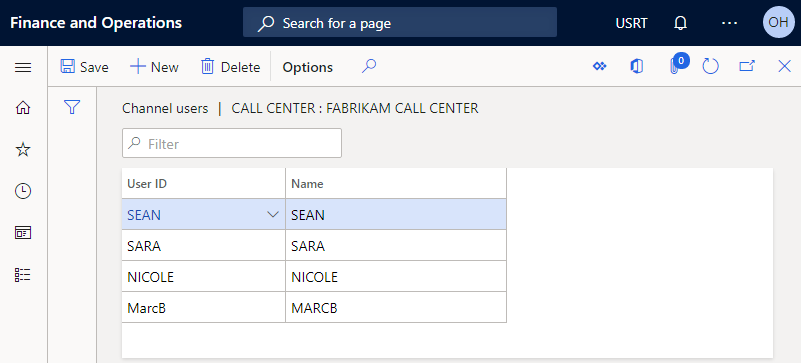
If a user which is used to establish connection between Sana and Microsoft Dynamics 365 for Finance and Operations is added to a call center, then all orders created from the Sana webshop will be saved in Microsoft Dynamics 365 for Finance and Operations as call center orders. Take into consideration that the call center orders will be created even if the retail functionality is disabled for Sana.
Now, when a customer places an order in the Sana webshop, this order will be saved in Microsoft Dynamics 365 for Finance and Operations as a call center order. Call center orders are shown in the Sales Orders table along with other sales orders.
Call Center Orders Processing
In Microsoft Dynamics 365 for Finance and Operations click: Webshop > Common > Webshops. There are two settings on the Retail FastTab: Complete call center order and Call center payment method. Using these settings, you can specify how call center orders should be processed in Microsoft Dynamics 365 for Finance and Operations.
-
If the Complete call center order option is enabled, then a call center order will be automatically processed in Microsoft Dynamics 365 for Finance and Operations. In this case, when a customer creates an order in the Sana webshop, a payment journal will be created automatically in Microsoft Dynamics 365 for Finance and Operations and a payment transaction will be settled for this call center order. You should only invoice this call center order.
-
If the Complete call center order option is disabled, then a call center order should be manually processed in Microsoft Dynamics 365 for Finance and Operations. To process a call center order, you need to open it and click Complete on the action pane. In the Sales order summary window, click Submit. Once the order is submitted, a payment journal will be created automatically, and a payment transaction will be settled for this call center order. You can complete a call center order only if it is not processed yet. Then you should invoice a call center order.
In the Call center payment method field, you can specify a payment method for your call center orders. It is possible to link the call center payment method to the Sana payment method in Sana Admin. The payment method linked in Sana Admin has higher priority, that is why it will be always used for the call center orders. In case the call center payment method and the Sana payment method are not linked, then the payment method specified on the Webshops form in the Call center payment method field will be used for the call center orders.
A payment with the necessary payment method will be automatically created in Microsoft Dynamics 365 for Finance and Operations for all call center orders coming from the Sana webshop.
The call center order can be completed in Dynamics 365 for Finance and Operations only if it has the payment method. If the call center order doesn’t have the payment method, you will need to create the payment for it manually and then complete the call center order. For more information about call center payment methods, see Payment Methods.
For more information about call center functionality, refer to the official Dynamics 365 Documentation: Call center sales functionality.