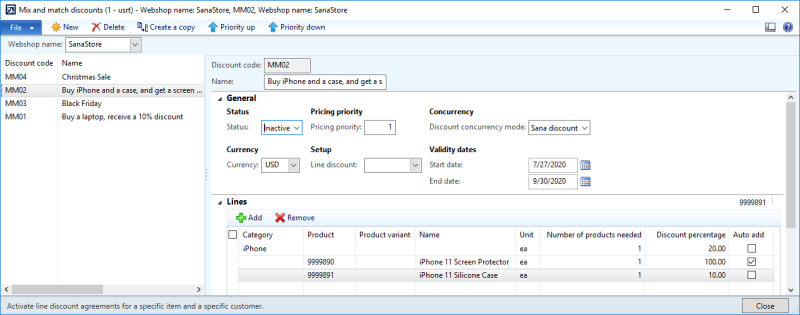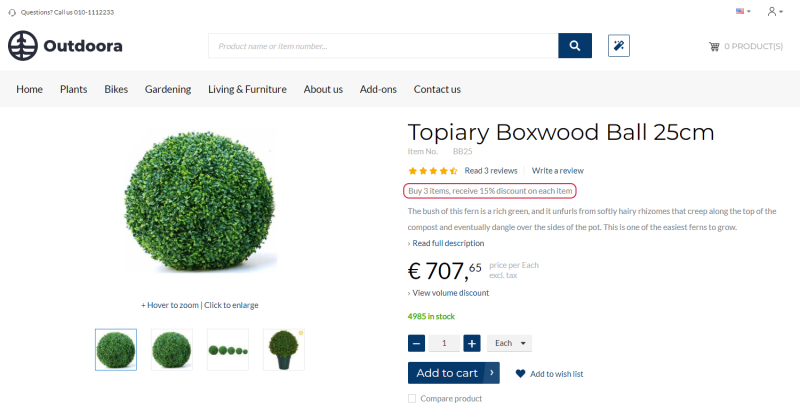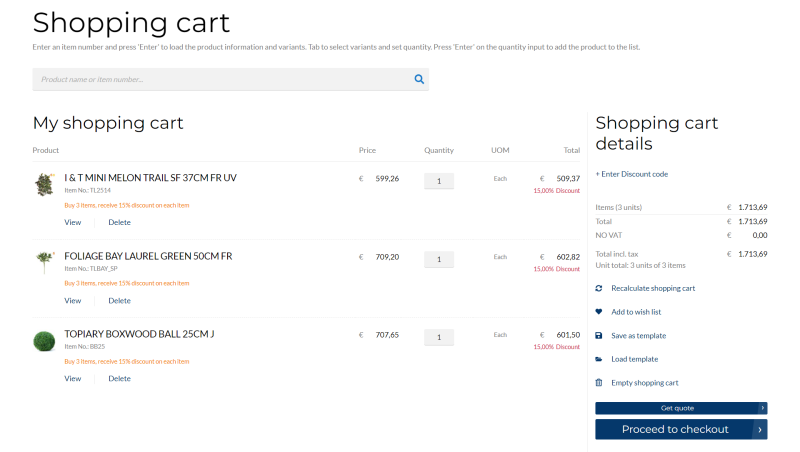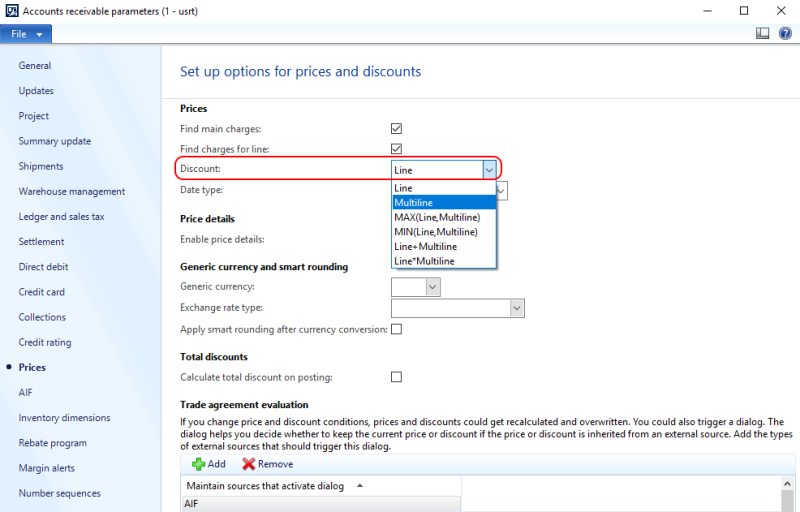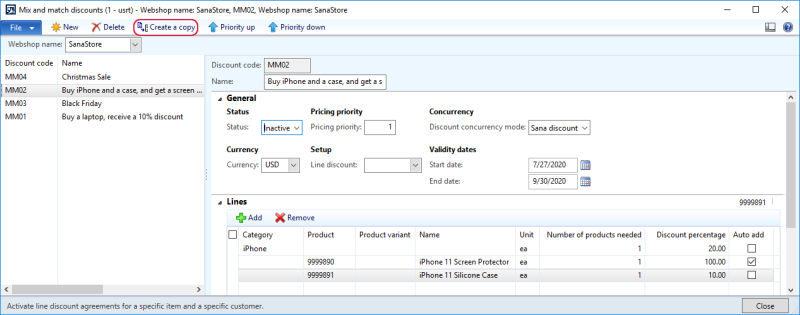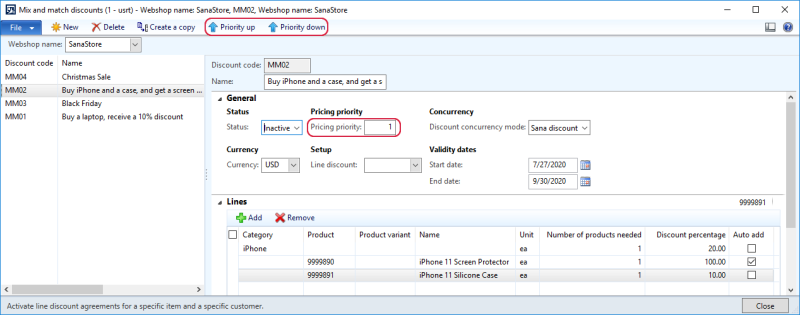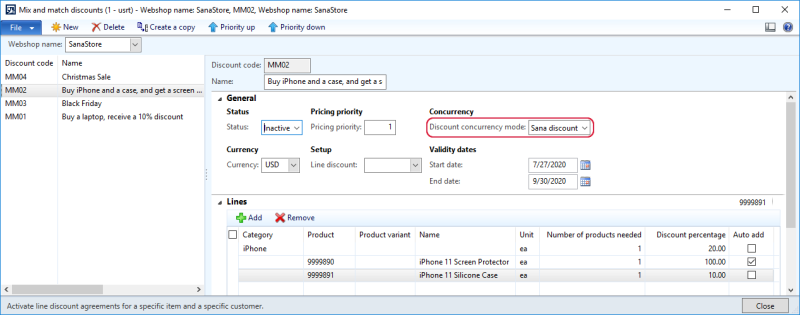Mix and Match Discounts
WATCH THE VIDEO
A mix and match discount gives customers a discount when they purchase a specific combination of products. For example, if customers buy a smartphone and a screen protector, they will receive a 50% discount on a smartphone case. The discount description is shown on all product details pages of those products that are included in the mix and match discount offer to inform customers about the deal and attract their attention.
You can create the mix and match discount for products, product variants and products assigned to product categories.
You can create a mix and match discount either for all customers of your webshop or for a specific group of customers.
Several mix and match discounts can be calculated in the shopping cart. If a customer adds products to the shopping cart which meet the criteria of multiple mix and match discounts, all of them will be applied.
Create a Mix and Match Discount
In Microsoft Dynamics AX click: Webshop > Common > Discounts > Mix and match discounts.
The table below provides the description of the fields necessary to create a mix and match discount.
|
Field |
Description |
|---|---|
|
Webshop name |
Select a webshop. If you have multiple webshops, you can create mix and match discounts for each webshop separately. |
|
Discount code |
Enter the ID of a discount. |
|
Name |
Enter the description of a discount. If a discount is valid for products, a discount description will be shown on the product details pages and in the shopping cart in the Sana webshop. The discount description is shown on all product details pages of those products that are included in the mix and match offer to inform customers about the deal and attract their attention. The discount offer description is shown on the product details page using the Discount offer text content element. Below see the examples of the mix and match discount shown on the product details page and in the shopping cart. |
|
General |
|
|
Status |
Select the status of a discount. Select the Active status to enable a discount. Select the Inactive status to disable a discount. You can edit a mix and match discount only if it is disabled. |
|
Currency |
Select a currency for which a discount should be valid. |
|
Pricing priority |
Specify the priority of the mix and match discount compared to other discounts. If you have several similar mix and match discounts, the discount with the highest priority will be applied. Priority number 0 is the highest. For more information, see Mix and Match Discounts Priority. |
|
Line discount |
Select a price / discount group. A mix and match discount applies to all customers that are in the selected price / discount group. Thus, you need to assign customers to certain price / discount groups in order to grant them a mix and match discount. Open the Customers form and assign a price / discount group to a customer in the Line discount field, on the Sales order defaults FastTab. This field is optional. If you do not specify a price / discount group, then a mix and match discount can be used by any customer. |
|
Discount concurrency mode |
NOTE
The Best revenue option is available starting from Sana Commerce Cloud 10.0.9 in Microsoft Dynamics AX. Select the discount concurrency mode if you use Sana’s mix and match discounts and standard Microsoft Dynamics AX discounts, for example sales line discounts. The discount concurrency mode defines how multiple discounts, configured for the same product, are calculated.
For more information, see Discount Concurrency Mode. |
|
Validity dates |
Use starting and ending dates, if you want the mix and match discount to be active for a certain period. Both fields are optional, so you can specify either Start date or End date, or leave them empty. |
|
Lines |
|
|
Category |
Select a category for which a discount should be valid. A discount will be applied to all products which belong to this category or you can select a product in the Product field, then a discount will be applied to a specific product from this category. |
|
Product |
Select a product for which a discount will be valid. |
|
Product variant |
Select a product variant. You can apply a discount to product variants, if there are any. |
|
Unit |
Select a unit of measure of a product for which a discount will be valid. |
|
Number of products needed |
Specify the quantity of a product that a customer must purchase to qualify for a discount. In Microsoft Dynamics AX it is possible to set sales quantities for a product. When you specify the quantity of a product needed for a mix and match discount to be applied, make sure that the number of products you have entered matches the minimum and maximum order quantities set for the product. |
|
Discount percentage |
Enter the discount percentage which a customer will get, in case all requirements of a mix and match discount are fulfilled. |
|
Auto add |
Enable this checkbox for a product that will be added in the shopping cart with 100% mix and match discount automatically. Use this option if you want to add a free item to the mix and match discount. If a product has several product variants, you should specify the Product variant to enable the Auto add checkbox. By default, the Auto add checkbox is disabled. You must also select a unit of measure for a product. For example, if customers buy a smartphone and a smartphone case, they can receive a screen protector for free. If the checkbox Auto add is enabled in Microsoft Dynamics AX, then a screen protector with 100% discount will appear automatically in the shopping cart. |
The Mix and Match Discount Description Shown on the Product Details Page
The Mix and Match Discount Description and Percentage Shown in the Shopping Cart
The mix and match discount is calculated for all lines separately. Therefore, if you use mix and match discounts, you must also consider the following setup. In Microsoft Dynamics AX click: Accounts receivable > Setup > Accounts receivable parameters. On the left, click Prices and see the option Discount.
When you create the mix and match discounts, you must also consider this option. This is a standard functionality of Microsoft Dynamics AX that affects how discounts are calculated. Depending on the value selected in the Discount field, the mix and match discounts can also calculate differently.
Copy a Mix and Match Discount
If you need to create several similar mix and match discounts, there is no need to create a mix and match discount from scratch. You can save time and use an existing mix and match discount as a template. You can just copy an existing discount and change it the way you need.
Select the necessary mix and match discount and click Create a copy.
When you create a copy of the mix and match discount, you should select a webshop where this discount will be applied. If you have several webshops, you can copy a mix and match discount from one webshop to the other.
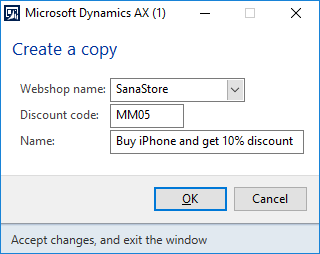
All the settings and products are copied from one mix and match discount to the other. Then you can modify a mix and match discount. You can change the copied mix and match discount only if it has the Inactive status.
You cannot enable two completely identical mix and match discounts. You will receive an error message informing that the same mix and match discount already exists.
Mix and Match Discounts Priority
In Microsoft Dynamics AX you can create several mix and match discounts for the same products. When a customer adds products to the shopping cart which meet the criteria of several mix and match discounts, the appropriate discount will be applied based on priority.
Priority number 0 is the highest.
There are several options to change the priority of mix and match discounts:
-
You can change mix and match discounts priority by clicking Priority up or Priority down.
-
On the General FastTab, in the Pricing priority field, you can also enter a mix and match discount priority.
See the example below what mix and match discount is applied in the shopping cart depending on its priority.
|
|
Products in the Mix and Match Discount |
Pricing Priority |
|---|---|---|
|
Mix and Match Discount 1st |
Product A |
1 |
|
Mix and Match Discount 2nd |
Product A |
2 |
Result: If a customer adds Product A, Product B and Product C to the shopping cart, then the Mix and Match Discount 1st will be applied as it has the highest priority. Thus, Product A and Product B will get a mix and match discount and Product C will not get a mix and match discount.
Product Priority in Product Category
In Microsoft Dynamics AX you can create mix and match discounts for products and products assigned to product categories.
Below you can see the example of a mix and match discount for 2 specific products, Noise Cancelling Headphones and USB Wired Computer Mouse, and products assigned to the product category “Laptops”.
|
Type |
Number of Products |
Price |
Mix and Match Discount |
|---|---|---|---|
|
Product Category “Laptops” |
1 |
|
20% |
|
Noise Cancelling Headphones |
1 |
200$ |
10% |
|
USB Wired Computer Mouse |
1 |
50$ |
10% |
Below you can see the example of the shopping cart – these are the products that a customer added to the shopping cart.
|
Product |
Number of Products |
Price |
Discount |
|---|---|---|---|
|
Laptop A |
1 |
800$ |
? |
|
Laptop B |
1 |
1000$ |
? |
|
Noise Cancelling Headphones |
1 |
200$ |
10% |
|
USB Wired Computer Mouse |
1 |
50$ |
10% |
As you can see, in the example above the customer added 2 products assigned to the product category “Laptops” to the shopping cart: Laptop A and Laptop B. In this case, if in the shopping cart there are several products assigned to the same product category, the system selects the product with the lowest price and this product gets the mix and match discount.
Below you can see the example of the mix and match discount offer when the product (assigned to the product category) with the lowest price gets the discount.
|
Product |
Number of Products |
Price |
Discount |
|---|---|---|---|
|
Laptop A |
1 |
800$ |
20% |
|
Laptop B |
1 |
1000$ |
0% |
|
Noise Cancelling Headphones |
1 |
200$ |
10% |
|
USB Wired Computer Mouse |
1 |
50$ |
10% |
Discount Concurrency Mode
In Microsoft Dynamics AX a user can set up different discounts for a product. You can set up a standard Microsoft Dynamics AX discount, for example sales line discount and Sana’s mix and match discounts. If the same product has two different discounts, you can choose discount concurrency mode – which discount must be calculated for a product. Discount concurrency mode defines how multiple discounts, configured for the same product are calculated.
To set up discount concurrency mode, open the necessary mix and match discount. On the General FastTab, in the Discount concurrency mode field, select the discount concurrency mode.
The table below provides the description of the available options.
|
Discount Concurrency Mode |
Description |
|---|---|
|
Sana discount |
Using this option, Sana’s mix and match discount is calculated and it overrides the standard Microsoft Dynamics AX discount. |
|
Best price |
Using this option, the discount with the highest discount percentage is used. This discount type is the most profitable for the customer. |
|
Compounded |
Using this option, the standard Microsoft Dynamics AX sales line discount and Sana’s mix and match discount are summed up. The maximum compounded discount percentage is 100%. |
|
Best revenue |
NOTE
The Best Revenue option is available starting from Sana Commerce Cloud 10.0.9 in Microsoft Dynamics AX. Using this option, the discount with the lowest discount percentage is used. This discount type is the most profitable for the webshop owner. |
In the table below see the example how the discount is calculated for a product depending on the selected discount concurrency mode.
|
Discount Concurrency Mode |
Sales Line Discount for Product A |
Mix and Match Discount for Product A |
What Discount % Will Be Applied for Product A? |
|---|---|---|---|
|
Sana Discount |
10% |
5% |
5% |
|
Best Price |
20% |
10% |
20% |
|
Compounded |
20% |
10% |
30% |
|
Best revenue |
10% |
20% |
10% |
Disable Mix and Match Discounts
If you do not want to use the mix and match discounts in the Sana webshop, you can disable them.
In Microsoft Dynamics AX click: Webshop > Webshops. Open the necessary webshop and click Webshop optimization at the top of the window. Select the Disable Sana discounts checkbox.
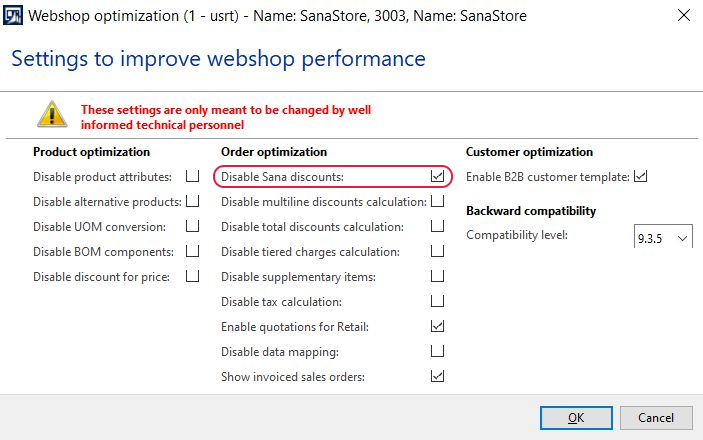
Limitations
-
The mix and match discounts are not supported for the order processing strategy that is optimized for large orders. For more information, see Order Processing Strategies.
-
There is the Retail functionality in Microsoft Dynamics AX, which offers various discounts and it is also supported by Sana. If you use Microsoft Dynamics AX for Retail, then the Sana mix and match discounts will not work as the AX Retail discounts have higher priority.