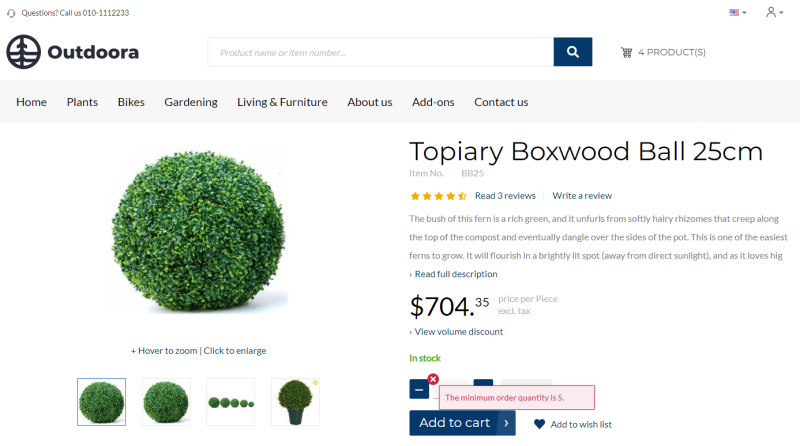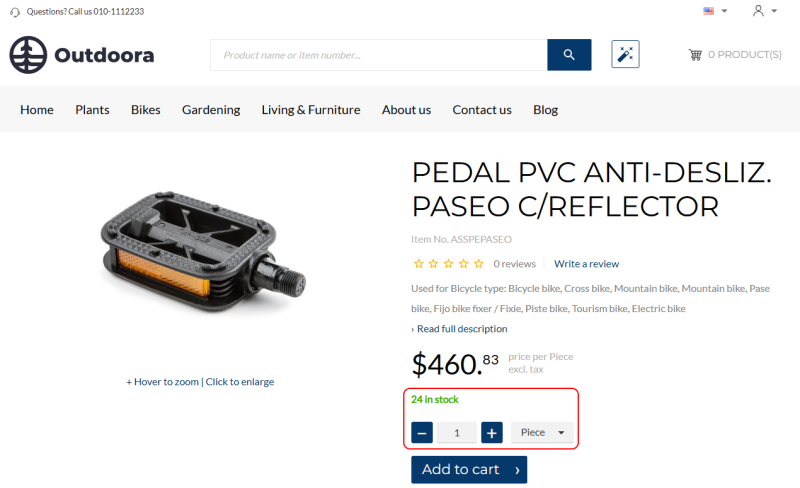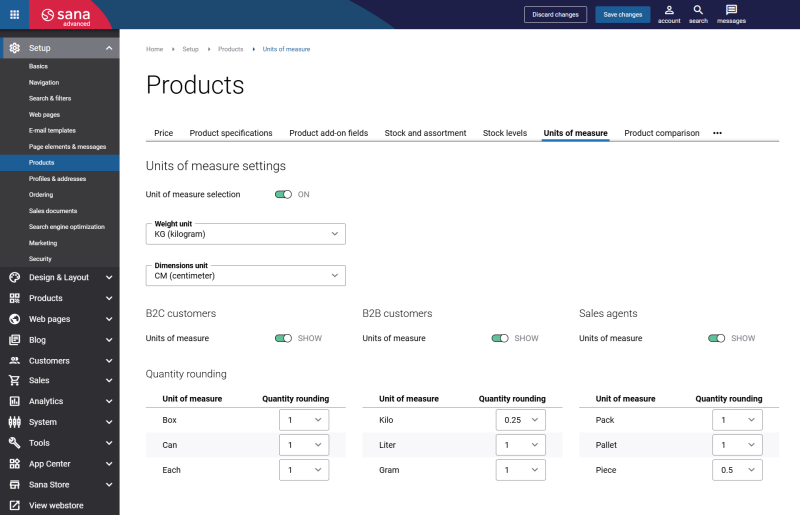Product Quantity
WATCH THE VIDEO
Sana Commerce Cloud allows you to define and manage product sales quantities in Microsoft Dynamics AX and quantity rounding for products in Sana Admin, ensuring you provide accurate order control, inventory transparency, and user-friendly ordering experience in the Sana webstore.
Configure Product Sales Quantity
Using the sales order settings of a product in Microsoft Dynamics AX, you can define the default and site-specific sales quantities for a product.
- If you use a single-site environment, you can set up the default sales quantities for a sales site in the Default order settings window.
- If you use a multi-site environment, you can define sales quantities for a product for different sites and warehouses in the Site specific order settings.
The configured in Microsoft Dynamics AX sales quantities for a product are used on the product pages and in the shopping cart of the Sana webshop.
Default Sales Quantity
To configure the default sales quantities in Microsoft Dynamics AX, select a product and on the Manage inventory tab, click Default order settings. Sales quantities for a product can be defined on the Sales order tab.

The table below provides the description of the sales quantity fields.
| Field | Description |
|---|---|
| Multiple | Enter the default quantity to use for requirement calculations.
This is the default quantity in which the item is produced. When a customer changes product quantity in the Sana webshop, it will be increased / decreased based on the value set in this field. |
| Min. order quantity | Enter the minimum allowed number of items a customer can order.
If it is set, a customer will not be able to order the product with a quantity less than it is defined in this field. |
| Max. order quantity | Enter the maximum allowed number of items a customer can order.
If it is set, a customer will not be able to order the product with a quantity more than it is defined in this field. |
| Standard order quantity | Enter a default quantity of items to use when a customer places an order.
The standard order quantity is shown by default for a product in the Sana webshop. |
Site-Specific Sales Quantity
To define sales quantities for a product for different sites and warehouses that are different from the default sales quantities, in Microsoft Dynamics AX select a product and on the Manage inventory tab, click Site specific order settings.
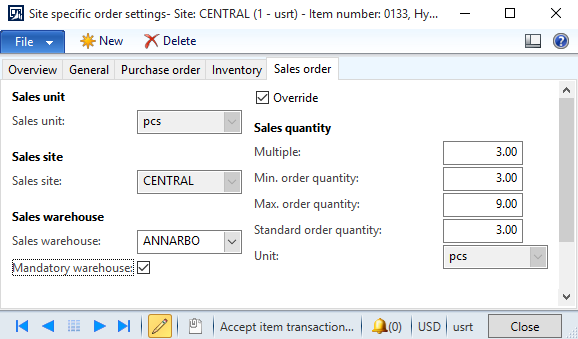
On the Overview tab, define a sales site and warehouse, and on the Sales order tab, define site specific sales quantities for a product.
If site or warehouse is set as mandatory, it will override the site / warehouse settings set for a customer.
Sales quantities for a product are configured for the base unit of measure. If multiple units of measure are set for a product the quantities are adjusted based on the unit of measure conversion rules set up in Microsoft Dynamics AX. For more information, see Units of Measure.
In case with site-specific sales quantities, the sales quantities will be applied to a product, only if the site for which the sales quantities are configured coincides with the site set for a customer. This means that different authenticated customers can see different sales quantities depending on the site.
For example, you have two sites, EAST and CENTRAL, and you set up different sales quantities for each site.
Sales Quantities Configured for the EAST Site

Sales Quantities Configured for the CENTRAL Site
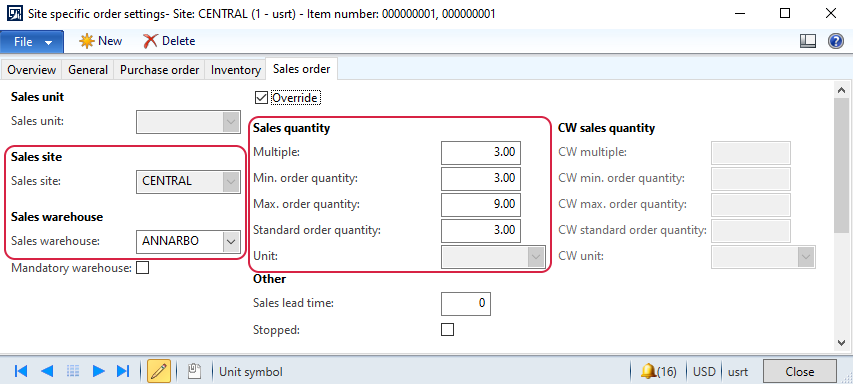
For example, the CENTRAL site and the ANNARBO warehouse is set for a customer. When this customer logs in to the Sana webshop, and selects the product quantity, the sales quantities set for the CENTRAL site and the ANNARBO warehouse will be applied to the product and shown to the customer.
Inventory Precision and Rounding
Inventory is displayed consistently across product pages, the shopping cart, and checkout, including the estimated availability dates. Quantity rounding allows webstore administrators to control how product quantities are displayed and handled in your Sana webstore, ensuring consistency with the rules defined in Microsoft Dynamics AX.
Inventory precision ensures that products can only be ordered in complete units. Suppose the available stock is insufficient to fulfill a full unit, for example, only 8 pieces are available when a box contains 10 pieces. In that case, the system will prevent partial orders, avoiding fractional quantities like 1.5 boxes. This way, inventory precision enhances stock reliability and prevents fulfillment issues.
Starting from Sana Commerce Cloud 10.0.122 and later in Microsoft Dynamics AX, inventory is displayed consistently across product pages, the shopping cart, and checkout, including the estimated availability dates.
To ensure that only complete units can be ordered, in Sana Admin you can set up quantity rounding for products per unit of measure, for example, 0,5 kilogram and 1 piece. In Sana Admin click: Setup > Products > Units of measure.
In Microsoft Dynamics AX if sales quantities are set for a product, they will be used in the Sana webstore. If a product in Microsoft Dynamics AX does not have sales quantities, quantity rounding from Sana Admin will be used. This ensures customers see accurate stock information at every step, reducing order errors and improving the buying experience.