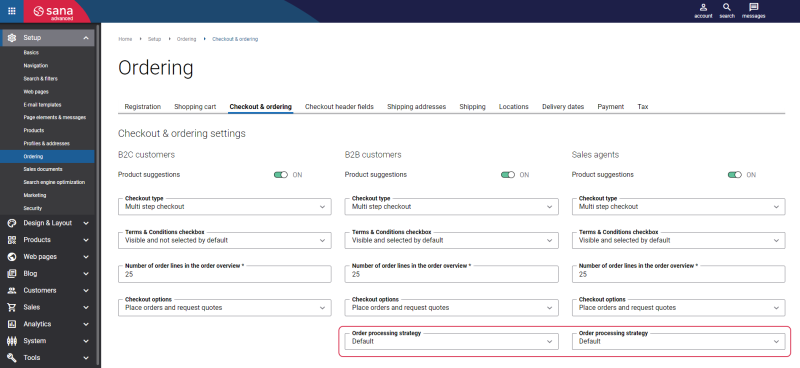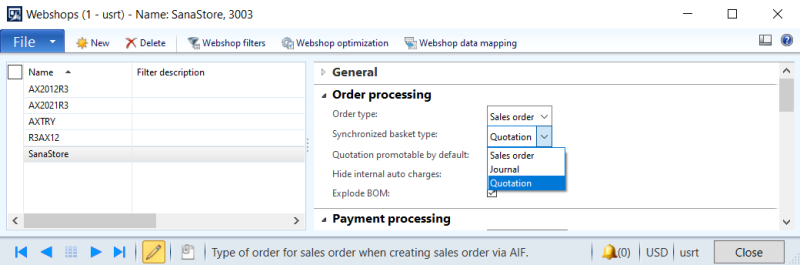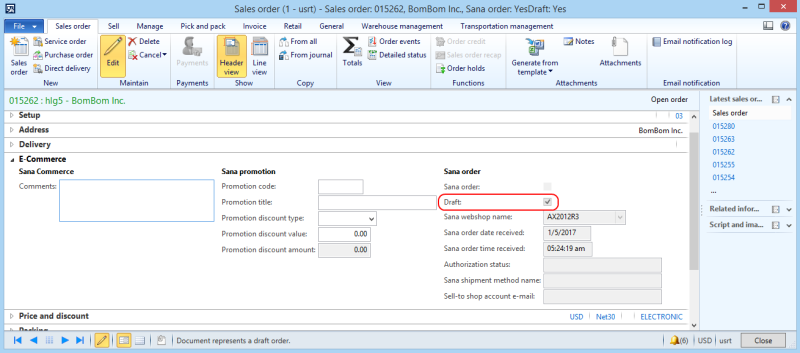Draft Orders and Quotations
Sana Commerce Cloud provides several order processing strategies, one of which is optimized for large orders. It allows placing large orders, for example an order that consists of more than 100 order lines.
The order processing strategy that is optimized for large orders is available only to B2B customers and sales agents.
To use this order processing strategy, you should enable it in Sana Admin. Click: Setup > Ordering > Checkout & ordering. In the Order processing strategy field, select Optimize for large orders. You can select it for B2B customers and sales agents.
The appropriate configurations should be also done in Microsoft Dynamics AX.
In Microsoft Dynamics AX click: Webshop > Common > Webshops. Select the necessary webshop and on the Order processing FastTab, select the Synchronized basket type. Three options are available: quotation, sales order and journal. The synchronized basket type is the sales document which is used during the checkout process when the order processing strategy that is optimized for large orders is enabled.
Depending on the sales document which is selected in the Synchronized basket type field, an empty order or a quotation of the draft type will be created in Microsoft Dynamics AX at the moment a customer logs in to the webshop. Each time when a customer adds a product to the basket, removes items or edits the basket, the related order or quotation is updated and recalculated in Microsoft Dynamics AX, triggering its business logic. Customer specific prices, volume prices, discounts, and taxes are used and shown during basket calculation in real-time.
In Microsoft Dynamics AX go to: Webshop > Common > Webshop orders. There you can see all Draft orders and Draft quotations. If you open any draft order or quotation, you can see that the checkbox Draft is selected on the E-Commerce FastTab. It means that this order or quotation is in process of creation by a customer using the optimized for large orders order processing strategy and it is not completed yet. Therefore, a user in Microsoft Dynamics AX should not process (ship, invoice, etc.) draft orders and quotations.
Draft orders and quotations are not shown in the general list of sales orders and sales quotations in Microsoft Dynamics AX.
When the order or quotation is submitted in the webshop, the related order or quotation of the draft type will become a regular order in Microsoft Dynamics AX. This order or quotation will not be shown in the list of draft orders or quotations.
Clean Up Draft Documents
Keeping draft documents in Microsoft Dynamics AX leads to stock reservation and accumulation of unnecessary data.
Therefore, you can delete draft documents (orders and quotations) which are stored for a long time and are not fulfilled by the customers to release the reserved stock and remove the unnecessary data.
To delete draft documents, in Microsoft Dynamics AX click: Webshop > Periodic > Cleanup documents.
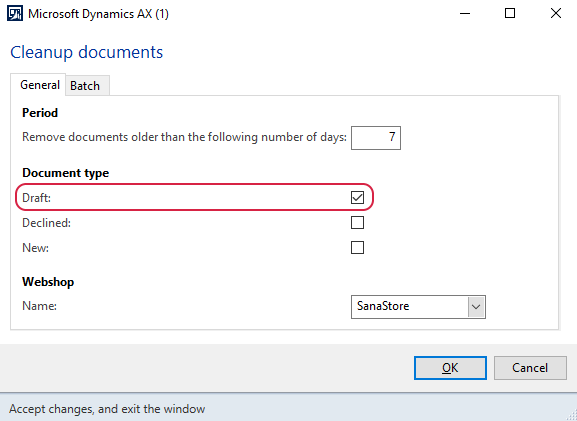
Sana uses a batch job to delete draft documents which is the standard Microsoft Dynamics AX approach. Batch processing in Microsoft Dynamics AX enables you to run specific tasks as batch jobs, schedule and define the conditions under which the batch jobs are executed, add the jobs to a queue, and set them to run automatically. Using the batch job, you can schedule the deletion of draft documents.
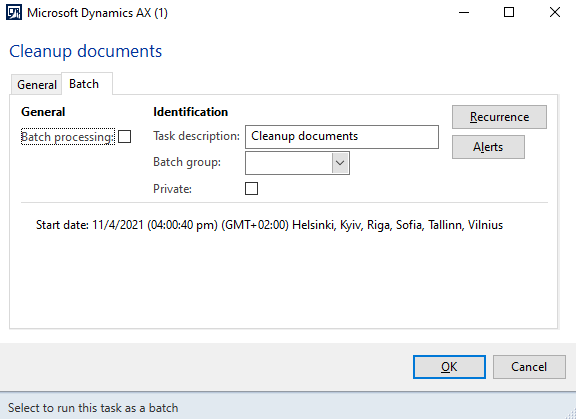
The table below provides the description of the fields on the General and Batch tabs.
|
Field |
Description |
|---|---|
|
General tab |
|
|
Period |
Specify the number of days for the system to look back and find the draft documents. All draft documents stored in Microsoft Dynamics AX within the specified period of time will be deleted. The cleaning process will start at the moment you click the OK button. |
|
Document type |
Select the Draft checkbox to delete all draft documents. For more information about other document types, see Orders Authorization and Clean Up Unpaid Orders. |
|
Webshop |
Select the webshop. Draft documents created from the selected webshop will be deleted. |
|
Batch tab |
|
|
Batch processing |
Select this checkbox to enable the batch job. |
|
Task description |
The Cleanup documents task is used by default. |
|
Batch group |
Select the batch group to run the batch job as part of a batch group. Batch groups are used to group and run jobs on a specific batch server. |
|
Private |
A private job does not run automatically, and can be run only by the user who scheduled it. |
|
Recurrence |
Specify how frequently the batch job for deleting draft documents should run. |
|
Alerts |
Set up alerts for the batch job. |
Logs
Using Logs, you can see more information about what the Cleanup documents job is doing.
In Microsoft Dynamics AX click: System administration > Inquiries > Batch jobs > Batch jobs. Select the necessary job and click Log.
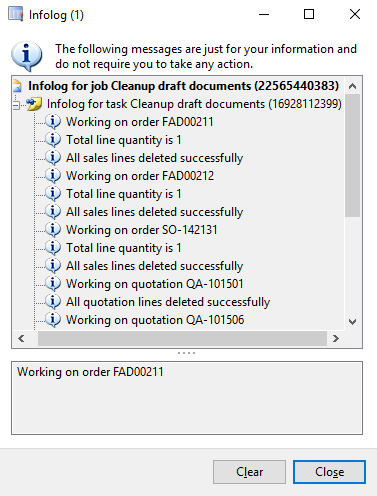
Here you can see all draft orders and quotations that are removed by this job and the number of sales lines that are removed for each draft order or quotation.