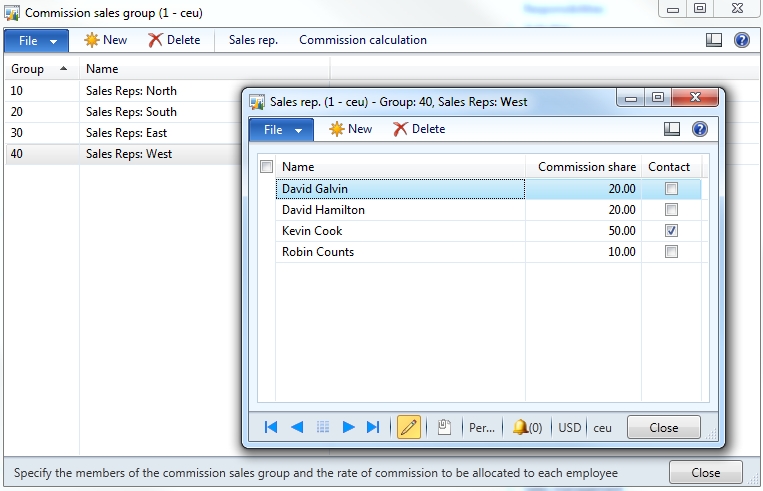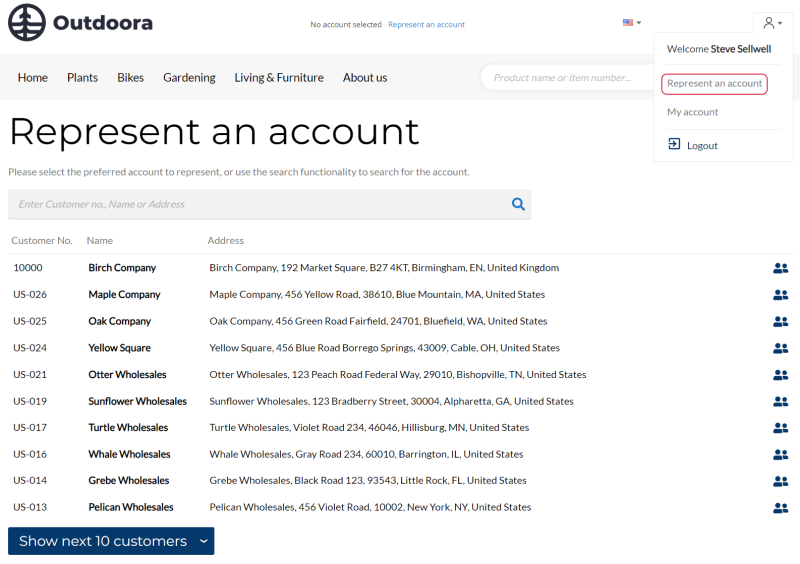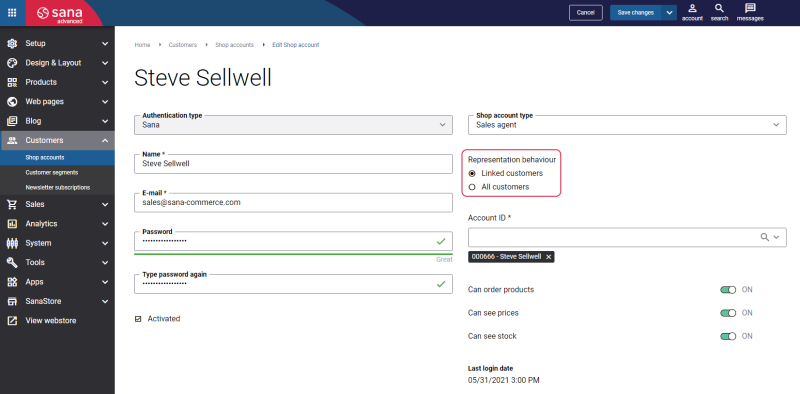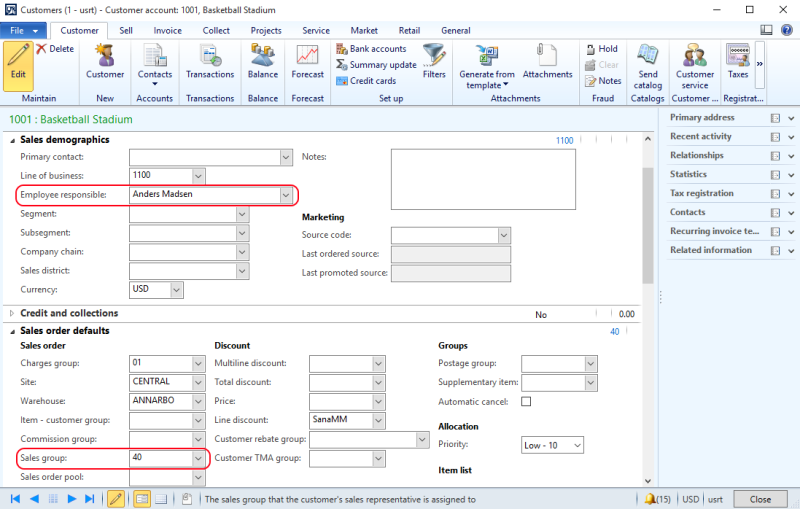Represent a Customer
WATCH THE VIDEO
Sales agents can place orders in the Sana webshop on behalf of their business customers. To allow sales agents place orders on behalf of their business customers, you need to assign a sales agent to a customer in Microsoft Dynamics AX.
All sales agents and business customers are created and managed in Microsoft Dynamics AX. A webshop administrator must create a shop account for a sales agent in Sana Admin: Customers > Shop accounts.
When you create a shop account for a sales agent in Sana Admin, you can select the representation behavior of your sales agent.
- If you enable the option Linked customers, then your sales agent can represent particular customers that you assign to the sales agent in Microsoft Dynamics AX.
- If you enable the option All customers, then your sales agent can represent all valid customers that exist in Microsoft Dynamics AX. These sales agents can log in to the Sana webshop and represent any customer they need and place an order even if this customer is not linked to the sales agent in Microsoft Dynamics AX.
For more information about how to create and manage shop accounts in Sana Admin, see Shop Accounts.
Assign a Customer to a Sales Agent
Sales agents can place orders in the Sana webstore on behalf of their business customers.
There are two ways to assign a customer to a sales agent in Microsoft Dynamics AX – either assign one sales agent (Employee responsible) to a customer or assign a group of sales representatives (Sales group).
Starting from Sana Commerce Cloud 10.0.43 in Microsoft Dynamics AX, all sales agents associated with a customer can represent that customer. Previously, if both were selected, Sana would only use the sales agent selected in the Employee responsible field. Sana Commerce Cloud now takes into account Employee responsible and Sales group.
-
To allow sales agents represent their business customers, you must assign a sales group to a customer. The sales group can include one or more sales agents. This means that all sales agents within the sales group who have shop accounts can represent the linked customers.
To assign the sales group to the customer, open the necessary customer and on the Sales order defaults FastTab, in the Sales group field, select the created sales group. -
You can also assign one sales agent to a customer using the Employee responsible field on the Customers form.
If you want your sales agents to represent only those customers who are specifically linked to them, you can also assign a certain sales agent to the specific customer instead of the sales group with multiple sales agents. You can assign the sales agent to the customer using the Employee responsible field on the Customers form, and you can still use the sales groups, if necessary.
Create a Sales Group
Step 1: In Microsoft Dynamics AX click: Sales and marketing > Setup > Commissions > Sales groups.
Step 2: Create a commission sales group and fill in the Group field, which is the code name or ID of the group, and its name.
Step 3: Click Sales rep. On the Sales rep. form, you can add the sales representatives to the sales group.