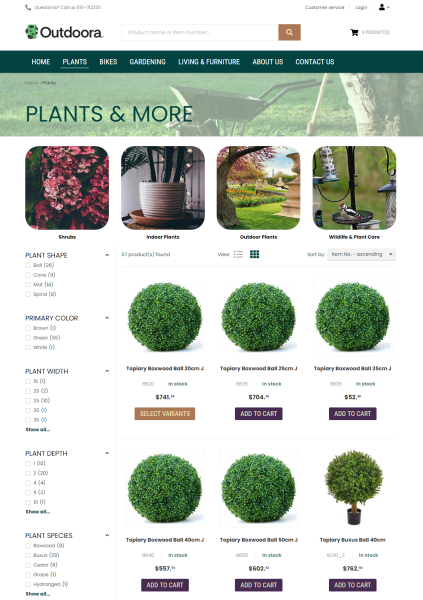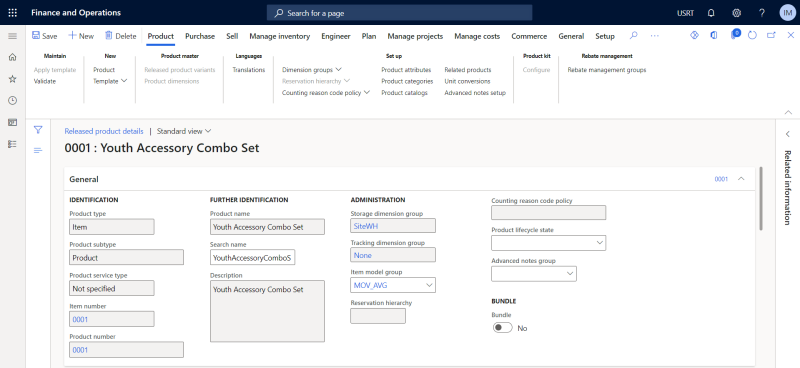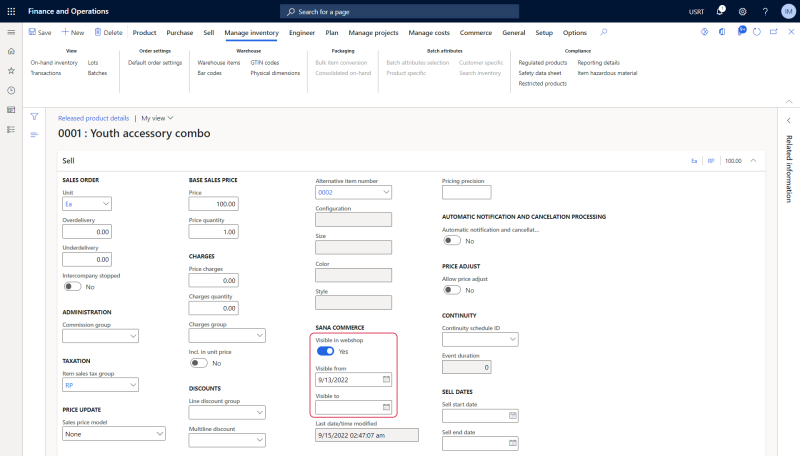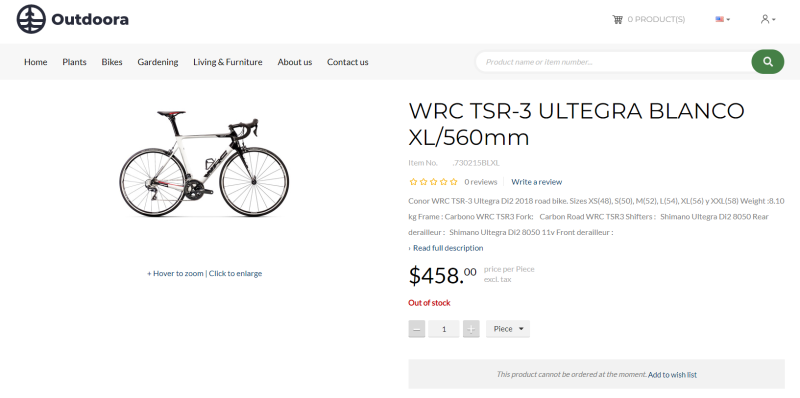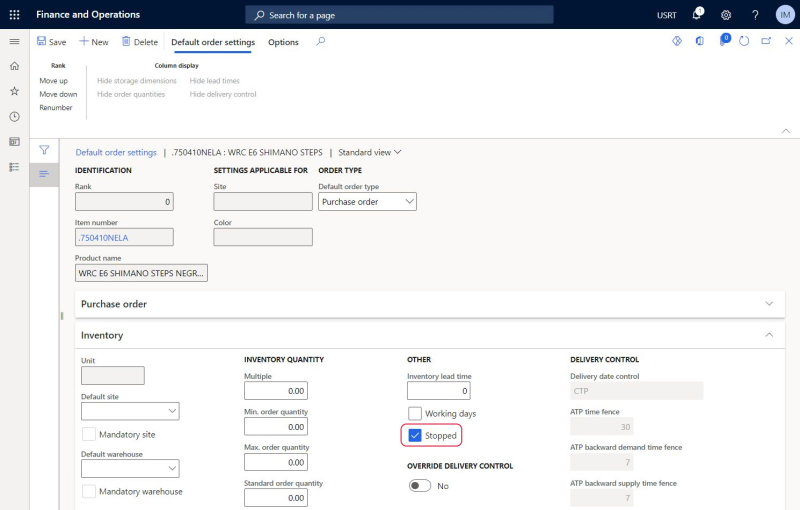Products
WATCH THE VIDEO
It is very important to show the right products in your webshop when it comes to the catalog. As Sana Commerce Cloud is the ERP integrated e-commerce solution, all products and product information, like title, pricing and stock is stored in Microsoft Dynamics 365 for Finance and Operations and is simply used by Sana.
To create a catalog of products to be shown in the webshop, Sana Commerce Cloud uses the released products functionality in Microsoft Dynamics 365 for Finance and Operations, which is in the Product information management module.
By clicking Translations on the Product tab, you can add the name of a product in any language. Product names in different languages will be shown in the webshop, if it is multi-lingual.
Product Visibility
You might have thousands or even tens of thousands of products in Microsoft Dynamics 365 for Finance and Operations and there is a big chance that you do not want to show all of them in your webshop. Only those products which are set as visible in webshop in Microsoft Dynamics 365 for Finance and Operations are indexed by Sana and shown in the Sana webshop.
To manage products visibility click: Product information management > Products > Released products. Open the necessary product and on the Sell FastTab, use the Visible in Webshop option to show or hide the product in the Sana webshop.
Starting from Sana Commerce Cloud 10.0.51 in Microsoft Dynamics 365 for Finance and Operations, you can configure product visibility by date.
The core Sana Commerce Cloud product supports item visibility by date starting from Sana Commerce Cloud 1.52.
For example, you sell some seasonal products or themed products that you sell only in anticipation of certain holidays, such as Christmas. In order not to forget to change the visibility of such products on a certain date, you can set the visibility by date in the Visible from and Visible to fields. If the visibility dates are set in ERP, they are also shown on the product details page in Sana Admin.
If the product expires, it becomes invisible and is not shown in the webshop, but it is still available in Sana Admin, and a webshop administrator can manage the product details.
If you change the product visibility in ERP, update the product index to check whether some product data has been modified in the ERP system and synchronize the changes with Sana.
Block a Product
In Microsoft Dynamics 365 for Finance and Operations you can also restrict the usability of a product by blocking it. If the product is blocked, it is still shown in the Sana webshop, but a customer cannot purchase it.
As a result, instead of the Add to cart button a customer will see a message that a product is not available.
To block a product, in Microsoft Dynamics 365 for Finance and Operations open the necessary product, on the Manage inventory tab, click Default order settings. You can block a product either on the Inventory or Sales order tab by enabling the Stopped checkbox.