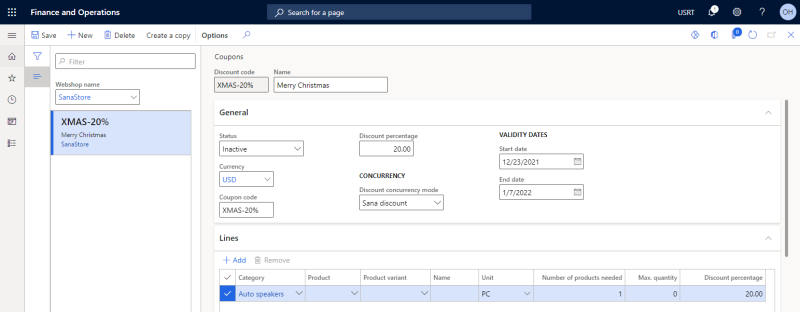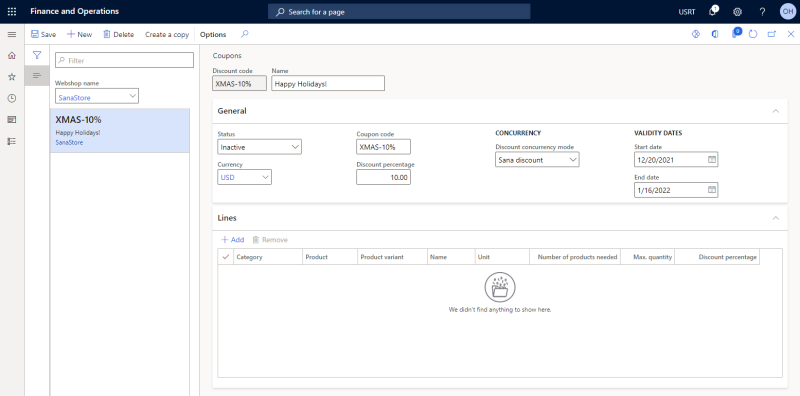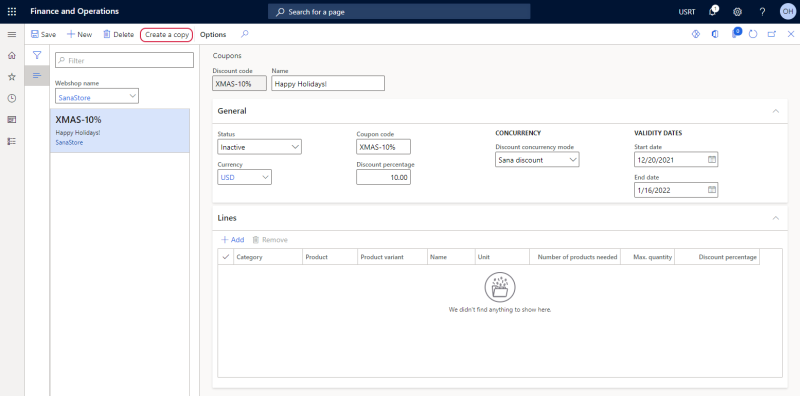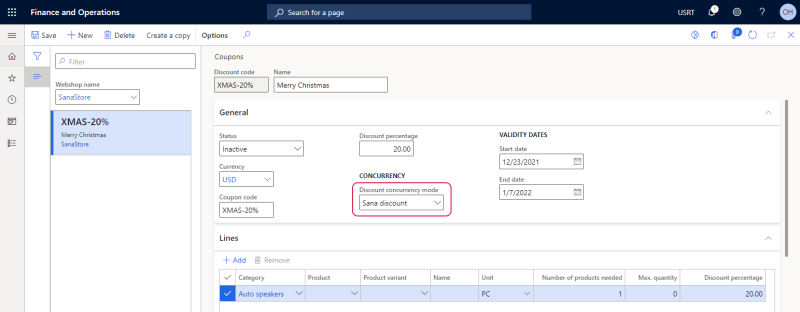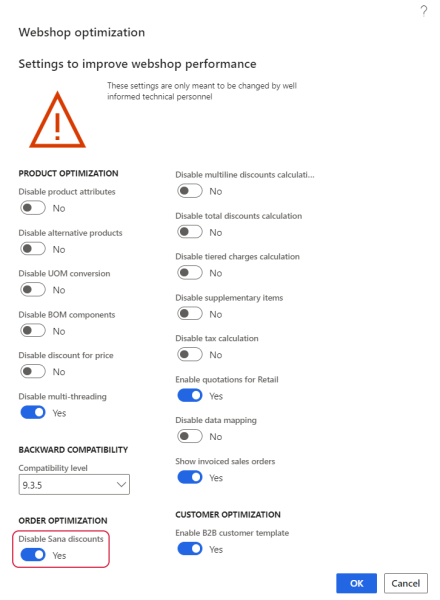Coupons
Applies to: Sana Commerce Cloud 10.0.9 and higher in Microsoft Dynamics 365 for Finance and Operations
Coupons give customers a discount on products which they add to their shopping carts. For example, Christmas holidays are coming and you can offer a coupon which will give your customers a 20% discount on all Christmas decorations. Then, when a customer adds any product that belongs to the product category “Christmas decorations”, each product will get a 20% discount in the shopping cart.
The coupon description is shown in the shopping cart of those products that are included in the coupon offer to inform customers about the deal and attract their attention.
If customers have a valid coupon code, they can enter it in the shopping cart. Customers can apply only one coupon to the shopping cart.
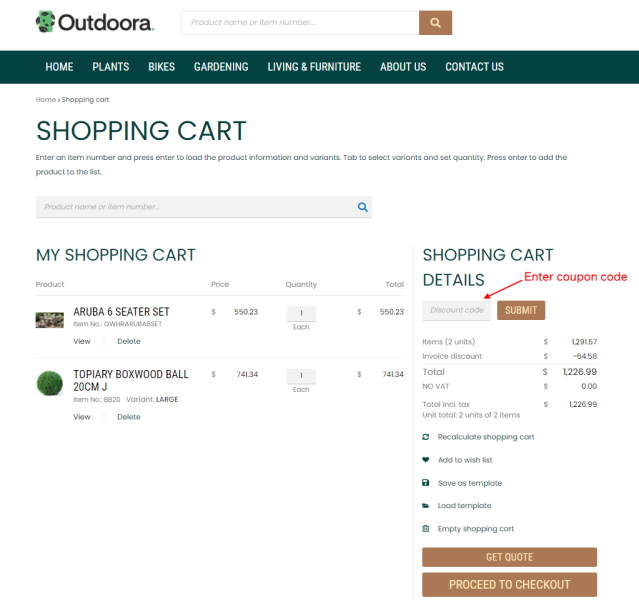
You can create coupons which offer discounts for products, product variants and products assigned to product categories.
To be able to use coupons from Microsoft Dynamics 365 for Finance and Operations, in Sana Admin click: Setup > Marketing > Promotions and enable the Discount codes option. Otherwise, the Discount code field in the shopping cart, where the coupon can be entered, will not be present.
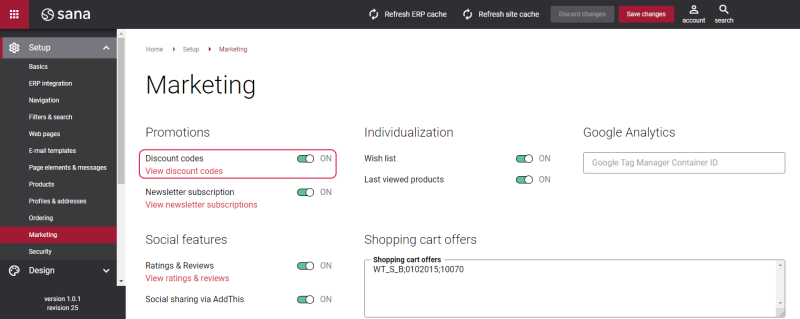
Create Coupons
In Microsoft Dynamics 365 for Finance and Operations click: Webshop > Common > Discounts > Coupons.
The table below provides the description of the fields necessary to create a coupon.
|
Field |
Description |
|---|---|
|
Webshop name |
Select a webshop. If you have multiple webshops, you can create coupons for each webshop separately. |
|
Discount code |
Enter the ID of a discount. |
|
Name |
Enter the description of a discount. If a discount is valid for products, a discount description will be shown in the shopping cart in the Sana webshop to inform customers about the deal and attract their attention. Below see the example of the coupon description shown in the shopping cart in the Sana webshop. |
|
General |
|
|
Status |
Select the status of a discount. Select the Active status to enable a discount. Select the Inactive status to disable a discount. You can edit a mix and match discount only if it is disabled. |
|
Currency |
Select a currency for which a discount should be valid. |
|
Coupon code |
Enter the coupon code. This is the code a customer must enter in the shopping cart to get a discount. |
|
Discount percentage |
Enter the discount percentage. Use this field if you want to set the same discount percentage for all products in this coupon. This discount percentage will be used for all products within a coupon. But you can also specify a different discount percentage for each product in the coupon lines. |
|
Discount concurrency mode |
Select the discount concurrency mode if you use Sana’s coupons and standard Microsoft Dynamics 365 for Finance and Operations discounts, for example sales line discounts. The discount concurrency mode defines how multiple discounts, configured for the same product, are calculated.
For more information, see Discount Concurrency Mode. |
|
Validity dates |
Use starting and ending dates, if you want the coupon to be active for a certain period. Both fields are optional, so you can specify either Start date or End date, or leave them empty. |
|
Lines |
|
|
Category |
Select a category for which a coupon should be valid. A discount will be applied to all products which belong to this category or you can select a product in the Product field, then a discount will be applied to a specific product from this category. |
|
Product |
Select a product for which a coupon will be valid. |
|
Product variant |
Select a product variant. You can apply a coupon to product variants, if there are any. |
|
Unit |
Select a unit of measure of a product for which a discount should be valid. You can select a unit of measure only for products but not for product categories. When product category is used, the coupon discount will be valid for all product units of measure. |
|
Number of products needed |
Specify the minimum quantity of a product that a customer must purchase to get a discount. In Microsoft Dynamics 365 for Finance and Operations it is possible to set sales quantities for a product. When you specify the quantity of a product needed for a coupon to be applied, make sure that the number of products you have entered matches the minimum and maximum order quantities set for the product. |
|
Max. quantity |
NOTE
This field is available starting from Sana Commerce Cloud 10.0.17 in Microsoft Dynamics 365 for Finance and Operations. Specify the maximum quantity of a product that a customer must purchase to get a discount. In Microsoft Dynamics 365 for Finance and Operations it is possible to set sales quantities for a product. When you specify the quantity of a product needed for a coupon to be applied, make sure that the number of products you have entered matches the minimum and maximum order quantities set for the product. |
|
Discount percentage |
Enter the discount percentage for a product. If you create a coupon for several products, you can specify a different discount percentage for each product, or you can enter the Discount percentage on the General FastTab if you want to use the same discount percentage for all products within a coupon. |
When you create a coupon with some lines (products), the discount will be calculated for these products separately. You can use the same discount percentage for all products in the coupon or you can use a different discount percentage for each product.
But you can also create a coupon without lines. In this case, customers can use this coupon for all products in the catalog. If you create a coupon without lines, you must specify the Discount percentage on the General FastTab which will be used for all products in the catalog. When a customer applies such coupon (without lines), the discount will be calculated for each product separately. For example, Christmas holidays are coming and you can offer a coupon which will give your customers a 10% discount on each product from the catalog during Christmas time.
The Coupon Description Shown in the Shopping Cart
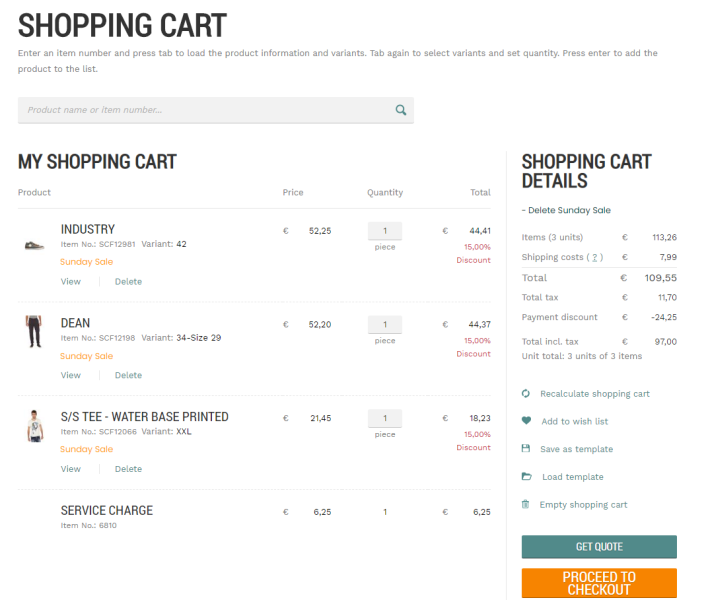
Copy a Coupon
If you need to create several similar coupons, there is no need to create a coupon from scratch. You can save time and use the existing coupon as a template. You can just copy an existing discount and change it the way you need.
Select the necessary coupon and click Create a copy.
When you create a copy of the coupon, you should select a webshop where this discount will be applied. If you have several webshops, you can copy a coupon from one webshop to the other.
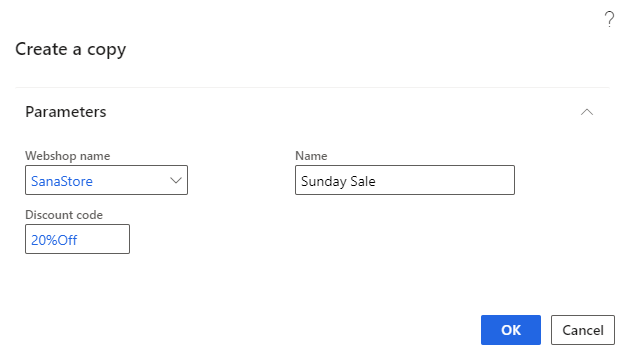
All the settings and products are copied from one coupon to the other. Then you can modify a coupon. You can change the copied coupon only if it has the Inactive status.
You cannot enable two completely identical coupons. You will receive an error message informing that the same coupon already exists.
Discount Concurrency Mode
In Microsoft Dynamics 365 for Finance and Operations a user can create different discounts for a product. You can create a standard Microsoft Dynamics 365 for Finance and Operations discount, for example sales line discount and Sana’s coupon discounts.
If the same product has two different discounts, you can choose discount concurrency mode – which discount must be calculated for a product. Discount concurrency mode defines how multiple discounts, configured for the same product are calculated.
To set up discount concurrency mode, open the necessary coupon discount. On the General FastTab, in the Discount concurrency mode field, select the discount concurrency mode.
The table below provides the description of the available options.
|
Pricing Hierarchy |
Description |
|---|---|
|
Sana discount |
Using this option, Sana’s coupon discount is calculated and it overrides the standard Microsoft Dynamics 365 for Finance and Operations discount. |
|
Best price |
Using this option, the discount with the highest discount percentage is used. This discount type is the most profitable for the customer. |
|
Compounded |
Using this option, the standard Microsoft Dynamics 365 for Finance and Operations sales line discount and Sana’s coupon discount are summed up. The maximum compounded discount percentage is 100%. |
|
Best revenue |
Using this option, the discount with the lowest discount percentage is used. This discount type is the most profitable for the webshop owner. |
In the table below see the example how the discount is calculated for a product depending on the selected discount concurrency mode.
|
Discount Concurrency Mode |
Sales Line Discount for Product A |
Coupon Discount for Product A |
What Discount % Will Be Applied for Product A? |
|---|---|---|---|
|
Sana discount |
10% |
5% |
5% |
|
Best price |
20% |
10% |
20% |
|
Compounded |
20% |
10% |
30% |
|
Best revenue |
10% |
20% |
10% |
Disable Coupons
If you do not want to use the coupons in the Sana webshop, you can disable them.
In Microsoft Dynamics 365 for Finance and Operations click: Webshop > Webshops.
Open the necessary webshop and click: Advanced options > Webshop optimization at the top of the window. Select the Disable Sana discounts option.
Limitations
-
Sana provides different types of discounts which can be configured in Microsoft Dynamics 365 for Finance and Operations, such as coupons and mix & match discounts. Customers cannot apply both discounts in one shopping cart.
-
The coupons are not supported for the order processing strategy that is optimized for large orders. For more information, see Order Processing Strategies.
-
There is the retail functionality in Dynamics 365 Commerce, which offers various discounts and it is also supported by Sana. If you use the retail functionality of Dynamics 365 Commerce, then the Sana coupons will not work as the coupons in Microsoft Dynamics 365 Commerce have higher priority.