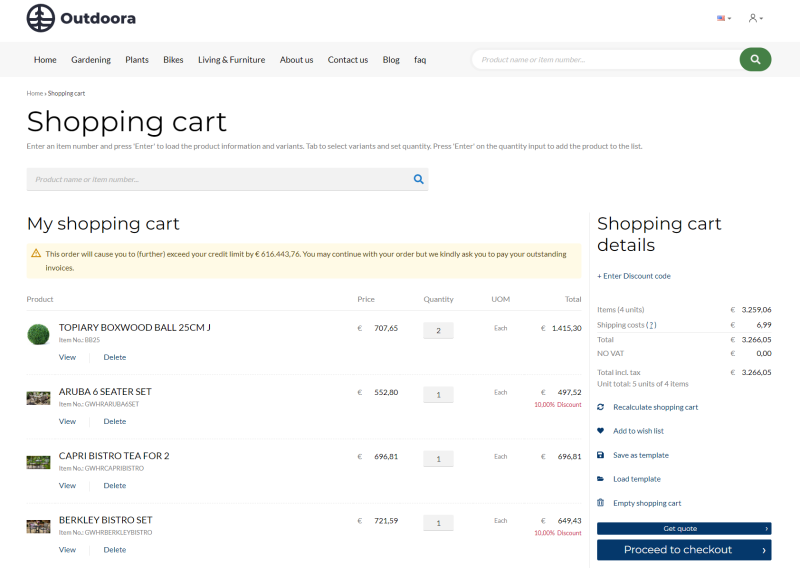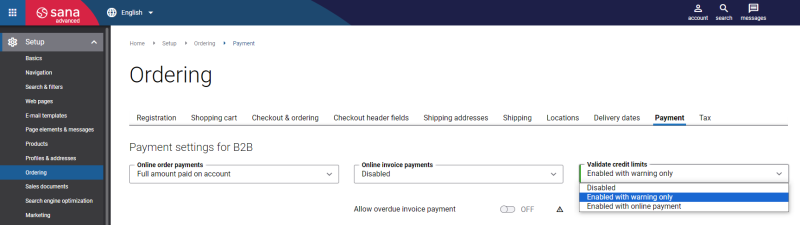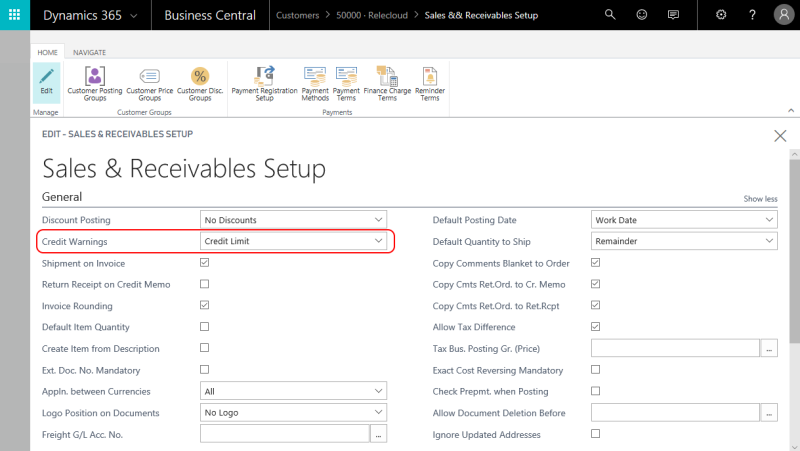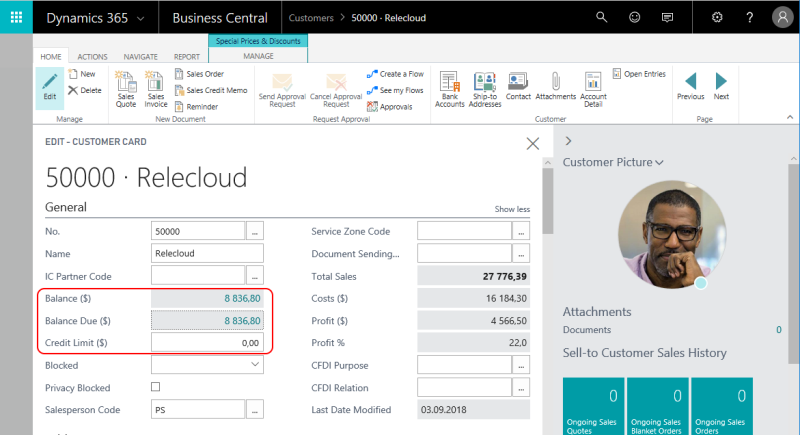Credit Limits
Different businesses might have their own credit management needs. In Microsoft Dynamics 365 Business Central you can set up automatic credit checks. Credit management allows you to reduce the credit risk by setting up the credit limit for your customers. If customers place an order which exceeds their credit limit set in Microsoft Dynamics 365 Business Central, customers will see a warning message in the shopping cart of the Sana webshop and on all checkout steps. A warning message is available in "one step checkout" and "multistep checkout".
Microsoft Dynamics 365 Business Central does not block customers from creating sales orders when they exceed their credit limit, but only shows a warning message.
Credit limits must be set up in Microsoft Dynamics 365 Business Central and in Sana Admin (Setup > Ordering > Payment).
In this article you will learn how to set up credit limits in Microsoft Dynamics 365 Business Central.
For information about how to set up credit limits in Sana Admin, see Credit Limits.
Set Up Credit Limits
Step 1: In Microsoft Dynamics 365 Business Central click on the search button  and enter Sales & Receivables Setup.
and enter Sales & Receivables Setup.
On the General FastTab, in the Credit Warnings field, select either Credit Limit or Both Warnings.
It is needed to validate customer's credit limit and to show a warning message in the shopping cart and on all checkout steps, when a customer exceeds the credit limit.
Step 2: Set up the credit limit for a customer. Open the Customer Card and on the General FastTab, enter the Credit Limit.
If a customer has a different bill-to customer assigned, then you must set up a credit limit for the bill-to customer. As a bill-to customer is the one who is invoiced, the credit limit is also calculated for this customer.
The table below provides the description of the credit limit fields.
|
Field |
Description |
|---|---|
|
Balance |
The balance of a customer. This is the total payment amount a customer owes for completed sales. |
|
Credit Limit |
Here you can enter the maximum credit limit amount for a customer. |
The system compares the value in the Credit Limit field with the customer's Balance. If the customer's balance exceeds the credit limit amount, a warning message will be shown in the shopping cart and on all checkout steps. Customers will see also the amount by which they exceed the credit limit.
The customer's credit limit and balance are in the local currency (LCY). But the currency of a customer can differ from LCY. The amount by which a customer exceeds the credit limit is shown in the shopping cart of a Sana webshop in the currency of a customer.