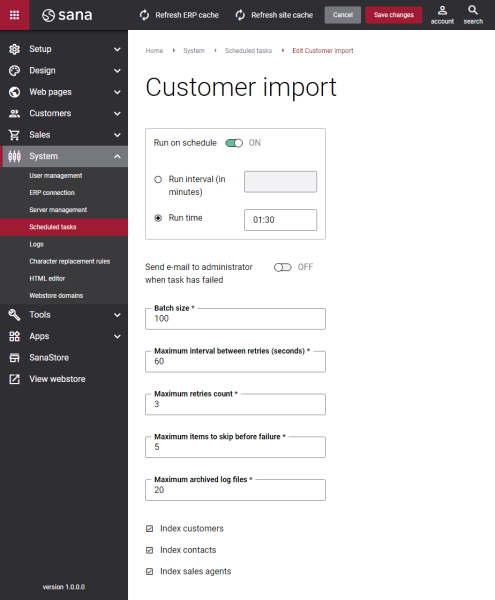Customer Import
When Sana is installed and connected to your ERP system, you will need to run the Customer import task to retrieve all customers from your ERP system to be able to create the shop accounts.
The Customer import task is used to retrieve and update all customers, contacts, and sales agents from your ERP system. You can set up the task to index only those accounts which you need.
When the customers are indexed, you can create the shop accounts in Sana Admin for those customers that already exist in your ERP system. For those customers who register online in the Sana webstore, the customer records will be created automatically in the ERP system, and shop accounts in Sana. Those customers and sales agents who have shop accounts can purchase online using the Sana webstore. For more information about how to create shop accounts in Sana Admin, see Shop Accounts.
Update Index vs. Rebuild Index
By default, when you click Start, the Customer import task will update the customer index, but there is the alternative option - Rebuild index.
-
Update index: Checks whether some customer data has been modified in the ERP system and synchronizes the changes with Sana. This is the default action when you click Start. You must update the customer index, when you changed some customer data in the ERP system.
-
Rebuild index: Retrieves all customers, contacts and sales agents from ERP. Rebuilding the customer index removes the previously created index and creates the new one. You must rebuild the customer index only when you changed some global settings which might influence all customers, for example:
- Set up webstore filters for the customers, contacts or sales agents in ERP.
- Set up data validation rules for the customers, contacts or sales agents in ERP.
- Change the default currency in ERP.
- Change the company in ERP the Sana add-on is assigned to.
- Upgrade Sana to the new version. This is optional, but might be useful to make sure that everything is fine after upgrade, especially when you upgrade to the major version.
When you change customer, contact or sales agent data in the ERP system, the value of the Last date / time modified field will be updated with the current date and time. Based on this, when you run the Customer import task, Sana will check whether some data has been changed since last indexing, then it will update the customer index and apply the changes to the webstore.
Set Up the Customer Import Task
To set up the Customer import task, click Edit.
The table below provides the description of the Customer import task settings.
| Setting | Description |
|---|---|
| Run on schedule | Use this option to enable automatic running of the customer import task according to the configured schedule, or disable it to allow only manual start of the task.
If you enable Run on schedule, you should enter either the interval in minutes when the task should run automatically or the fixed time. |
| Run interval (in minutes) | Enter the time interval in minutes when the task should run automatically. |
| Run time | Enter a fixed time when the task should start automatically. Use the time picker to set the desired time. The user’s local time zone is used. |
| Send e-mail to administrator when task has failed | Use this option to enable or disable e-mail notifications when a scheduled task fails.
If the scheduled task has failed, the webstore administrator receives an e-mail with the name of the task that failed, the name of the webstore, which is useful in case you have several webstores, when the task failed, and the error message. Thanks to this, the webstore administrator can quickly respond to problems with data synchronization. |
| Batch size | Enter the quantity of customers that should be handled in one batch. |
| Maximum interval between retries (seconds) | Enter the maximum number of retries and the maximum interval between retries. If for some reason some customer data cannot be indexed, the task will make more attempts to index this information within the specified time interval. These two values are interrelated - the number of retries is counted within the specified interval.
Example: |
| Maximum retries count | |
| Maximum items to skip before failure | Enter the maximum items to skip before failure. When some customers cannot be indexed for some reason, this value specifies how many customers can be skipped before the task will fail. |
| Maximum archived log files | Enter the maximum number of log files to store. If this number exceeds, the oldest log file will be removed and the new one will be created. |
| Index customers | This option is used to index customers from the ERP system. |
| Index contacts | This option is used to index contacts from the ERP system. |
| Index sales agents | This option is used to index sales agents from the ERP system. |
For more information about how customers are synchronized between Sana and the ERP system, see the articles below.
Related Articles
Microsoft Dynamics NAV:Items and Customers Synchronization
Microsoft Dynamics AX: Products and Customers Synchronization
Microsoft Dynamics 365 Business Central: Items and Customers Synchronization
Microsoft Dynamics 365 for Finance and Operations: Products and Customers Synchronization