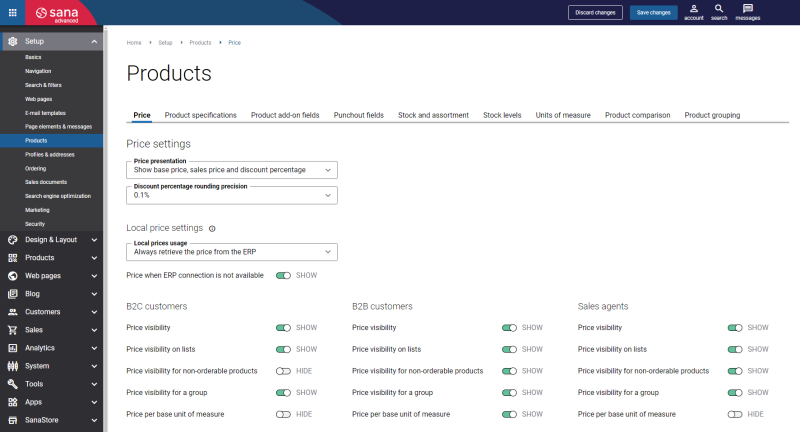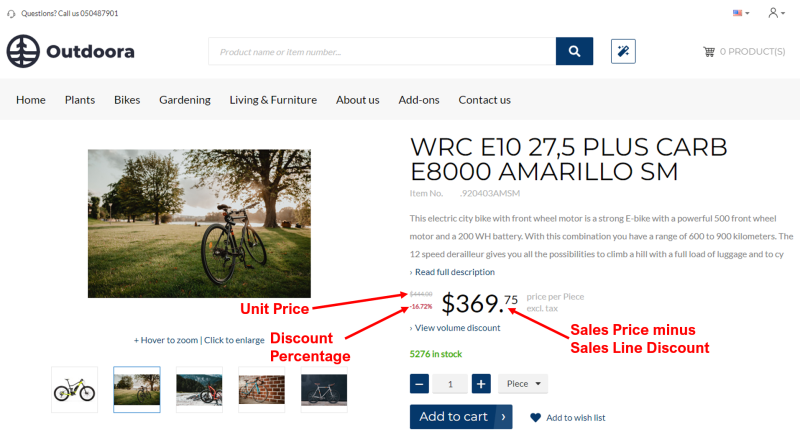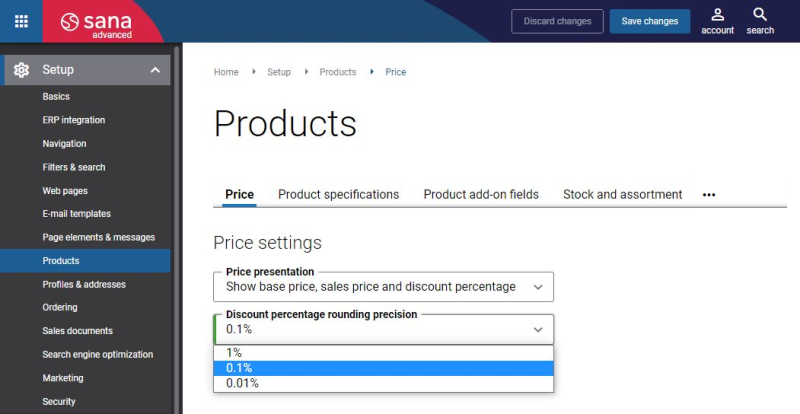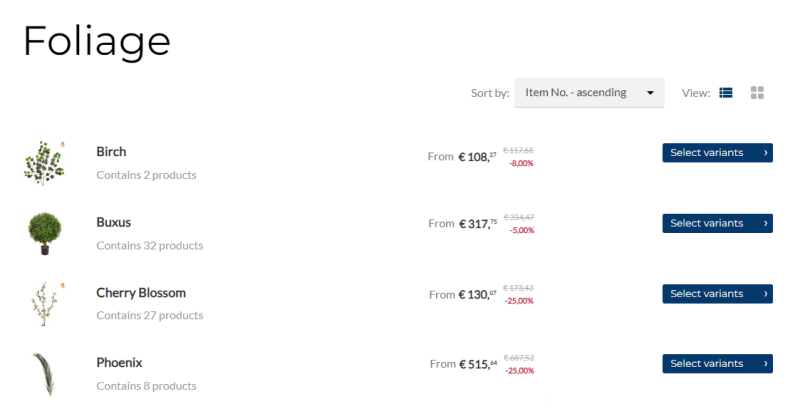Price Settings
WATCH THE VIDEO
Sana Commerce Cloud being the ERP integrated e-commerce solution uses the pricing logic of the ERP system. This means that all prices are managed and calculated real-time in ERP. Sana Commerce Cloud does not have any influence on how prices are calculated. The default ERP logic is used.
In Sana Admin you can only control which prices and discounts you want to show to your customers in your webstore. Sana Commerce Cloud gives you flexibility and full control over price presentation.
To set up prices and discounts presentation in your webstore, in Sana Admin click: Setup > Products > Price.
Price Presentation
Using price presentation, you can choose which prices and discounts from your ERP system you want to show in your Sana webstore. It controls the presentation of prices on the product details and product list pages in your webstore.
You can add a product price and discounts to the product details page using the Product price and Product discounts content elements.
You can show the following prices and discounts on the product details and product list pages from your ERP:
- Sales price
- Base (unit) price and sales price
- Base (unit) price, sales price and discount percentage (sales line discount)
- Base (unit) price, sales price and discount amount (sales line discount)
- Sales price and discount amount (sales line discount)
- Sales price and discount percentage (sales line discount)
The base (unit) price is not shown in the Sana webstore if it is lower than the sale price.
Discount Percentage Rounding Precision
If in the Price presentation field, you select the options Show base price, sales price and discount percentage or Show sales price and discount percentage, you can specify the Discount percentage rounding precision. It determines the fixed number of decimal places to which a calculated discount percentage is rounded.
Using the setting Discount percentage rounding precision, you can choose how to display the discount percentage for products – as an integer or with one or two decimal places. The available options are:
-
1%: The discount percentage is shown as an integer number, for example 10%.
-
0.1%: The discount percentage is shown as a decimal number, for example 9.5%.
-
0.01%: The discount percentage is shown as a decimal number, for example 9.05%.
Base and Sales Prices and Discounts in ERP
In the ERP system you can set up the following prices and discounts:
-
Unit price: The standard price of a product.
-
Sales price: The sales price of a product for all customers, for a customer group, or for a specific customer based on the agreements reached between a customer and a merchant.
-
Sales line discount: The discount that applies to the sales or unit price of a product. It can be set for all customers, for a customer group, or for a specific customer based on the agreements reached between a customer and a webstore owner.
In different ERP systems, they can be called differently.
When a customer creates an order in the Sana webstore, the price that will be used for a product is based on priority. First, the system checks if there is a sales line discount and applies it to the sales price if it exists, or to the unit price, if there is no sales price. If there is no sales line discount, the system will search for a sales price. If no sales price matches the criteria, the unit price will be used for a product.
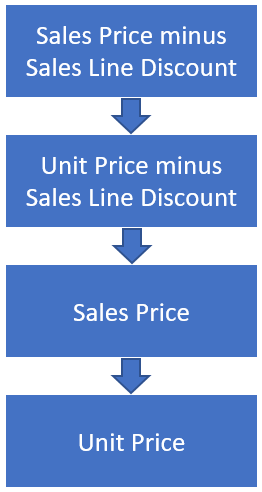
Usage of Prices in the Sana Webstore
Sana Commerce Cloud allows you to retrieve product prices directly from the ERP system, or it is possible to store the product list prices in the Sana database and retrieve the locally stored product list prices when it is necessary.
If you select the Always retrieve the price from the ERP option in the Local prices usage field, then the product prices will be retrieved directly from the ERP system and will be shown to a customer in the webstore catalog. It is useful to retrieve product prices directly from the ERP system if you are using more complex ERP pricing logic and / or you change the product prices very often in your ERP system.
If you are using basic ERP pricing logic and you do not change the product prices very often, then you can show the locally stored list prices to your customers in the webstore catalog and thus improve your webstore performance.
To show the locally stored list prices in the Sana webstore, you firstly need to run the Prices import scheduled task. The Prices import scheduled task is used to import product list prices from the ERP system to Sana. After that, you need to select one of the following options in the Local prices usage field:
- Show locally stored prices to non-logged in users
- Show locally stored prices to non-logged in users and B2C customers
- Show locally stored prices to all users
Using these options, you can choose who should see the locally stored list prices.
When the Prices import task is started and one of the Show locally stored prices options is selected, then the locally stored list prices will be shown to a customer in the webstore catalog. In case products have any other prices or discounts, for example, the customer specific prices, trade agreements, volume prices, etc., they will not be shown in the webstore catalog, but a customer will see these prices and discounts in the shopping cart. When a customer adds products to the shopping cart, all prices will be recalculated using all available price logic in ERP.
The locally stored product list prices are also shown to a customer when a webstore is in the maintenance mode.
Price When ERP Connection Is Not Available
Sana Commerce Cloud allows you to accept orders when there is no connection to your ERP system. This allows you to continue business operations without interruption, even when the connection to your ERP system is not available for some reason. When there is no connection between Sana and ERP, Sana Commerce Cloud automatically enables the maintenance mode.
Using the option Price when ERP connection is not available, you can show or hide prices when the webstore is in the maintenance mode. When you enable this option, you need to reload the product list prices by running the Prices import task. When the webstore is in the maintenance mode, customers can see only the latest imported list prices, if this option is enabled.
Customer-specific prices, trade agreements, discounts, and volume prices are not available in the maintenance mode. Only simple basket calculation.
When the order is processed in Sana Admin, the customer will receive the order payment e-mail with the recalculated sales order and the link to the page where the customer can pay the order.
Price Visibility
-
Use the option Price visibility to show and hide all prices in your webstore per customer type - B2B customers, B2C customers, and sales agents. This is a global option for all prices on all pages.
If you disable price visibility for any customer type, all product prices will not be shown in the webstore to customers of this type. For example, you have a B2B webstore with a publicly available catalog and you do not want webstore visitors to see product prices, but only B2B customers and sales agents. In this case, you can hide prices for B2C customers.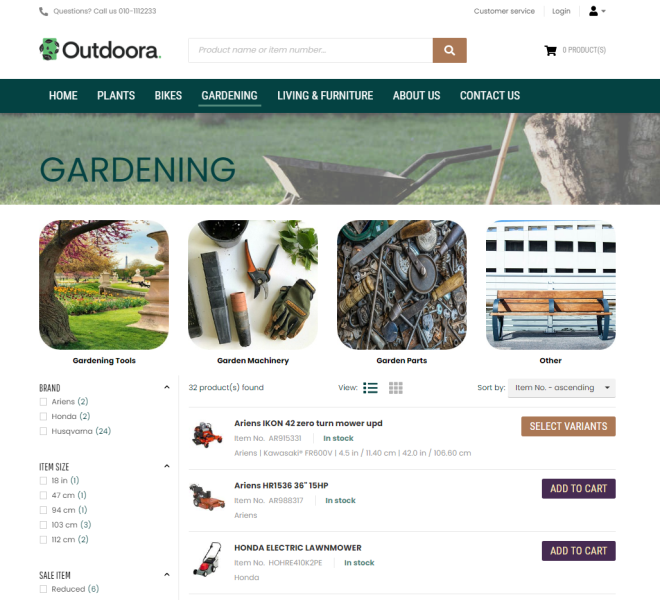
-
Use the option Price visibility on lists to show and hide prices on the list details pages per customer type - B2B customers, B2C customers, and sales agents. If the option Price visibility is disabled, prices on the list details pages are not shown as well.
-
Use the option Price visibility for non-orderable products to show and hide all prices in your webstore for non-orderable products, for example when the product is out of stock or not valid for some reason. Often merchants do not want to show prices for such products, for example, because when the product is on sale again, its old price may no longer be up to date. You can show and hide prices per customer type - B2B customers, B2C customers, and sales agents.
-
Use the option Price visibility for a group to show or hide the lowest price for a product in a product group on the product list and search results pages, as well as in the product sets in the Sana webstore. You can show and hide prices per customer type - B2B customers, B2C customers, and sales agents.
To display the lowest price for a product within a group, locally stored prices are used. The lowest price is determined from these locally stored prices, based on the prices available to anonymous webstore visitors. Keep in mind that a different product may have a lower price if a logged in customer has a discounted sales price. To store prices locally, enable the Price when ERP connection is not available option, and then run the Prices import task. -
Use the option Price per base unit of measure to show or hide prices for the base unit of measure per customer type - B2B customers, B2C customers, and sales agents.
Prices per base unit of measure are shown on the product details page, product list page, product comparison page, also for the shopping cart offers and last viewed products. For more information, see Quantity and Price per Base Unit of Measure (product details page) and Quantity and Price per Base Unit of Measure (product list page).