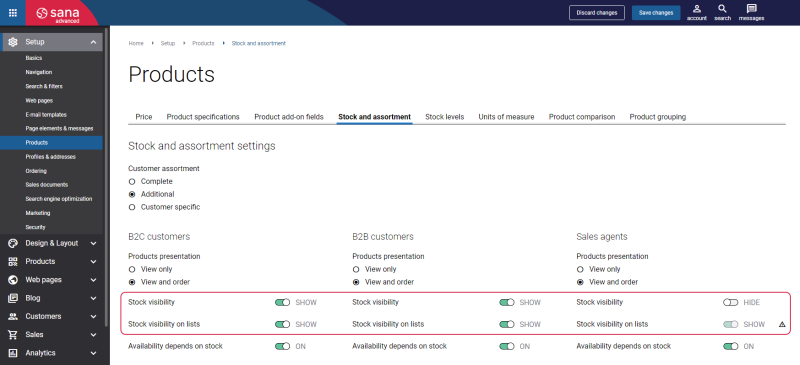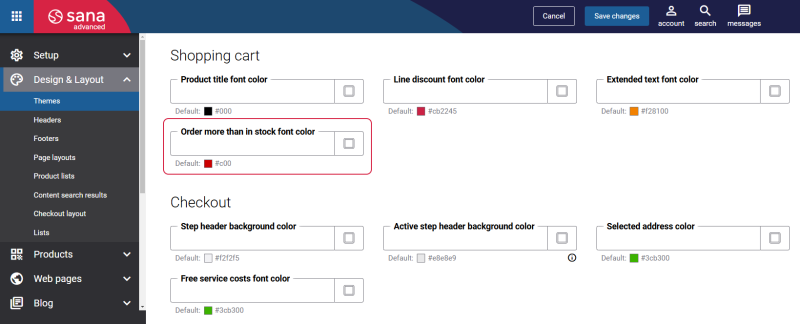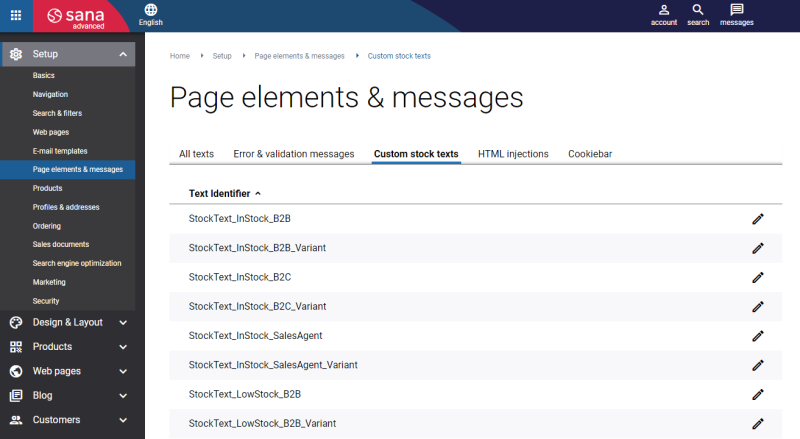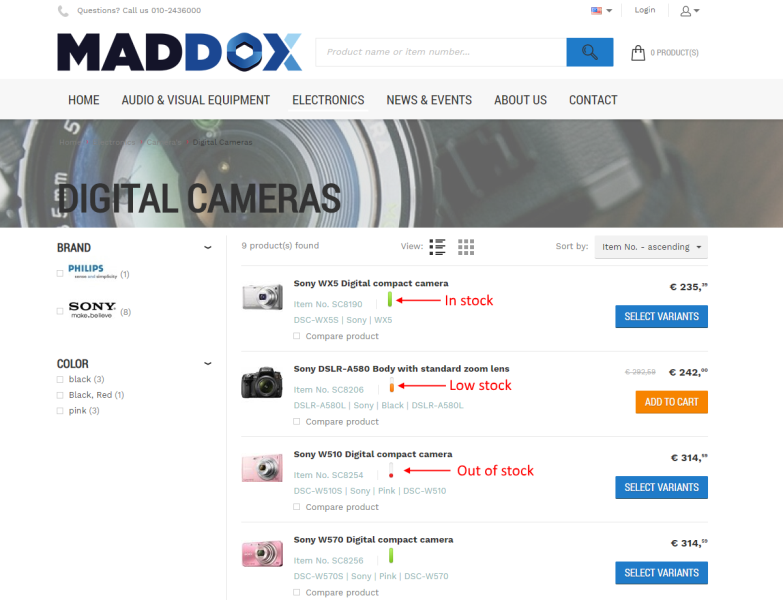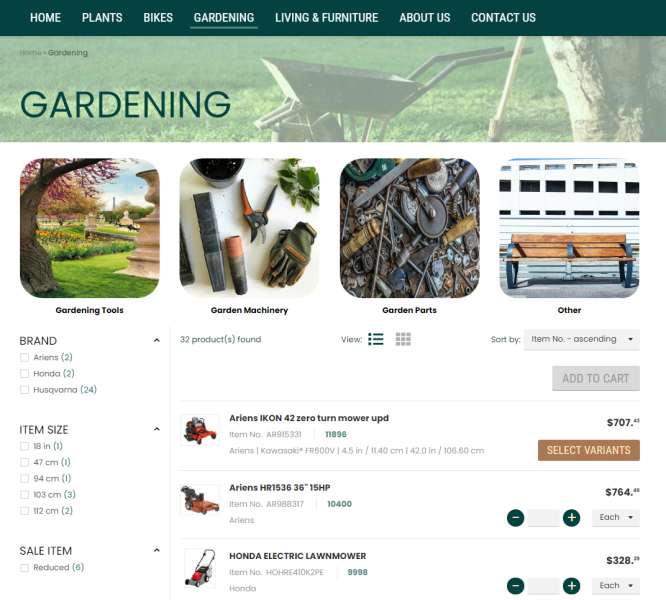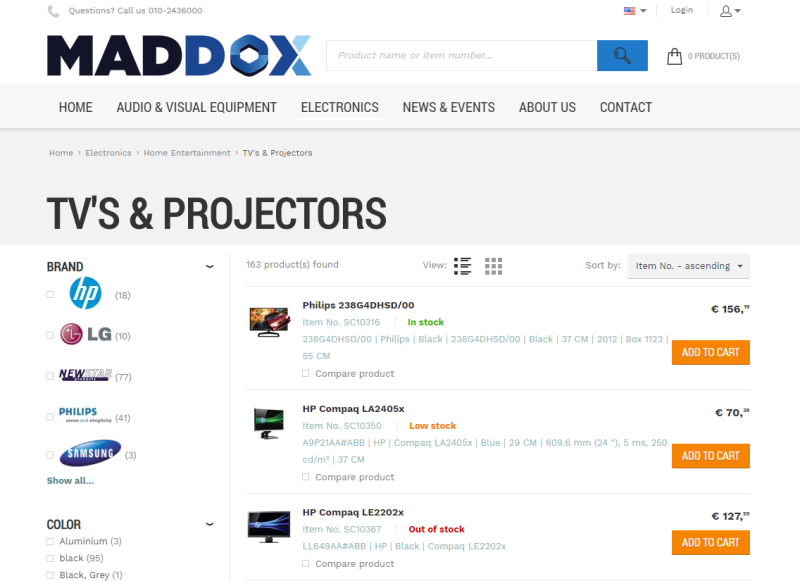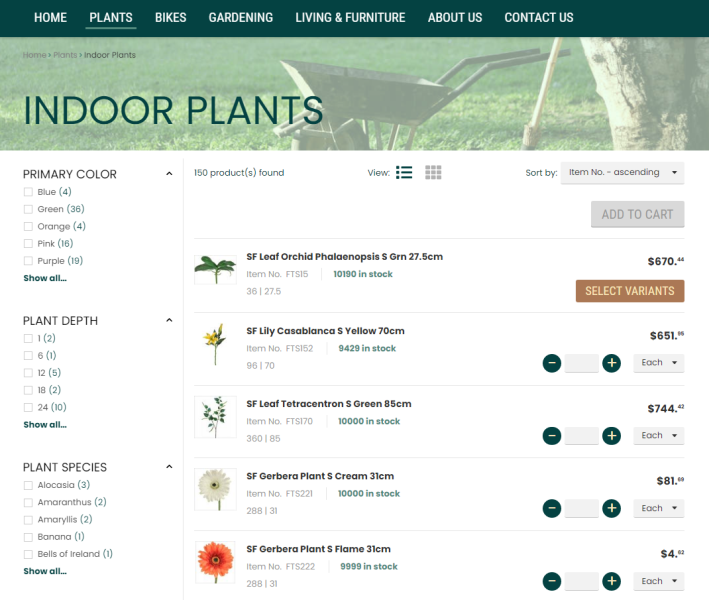Stock Presentation
In Sana Admin you can change the stock presentation to whatever you want. Moreover, you can show and hide stock in your webstore. Whether a product is in stock, out of stock or it has a low stock is determined by stock levels in Sana Admin.
Stock Visibility
In Sana Admin click: Setup > Products > Stock and assortment.
If you hide stock from some customers in your webstore, it will be still calculated in ERP, but your customers will not see it in the webstore.
Stock Visibility
Use the option Stock visibility to show or hide stock in your webstore per customer type – B2B customers, B2C customers and sales agents. This is a global option for stock on all pages.
Stock Visibility on Lists
Use the option Stock visibility on lists to show or hide product stock on the list details pages per customer type – B2B customers, B2C customers and sales agents. If the option Stock visibility is disabled, stock on the list details pages is not shown as well.
Stock Visibility on Checkout
Use the option Stock visibility on checkout to show or hide product stock in the shopping cart and checkout per customer type – B2B customers, B2C customers and sales agents. If the option Stock visibility on checkout is enabled, stock will be shown for each product line in the Availability column in the shopping cart and checkout.
You can set a color for the product quantity in the shopping cart that will be applied when a user selects more products than available in stock. To do this, click: Design & Layout > Themes. Open the necessary theme and go to the Page specific tab. Use the Order more than in stock font color field in the Shopping cart section.
See the following articles to learn more about limitations regarding stock visibility in the shopping cart and checkout in different ERP systems:
Microsoft Dynamics 365 Business Central: Inventory Management
Microsoft Dynamics NAV: Inventory Management
Limitations of the Stock Visibility in the Shopping Cart and Checkout
There are some cases when product stock is not shown in the shopping cart and checkout in the webstore, even though the option Stock visibility on checkout is enabled. Stock visibility in the shopping cart and checkout is not supported when the following features are used:
- Optimize for large orders processing strategy
- Quotes placement
- Supplementary items or free items feature from the ERP system
Stock Presentation
In Sana Admin click: Setup > Page elements & messages > Custom stock texts.
Using Custom stock texts, you can change stock presentation in your webstore. It can be the exact stock amount retrieved from your ERP system, any text or even stock indicators of different colors for in stock, low stock and out of stock indications.
You can also change the Pre-order text using Custom stock texts.
Besides, you can change the configurable products stock text using Custom stock texts. For more information about configurable products, see Expivi and e-Con Product Configurator.
You can add stock to the product details page using the Stock indicator content element.
You can change stock presentation for:
-
Different customer types: B2C customers, B2B customers, and sales agents.
-
Simple products and product variants. If your ERP system supports product variants and they are presented in the matrix in your webstore, then you can have a different stock presentation for simple products and product variants presented in the matrix.
-
Products which are out of stock, low stock, and in stock.
If you want to change the stock presentation to a stock indicator, you can simply add the stock indicator images to the custom stock texts.
You can also use the replacement tag [STOCKAMOUNT]. If you use this replacement tag, your customers will see real stock amount for products in your webstore directly from the ERP system.
Below you can see an example of a simple text used for stock indication.
You can use one of the examples above or you can also combine two types of stock presentation, for example stock amount with a text.
Sana Commerce Cloud can also display stock from multiple physical locations or warehouses, giving customers a quick overview of product availability across various storage locations. For more information, see Multi-Location Stock.