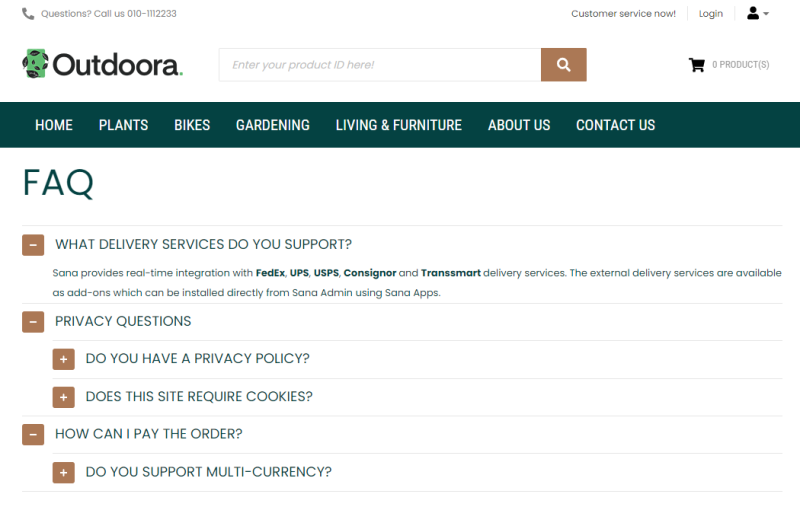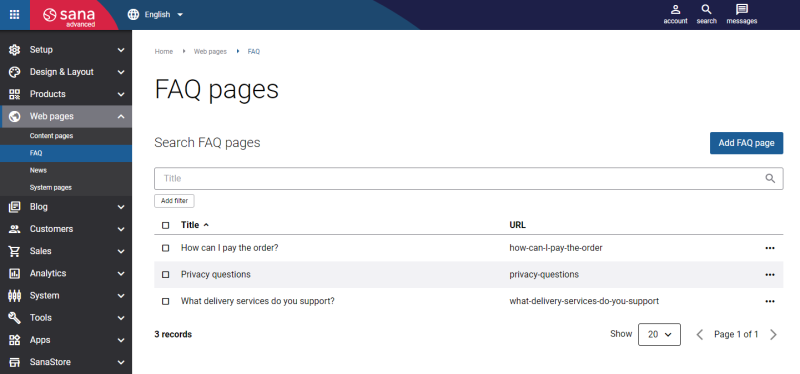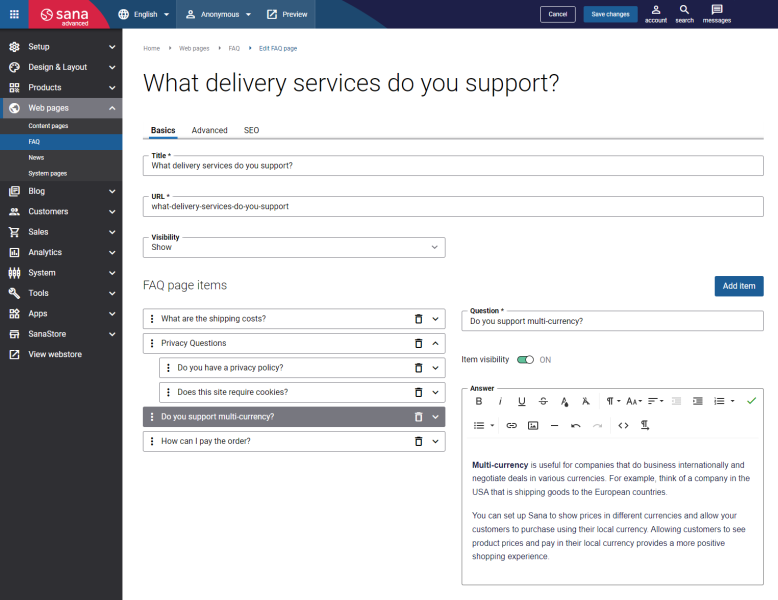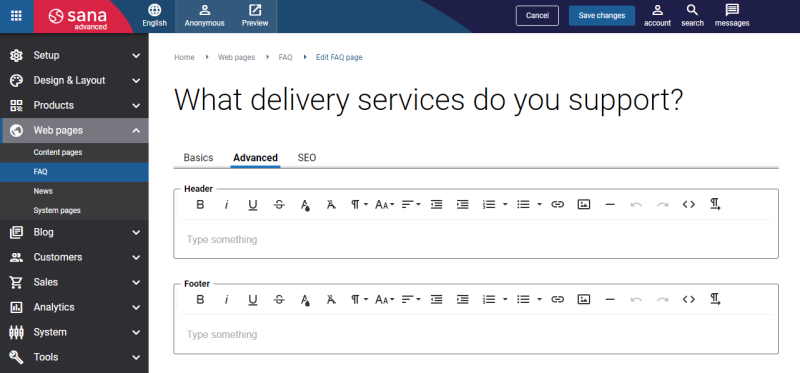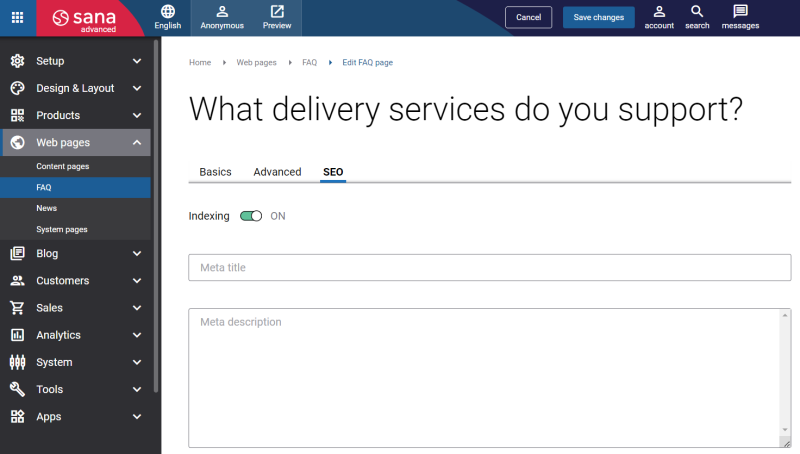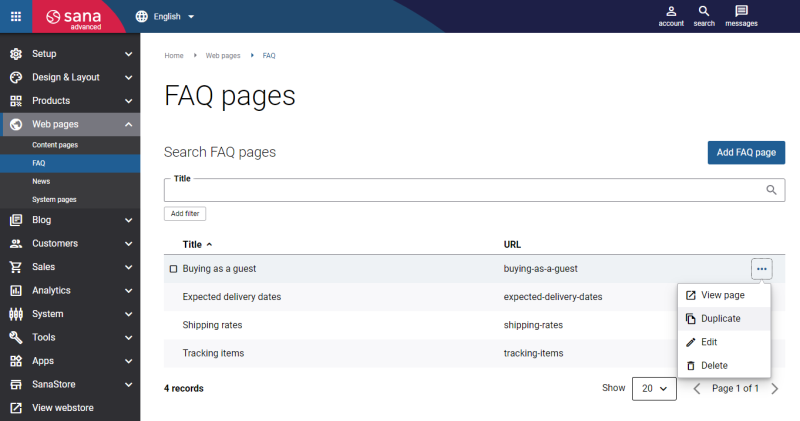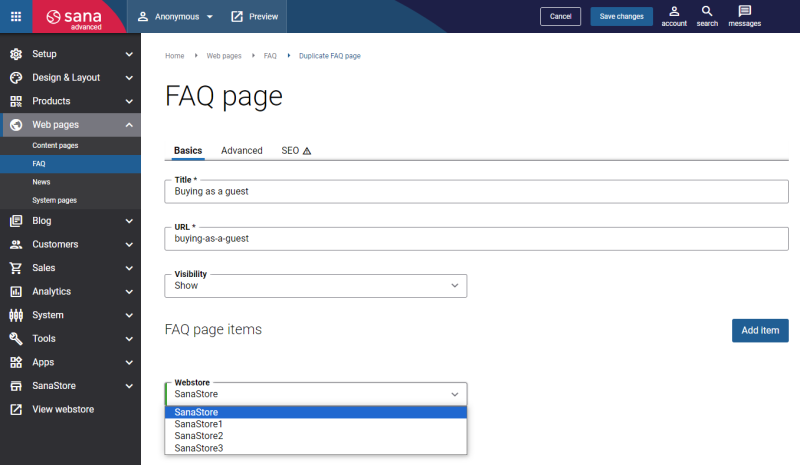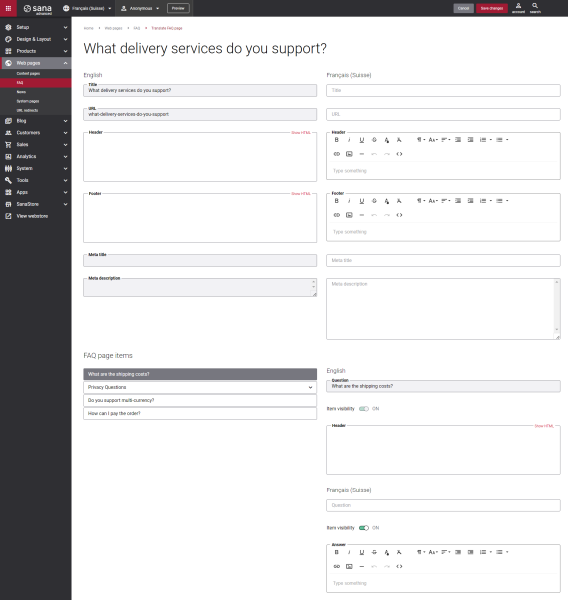FAQ
WATCH THE VIDEO
FAQ (frequently asked questions) page type is used to make a list of questions and answers, which provides a better understanding of a particular topic. The FAQ page is very useful for listing the most common questions and answers about your webstore. For example, you can provide information about which payment and shipping methods are supported by your webstore, are there any discounts or special offers.
Create an FAQ Page
To create an FAQ page, in Sana Admin click: Web pages > FAQ.
Here you can create a new FAQ page, edit, duplicate or delete an FAQ page, translate its content to any available language, copy to another webstore, view it in the webstore and set as a home page.
When you add content to the FAQ page, you can preview it to see how it will look in the webstore before saving it.
In Sana Admin you can search and filter FAQ pages by title, URL and visibility. You can also sort the FAQ pages by title and URL. You can click the Add filter button and select the necessary filter options to find what you need.
The tables below provide the description of the FAQ page fields.
Basics
| Field | Description |
|---|---|
| Title | Enter the FAQ page title. |
| URL | Enter the FAQ page URL. You should specify the part of the FAQ page URL which will be used after your webstore address.
Examples:
URL is the required field only for the FAQ pages in the default language (English). For the FAQ pages in other existing languages the URL field is optional. If you do not specify it, the URL of the default language (English) will be used. |
| Visibility | Select a necessary option whether you want to show an FAQ page or hide it in the webstore. The available options are:
If you change page visibility, you must run the Sitemap export scheduled task to update the sitemap. After you change page visibility and save it, you will see the messages prompting you to run the task. |
Use FAQ page items on the Basics tab to create the list of question and related answers.
| Field | Description |
|---|---|
| Question | Enter your question. |
| Item visibility | Set visibility of the FAQ page item. Enable Item visibility to make the FAQ page item visible in the webstore or disable to hide it. |
| Answer | Enter the answer to the question. The Answer field provides HTML editor that allows adding text and formatting it, adding links and images and embedding videos. |
The overall structure of the FAQ page items is presented as a list or tree. You can change the order in which you want FAQ page items to be shown by dragging and dropping them into the order you want. You can also change the levels of FAQ page items, either make it as a parent item or as a child to the one of the first level item. The number of child items that can be created is not limited. Do not create a very deep structure of the FAQ page items to be nicely presented on a page (not more than three (four)-level structure).
Advanced
The table below provides the description of the settings on the Advanced tab.
| Field | Description |
|---|---|
| Header | Add content to the header and footer of the FAQ page.
The Header and Footer fields provide the editor that allows adding text and formatting it, adding links and images and embedding videos. |
| Footer |
SEO
The table below provides the description of the settings on the SEO tab.
| Field | Description |
|---|---|
| Indexing | Use this option to allow or deny the FAQ page to be indexed and crawled by search engine robots. |
| Meta title | Add meta title and meta description to the FAQ page.
Meta title is shown in the Web browser on a tab of the opened page. If the Meta title field is empty, the title of the opened page and the name of the webstore set in the Sana Admin settings will be shown on the tab of the Web browser. If you enter a meta title, you can also use the [SHOPNAME] replacement tag. This tag will be automatically replaced with the webstore name set in the Sana Admin settings. Meta description describes your page to search engines. It should provide concise explanation of the web page contents. Meta description is used on search engine result pages to display short description for a given page. Meta title and meta description are important factors for a successful search engine optimization of your webstore. |
| Meta description |
When the FAQ page is created, it can be added to the webstore navigation. In the webstore, the FAQ page is presented with a list of questions. Each question can be expanded to see an answer.
Duplicate an FAQ Page
Content duplication takes up a lot of time that could be spent on something more important. When populating your Sana Commerce Cloud webstore with content, you may need to duplicate FAQ pages. This may be necessary when:
- You create FAQ pages with similar content and layout.
- You have multiple webstores, and you need to copy content between them.
To duplicate an FAQ page, click on the More button next to the page you want to copy and select Duplicate from the menu.
- If you duplicate an FAQ page in the same webstore, change the URL of the duplicated page to save it.
- If you duplicate an FAQ page between two webstores, select the webstore to which you want to copy the page.
Translate an FAQ Page
Sana Commerce Cloud is a multi-lingual e-commerce solution. By default, a Sana webstore is available in English, but we also deliver the language packs which can be installed with a single button click from the Sana App Center.
The Sana language packs contain the default webstore interface texts, error and validation messages and system e-mails in the language of your choice. The language packs also allow you to translate your webstore content to different languages.
There are two options to start translating an FAQ page:
- If you open the list of FAQ pages in Sana Admin and there are some language packs installed, you will see all available languages in the header. You can select the necessary language to translate any FAQ page.
Then you can find the necessary FAQ page and click on the Translate button.
button. - Find the FAQ page that you want to translate and click Edit
 . Then select the necessary language from the list in the header of Sana Admin.
. Then select the necessary language from the list in the header of Sana Admin.
When you translate the FAQ page, it is presented in two columns. The first column holds the FAQ page content in the default language, while in the second column, you can provide translation to the FAQ page title, URL, header and footer, meta title and meta description. Each question and answer can be also translated as well as you can change visibility of each question of the translated FAQ page.