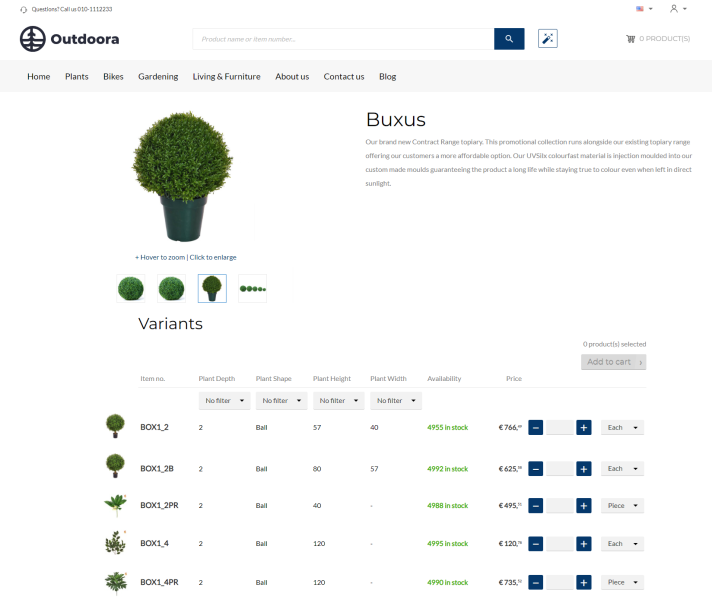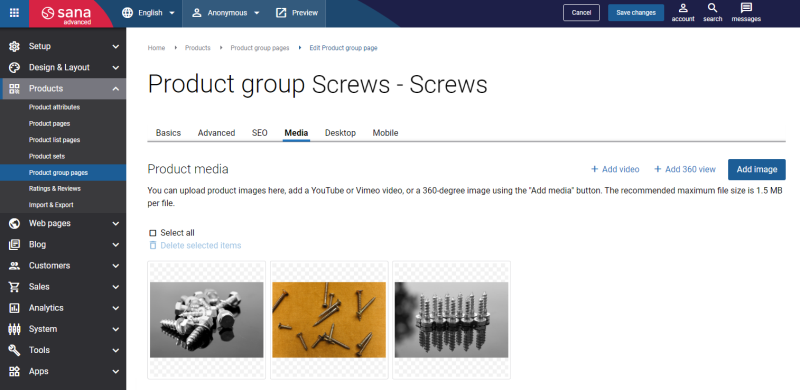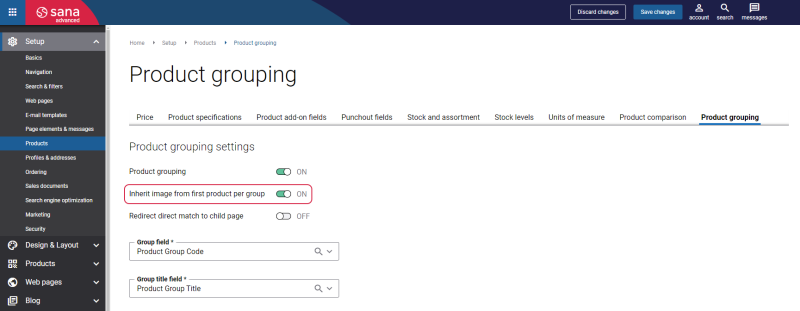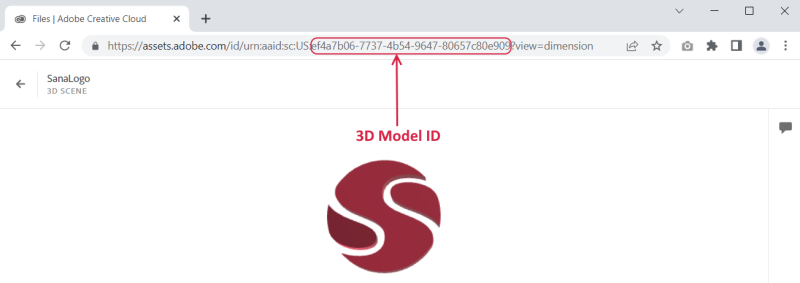Media (Images, Video, and 360 View)
The product images and videos are shown for the product groups on the product list pages and product group details pages.
The Media gallery content element is used to show images and videos on the product group page in the Sana webstore.
There are two ways to add product images and videos to the product group pages:
-
Directly on the product group page in Sana Admin.
Step 1: To add product images and video to a product group page, in Sana Admin click: Products > Product group pages.
Step 2: Find the necessary product group page and edit it.
Step 3: On the Media tab of the product group page, you can add product images, 360-degree images and videos. Click Add image to add an image or click Add video to add a video. To add a video to a product group page, you need to enter a video URL. You can add videos from the YouTube or Vimeo video sharing services.
You can change the order of product images and videos simply by dragging and dropping them. In the webstore, in the media carousel on the product group page, product images and videos are shown in the order they are placed in Sana Admin.
-
Inherit images from the first product in a group.
Step 1: To inherit product images and videos from the first product in a group, in Sana Admin click: Setup > Products > Product grouping.
Step 2: Enable the option Inherit image from first product per group.
When this option is enabled, Sana will inherit all product images and videos from the first product in a group and show them on the product group page. But if you add images and videos manually to the product group page on the Media tab, they will override those inherited from the first product in the group.
360-Degree Images
WATCH THE VIDEO
You can also add 360-degree images to product groups.
360-degree image is a controllable panoramic image that simulates a view of the entire scene from which the shot was taken. A customer can easily rotate and zoom in the 360-degree image with the cursor or touch screen and in this way, a customer can look at the product from any side and any angle, see every detail of the product.
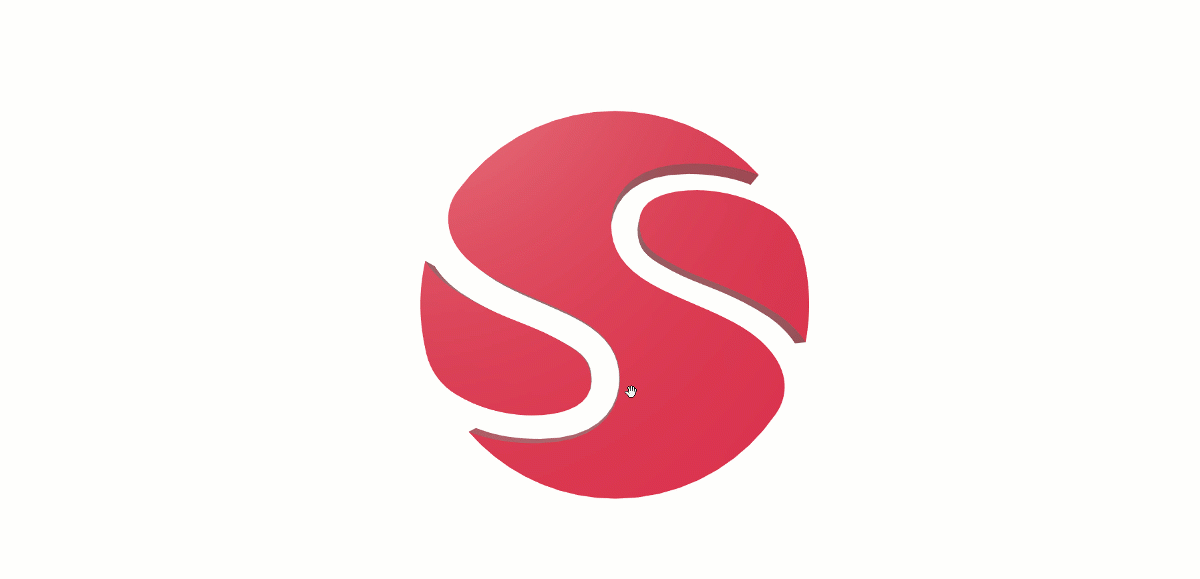
360-degree product images are ideal for any e-commerce company which seeks to enhance the webstore with improved product display. Usage of 360-degree product images can bring numerous benefits to your business:
-
Increase sales: A customer can look a product from all angles and examine its details. It allows a customer to see exactly how a product may look and feel in real life. As a result, a customer will take a decision to make a purchase much quicker.
-
Reduce returns: A customer can examine a product and see its details and quality. This instills confidence that a customer is buying the right product.
-
Improve customer experience: With 360-degree images you give your customers a chance to interact with a product simply by using their cursor. Also, it gives your customers the secure feeling that they are shopping with a legitimate company.
-
Stand out from your competitors: Customers often do side-by-side comparisons of different brands to find the best deal. That is why it is important to find a way to differentiate your brand. 360-degree images will help you to present your company in a sophisticated and interactive way and will give you a competitive edge over competitors.
Add 360-Degree Image to a Product Group Page
The 360-degree images which you are going to use for your product groups should be prepared in advance. Sana supports the 3D models created in Emersya and Adobe Dimension.
To add the 360-degree image to the product group page, on the Media tab, click Add 360 view.
In the URL field, add the URL of the 3D model created either in Emersya or Adobe Dimension.
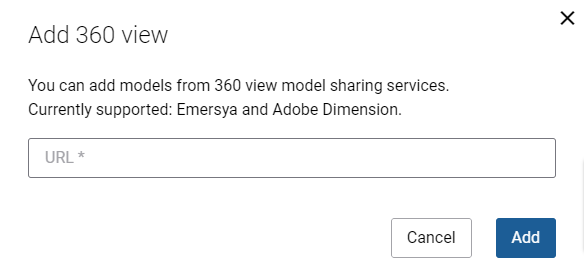
How to Add the 3D Models Created in Adobe Dimension to Product Groups in Sana
The links of the 3D models created in Adobe Dimension should be in the following format:
https://dimension.adobe.com/gltf/embed.html?assetId=[3D model ID]
URL example: https://dimension.adobe.com/gltf/embed.html?assetId=ab1c2d34-1111-1a23-2222-12345a67b891
If you use the 3D model link in a different format, the 3D model created in Adobe Dimension will not work in Sana.
Follow the steps below to get the 3D model ID for your 3D model link:
Step 1: Once the 3D model is created in Adobe Dimension, you will be provided with a link. You need to open this link in your Web browser.
Step 2: The 3D model ID is a part of the link you opened in your Web browser. You need to copy the 3D model ID. See the screenshot below.
Step 3: Replace the [3D model ID] tag with the copied 3D model ID in the link.
URL example: https://dimension.adobe.com/gltf/embed.html?assetId=ab1c2d34-1111-1a23-2222-12345a67b891
Step 4: In Sana Admin open the necessary product group and insert the created link in the URL field to add the 360-degree image to a product group.