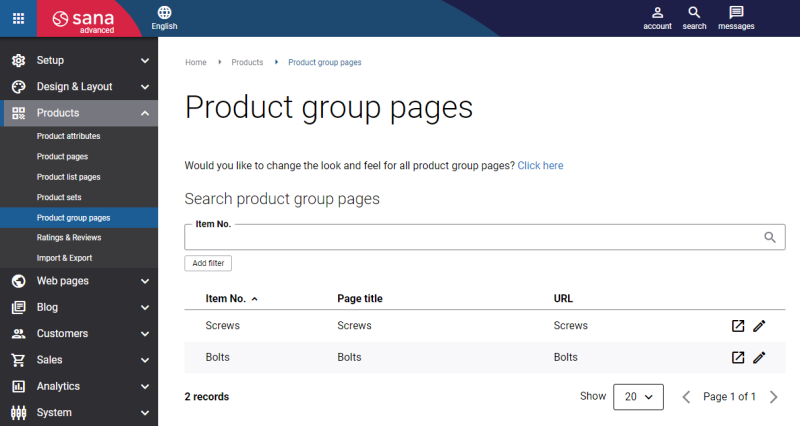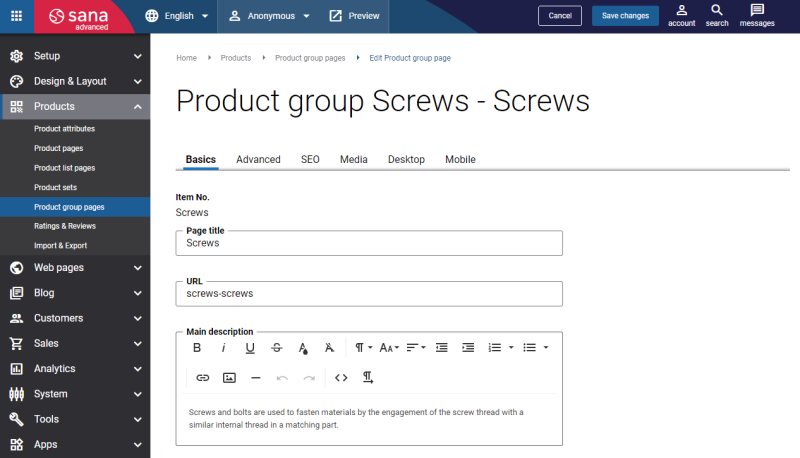Basic Settings
When the Product import task is completed and the product groups are created, you will see the Product group pages.
In Sana Admin click: Products > Product group pages.
The product group pages are created based on the product groups in your ERP system. In Sana Admin you can search for a product group page by the item number and edit pages. You can also click the Add filter button and filter the product group pages by default or custom layout.
|
Field |
Description |
|---|---|
|
Item No. |
This is a unique identifier of a product group page. The product group ID from ERP is used for the item number of a product group page. You cannot change it in Sana Admin. |
|
Page title |
This is a product group page title. It is shown in the webstore. By default, the product group title of the first product in a group from ERP is used for the product group page title. You can change it in Sana Admin. It is shown only on the product group details page. On the product list page, the product group title from ERP is used. If you have a multi-lingual webstore, you can also provide the product group page title in different languages. The Page title content element is used to show the page title on the product group page in the Sana webstore. |
|
URL |
This is a product group page URL. By default, the product group title and ID from ERP are used for the product group page URL: [product group title]-[product group ID]. You can change it in Sana Admin. If you have a multi-lingual webstore, you can also provide the product group page URL in different languages. |
|
Main description |
Add the product group description. Use text editor to format the text and apply styles, insert links and add images. The Short product description and Product description content elements are used to show product description on the product group page in the Sana webstore. |