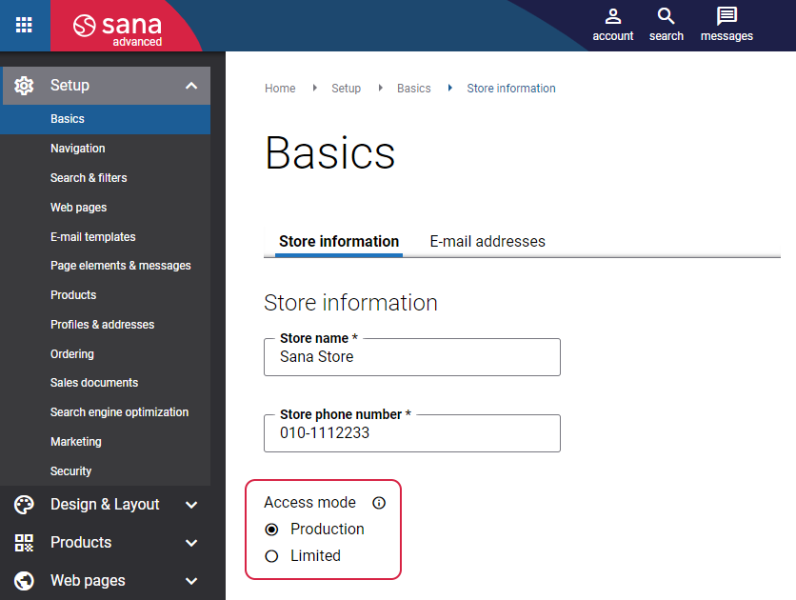Webstore Access Mode
Only the user with the System Administrator role in Sana Admin can change the webstore access mode.
Setting up a webstore and filling it with content to make it available to customers online to make purchases takes time. Therefore, it can be important for a webstore administrator to make the webstore inaccessible to external users and not indexable by search engines while it is in the setup and configuration phase.
To make your webstore inaccessible to external users, you can use the Sana feature called Access Mode. In Sana Admin click: Setup > Basics. On the Store information tab, you can select the access mode for your webstore.
There are 2 webstore access modes:
-
Production: It makes your Sana webstore accessible to all your customers and webstore visitors. The webstore is also indexed by search engines. Any user can open the webstore without any limitations.
Ultimately, the decision to allow search engine robots to index your webstore is entirely up to you. Sana Commerce Cloud provides all the necessary settings to control this. For more information, see Robots. -
Limited: It blocks access to the webstore to external users. The webstore is also not indexed by search engines. Any user who tries to open the webstore by URL will see a page with the message that the webstore is temporary unavailable. You can edit the content of the Limited access page.
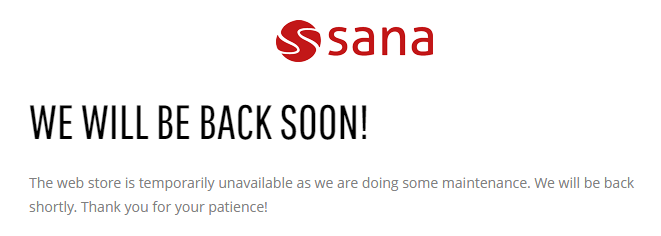
Whether to allow your Sana webstore and its individual pages to be indexed and crawled by search engines can be configured in Sana Admin. For more information, see Robots.
Note that if you have several webstores, you can set up the access mode per webstore. For example, you have 2 webstores. If you have already set up and configured one of your webstores, you can enable the Production access mode for it to make it available online to your customers and webstore visitors. Meanwhile, another webstore can be in the Limited access mode – a webstore administrator or product content manager can continue setting up the webstore and open it directly from Sana Admin. When the webstore is in the Limited access mode, any user who has access to Sana Admin can open the webstore directly from it by clicking View webstore.
The logo you see on the webstore page when it is in the Limited access mode is taken from the webstore theme. You can also easily change the page title and the message you see on this page. To do this, in Sana Admin click: Setup > Page elements & messages. On the All texts tab, search for LimitedAccessMode and edit the necessary text. For more information, see Webstore UI Texts.