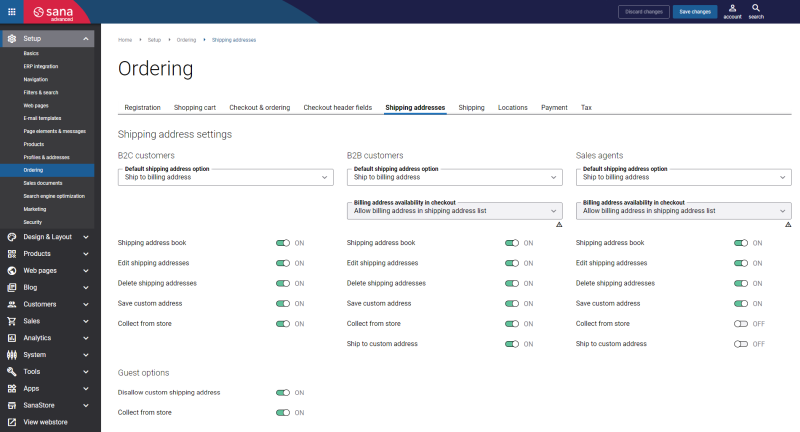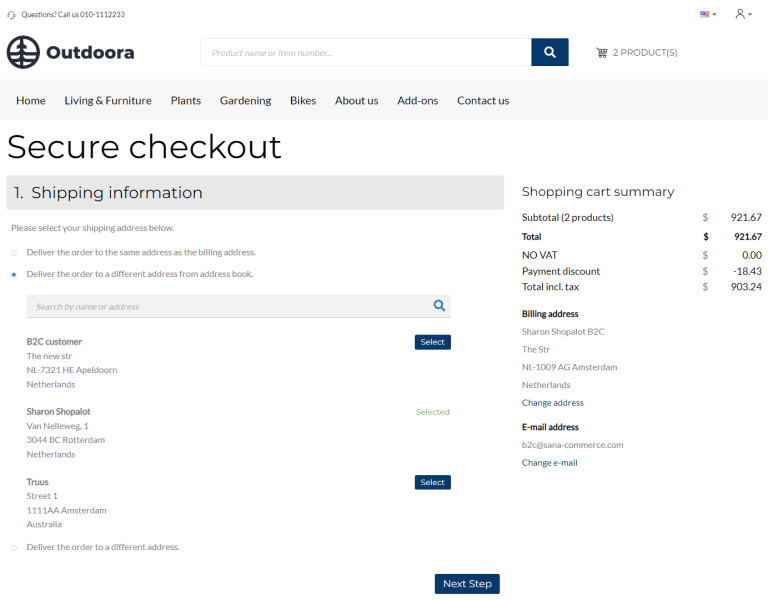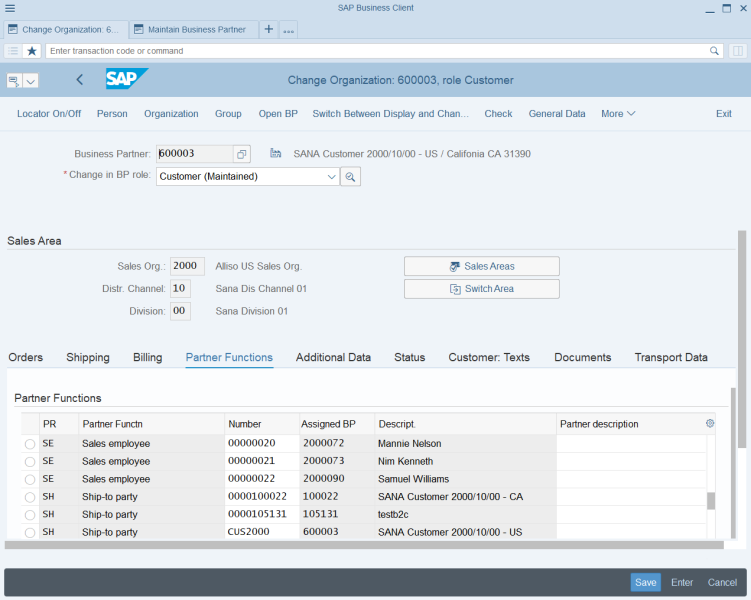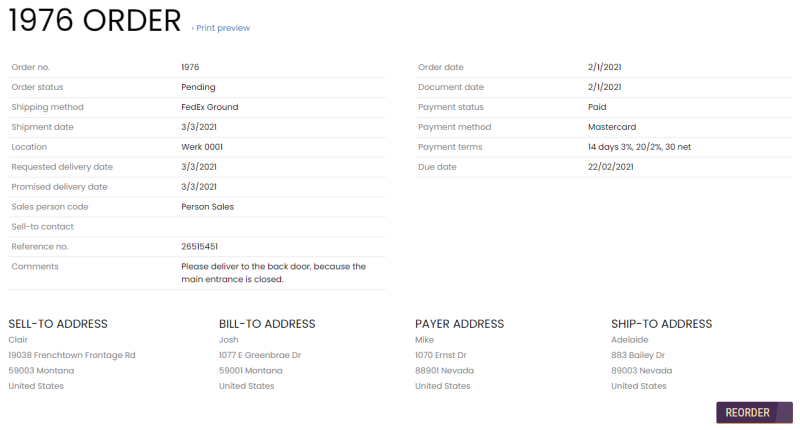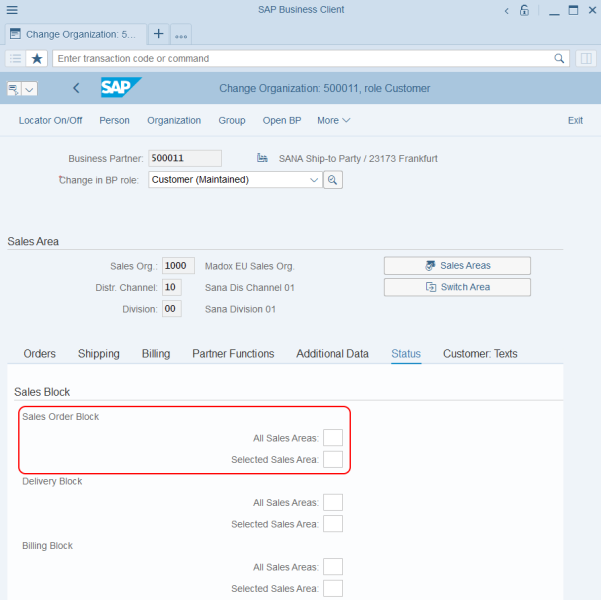Customer Address
WATCH THE VIDEO
Sana Commerce Cloud uses and stores customer accounts and data in SAP S/4HANA including customer addresses.
The following shipping address options are available to the customers on the Shipping information checkout step in the Sana webstore:
- Deliver the order to the same address as the billing address
- Deliver the order to a different address from address book
- Deliver the order to a different address
- Collect the order from store
For more information about the Collect the order from store option, see Locations.
In Sana Admin you can manage shipping address options available on the Shipping information checkout step. To do this, in Sana Admin click: Setup > Ordering > Shipping addresses. For more information, see Customer Shipping Address.
There are some differences between how Sana uses addresses of B2C and B2B customers.
For customers who register online in the webstore, the address which is entered during registration is used as a billing address and as a shipping address. In the webstore, when B2C customers place an order, they can select whether to deliver an order to the same address as the billing address, or customers can enter a custom shipping address. The custom shipping address will be saved to SAP S/4HANA and B2C customers will be able to select it the next time they place an order. To do this, B2C customers need to use the option Deliver the order to a different address from address book on the Shipping information checkout step.
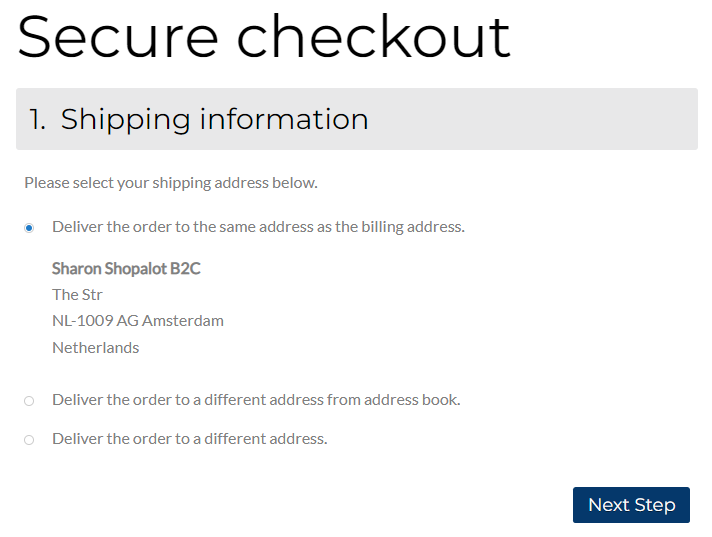
A business customer, that is already present in SAP S/4HANA and retrieved by Sana, can have multiple shipping addresses. All addresses of a business customer are stored and managed in SAP S/4HANA. All addresses available for a business customer in SAP S/4HANA are shown on the Shipping information checkout step in the Sana webshop. Customers can select the necessary shipping address from a list to which they want the order to be delivered.
When you create a business partner with a customer role in SAP S/4HANA, a certain account group is assigned to a customer. The account group determines which master data will be used for a customer, including the valid partner functions.
If a customer who places an order is the same who receives the goods, invoices and pays the order, you need to create the customer master record for the sold-to party where you will be able to enter data required for other partner functions.
In SAP S/4HANA the address information which is stored in the customer master data on the Address tab is used in the web store as the billing address of a customer.
Business customers can have multiple shipping addresses. To add a shipping address to a customer in SAP S/4HANA, you should add the Ship-to party partner function to the customer. This can be done in the Sales and Distribution area of the customer on the Partner Functions tab. To add multiple shipping addresses, you will need to add multiple corresponding ship-to parties.
If customers add, remove, or change their shipping addresses in the Sana webstore using the address book, the corresponding ship-to party partner function of the customer is saved, deleted, or edited.
In SAP S/4HANA the Payer partner function can be also added to a customer. This is the main partner responsible for paying the bill. The address of the partner with the Payer function can differ from other customer's addresses. If a customer has a Payer partner function in SAP S/4HANA, the payer address will be shown on the order details page in the Sana web store.
Block the Shipping Address
In SAP S/4HANA the Ship-to party partner function is used to add shipping addresses to a customer. The customer can have multiple ship-to parties. In SAP S/4HANA it is possible to block sales order processing for a particular ship-to party and sales area. If the ship-to party is blocked for all sales areas or the one assigned to the webstore, the customer will not be able to use that shipping address in the webstore when placing an order.
To block the customer’s sales area in SAP S/4HANA:
Step 1: Call the BP (Maintain Business Partner) transaction and open the necessary business partner.
Step 2: In the Display in BP role field select Customer and click Sales and Distribution at the top of the window.
Step 3: Then, go to the Status tab.
Step 4: Use the All Sales Areas and Selected Sales Area fields for Sales Order Block.