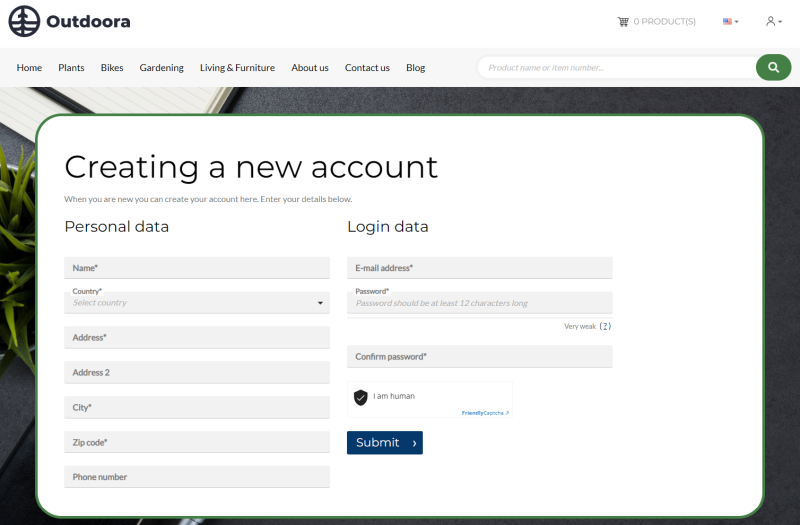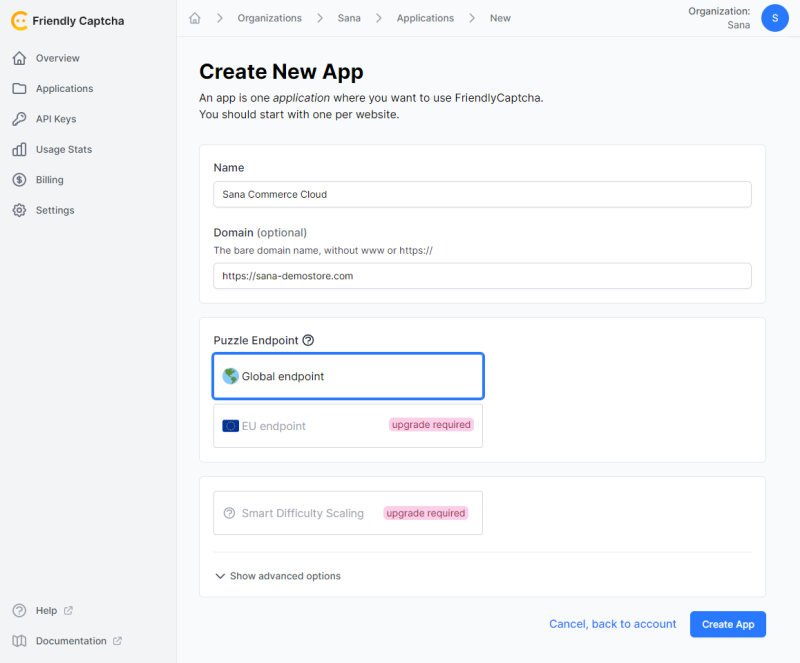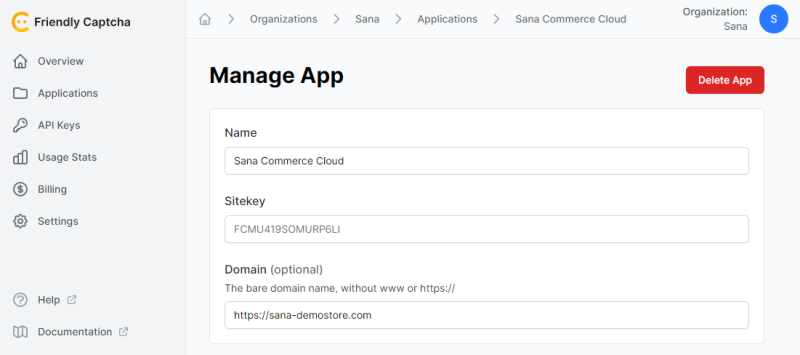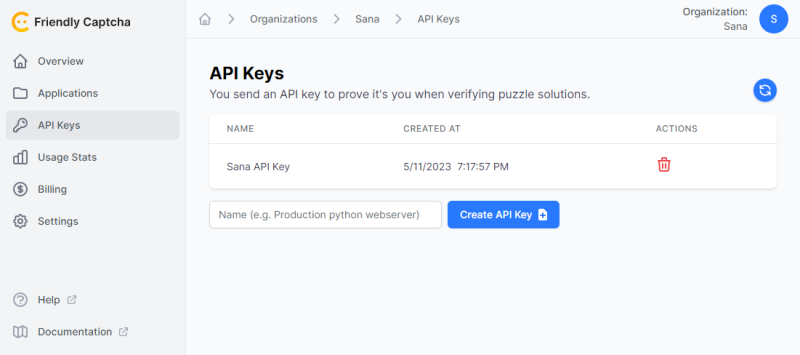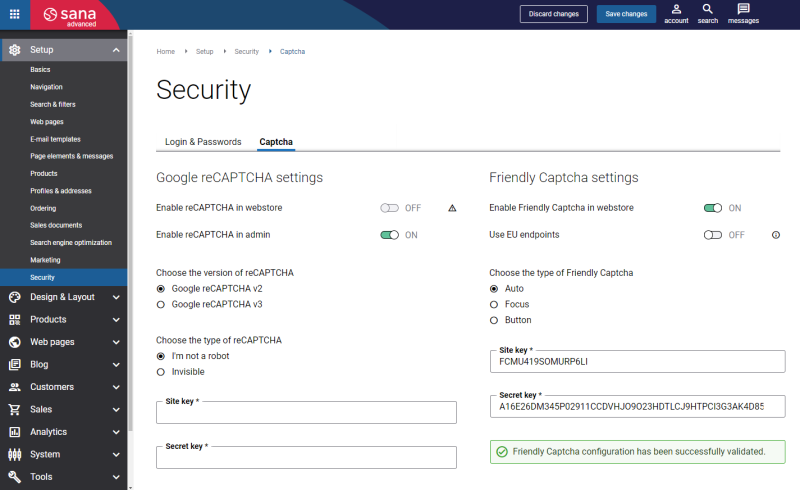Friendly Captcha
Sana Commerce Cloud uses Friendly Captcha to increase the security level of a webstore, prevent spam attacks and protect it from bots.
Friendly Captcha generates a unique crypto puzzle for each visitor, but the visitor doesn't have to do anything with it. As soon as the user starts filling out the form, the puzzle starts solving automatically. It usually takes a few seconds. By the time the user is ready to submit the form, the puzzle is probably already solved.
Friendly Captcha does not depend on tracking your users and using their personal data. It is privacy-first and fully GDPR-compliant. Friendly Captcha does not store the personal data of end users and does not use cookies.
Please note that Friendly Captcha offers different pricing plans with different features and services.
Friendly Captcha can be used only for the Sana webstore. It is used as an extra security check to deter bots from using these webstore forms:
- Contact us
- Customer registration (B2C / B2B)
- Forgot password
- Write a review
- Newsletter subscription
- Write a comment
Screenshots of the Friendly Captcha widgets:
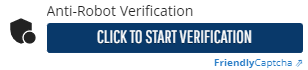
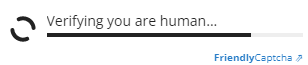
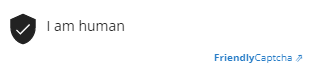
Create a Friendly Captcha Account, App with a Site Key, and API Key
To add Friendly Captcha to your Sana webstore:
Step 1: Create an account on the Friendly Captcha website.
Step 2: On the Applications page, click Create new application. Enter the necessary details and click Create App.
Puzzle Endpoint
EU endpoint is available in the Friendly Captcha Advanced and Enterprise plans.
By default, the Friendly Captcha widget talks to the global service served from all over the world to retrieve CAPTCHA puzzles. Depending on your user's geography this request may be served from outside the EU.
As a premium feature, Friendly Captcha offers a dedicated forwarding endpoint (EU) hosted in Germany as an additional guarantee that the personal information (i.e. visitor IP addresses) never leave the EU.
For more information, see Dedicated EU Endpoint.
Step 3: When the application is created, make a note of the sitekey value. You will need to enter it in Sana Admin.
Step 4: On the API Keys page, click Create API Key. When it is created, make a note of the API key value. If you leave or refresh the page, you will not see the API key. You will need to enter it in Sana Admin.
Set Up Friendly Captcha in Sana Admin
To configure Friendly Captcha in Sana Admin:
Step 1: Log in to Sana Admin and go to: Setup > Security > Captcha. See Friendly Captcha settings.
Step 2: Enable Friendly Captcha for your webstore.
Step 3: Enter the Site key and Secret key (API key). These are the keys you created in the Friendly Captcha dashboard.
Step 4: Specify whether the Friendly Captcha widget should talk to the global service or a dedicated EU endpoint. When the option Use EU endpoints is disabled, the global endpoint is used.
Don’t enable it if your Friendly Captcha plan does not support it. Otherwise, the configuration will be incorrect and will not work.
For more information, see Puzzle Endpoint.
Step 5: Choose the type of Friendly Captcha. It determines when the Friendly Captcha widget starts solving a puzzle.
- Auto: The puzzle solver starts automatically as soon as possible, usually when the page with the form is loaded.
- Focus: The puzzle solver starts automatically when the focus is in the field or the user clicks the start button in the widget.
- Button: The puzzle solver starts only when the user clicks the start button in the widget.
The styles of the start button in the widget are taken from the webstore theme.
Step 6: When Friendly Captcha is configured in Sana Admin, its settings are validated. Make sure that Friendly Captcha is configured correctly.
Step 7: Open your webstore and check if the Friendly Captcha widget is visible on the pages with forms.