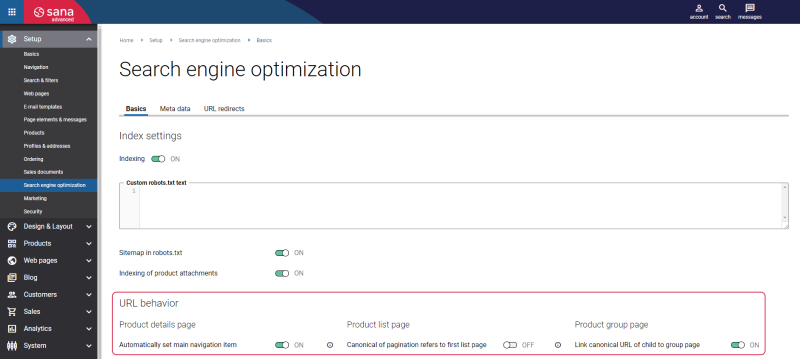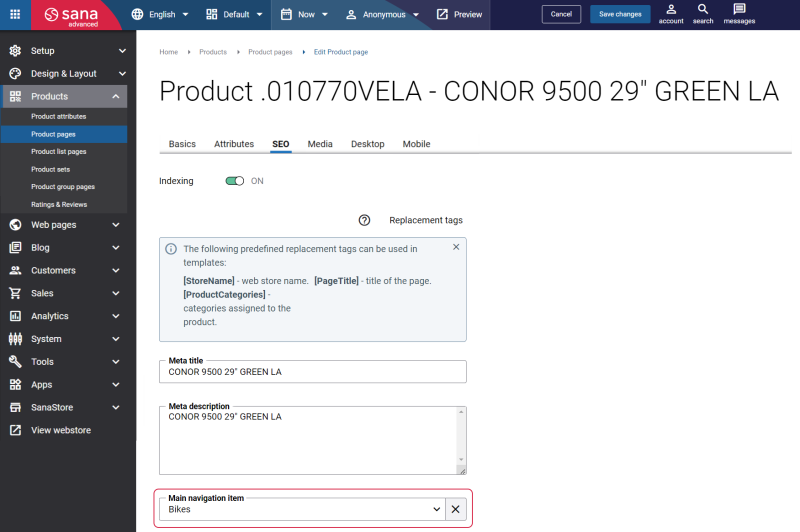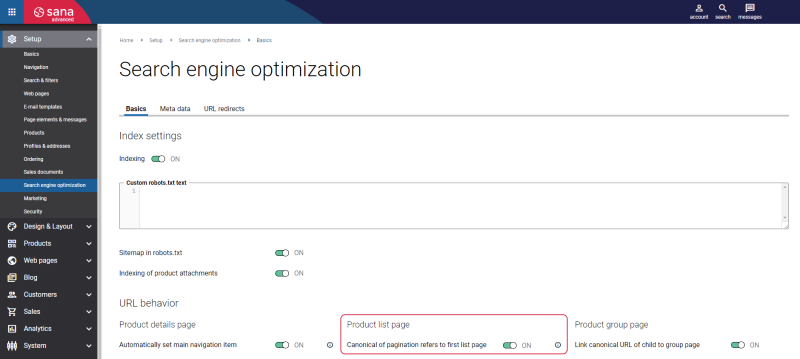URL Behavior
URLs can play the key role in achieving SEO success. The URL of a page helps search engines to understand what your content is all about. You really need to think through how your URLs will be structured and how they will behave in advance, because good URLs can increase your webstore traffic, provide better user experience and can help you to rank highly on the search engine results pages.
On our part, we provide a couple of settings which will help you to better manage your webstore page URLs.
In Sana Admin click: Setup > Search engine optimization. Open the Basics tab.
Using the settings on the Basics tab, you can control the behavior of the product details and product group pages URLs. The following settings are available:
-
The Automatically set main navigation item option: This option is used to automatically assign main navigation items to all products when you retrieve them from the ERP system. For example, you have prepared products in the ERP system and assigned them to the necessary categories, then if the Automatically set main navigation item option is enabled and you run the Product import task, the assigned product category will be saved to the Main navigation item field on the SEO tab for each product. In case a product is assigned to multiple categories in the ERP system, the first product category coming from ERP will be used for a product.
Note that the categories must be imported to Sana from ERP beforehand. To do this, in Sana Admin click: Setup > Navigation > Configure categories from ERP. Otherwise, those categories which are not yet in Sana will not be saved as main navigation items for products.
The category selected in the Main navigation item field is used to build a breadcrumb on the product page and it is shown in the canonical URL in the HTML of the page. If a product is assigned to multiple product categories, you can select the necessary product category in the Main navigation item field. If this field is empty, the category will not be shown in the canonical URL.
Example of product canonical URL with category:
https://outdoora.sana-commerce.com/bikes-categories/wrc-extreme-730203BLXX
Example of product canonical URL without category:
https://outdoora.sana-commerce.com/wrc-extreme-730203BLXX
-
The Link canonical URL of child to group page option: If this option is enabled, then a product group will be used in the canonical URLs of the products which belong to this product group. It is also possible to configure this setting for each product group separately. For more information, see SEO.
Canonicalize Pagination
A canonical URL is the URL of the main version of a page in case you have multiple versions of that page in your webstore. When similar content appears across multiple pages of the webstore, the search engines can by mistake index and rank the incorrect page. In general, specifying a canonical URL can help search engines identify the primary version of the page from the other pages and make sure that the search engines will index the correct URL. Using canonical URL is crucial for e-commerce businesses, it can lead to higher click-through, engagement, and conversion rates. Besides, with canonical URLs webstore owners can present the best version of their site to the search engine and to the customers who want to make a purchase.
Sana Commerce Cloud allows to canonicalize the pagination. Pagination canonicalization can ensure that the search engines crawl through the pages properly and can help to understand the relationship between paginated pages, so that only the most relevant ones will be indexed by search engines.
If the Canonical of pagination refers to first list page option is enabled, then the first page will be set as the canonical page. It means that no matter what product list page is opened in the webstore, like third, fifth, seventh, etc., the canonical URL will always point to the first page.
If the Canonical of pagination refers to first list page option is disabled, then the current page will be set as the canonical page. For example, if the third product list page is opened in the webstore, the canonical URL will point to the third page. However, the current page will be used as the canonical page only if the following conditions are fulfilled:
-
If the facetted filters are applied to the product list page, then only one facetted filter value should be selected and the Indexed checkbox should be enabled for this facetted filter on the Search & filters page in Sana Admin. In case several facetted filters are applied to the product list page, or one facetted filter, but with several values, or only one facetted filter value is selected, but the Indexed checkbox is not selected for this facetted filter in Sana Admin, then the canonical URL will point to the first page.
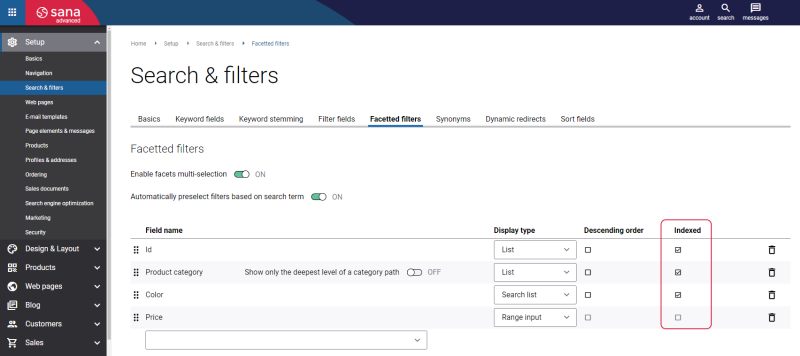
-
The default sorting should be applied to the product list page. In case the sorting is changed, then the canonical URL will point to the first page.
For more information about other settings on the Basics tab, see Robots.