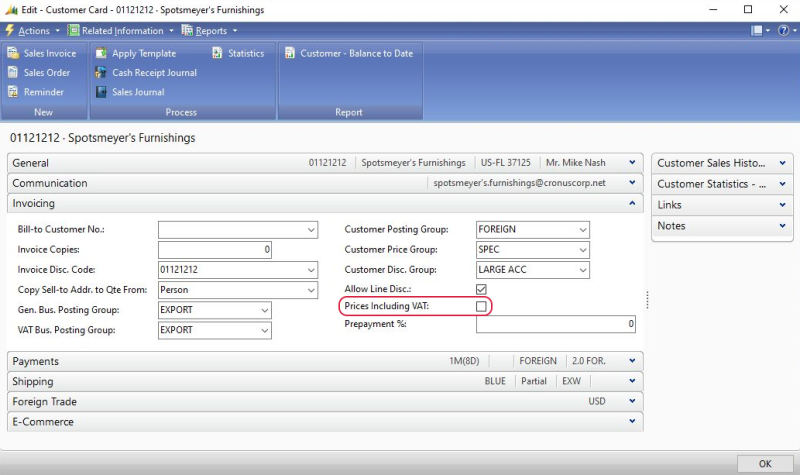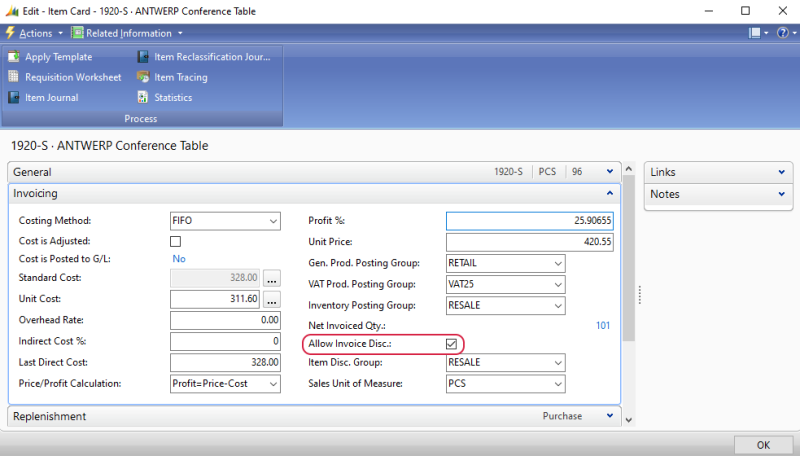Discounts in Microsoft Dynamics NAV
This article contains only Microsoft Dynamics NAV specific information related to the discount codes configuration. For more information about how to create discounts in Sana, see Sana Discounts.
If you select the fixed amount type, you should enter amount including tax and amount excluding tax per currency. The appropriate amount is used for the discount depending on the customer's settings in Microsoft Dynamics NAV:
-
Set Amount incl. tax: When the Prices including VAT option is enabled on the Customer Card.
-
Set Amount excl. tax: When the Prices including VAT option is disabled on the Customer Card.
If you use discounts, and thus allow your customers to enter a discount code in the shopping cart to get a discount, then Allow Invoice Disc. option should be enabled on the items under the Invoicing FastTab in Microsoft Dynamics NAV.
If you have any sales prices for an item, and your customers should be able to apply discount code on top of the sales price, the Allow Line Disc. option should be also enabled for the item sales prices in Microsoft Dynamics NAV. By default, this field can be hidden in the Sales Prices window.
The discount code is stored in the Sana Commerce Sales Document Fields and accessible from the sales order (sales quote). To see the applied discount code to the sales order, in Microsoft Dynamics NAV open the appropriate sales order and click Sana Commerce at the top.
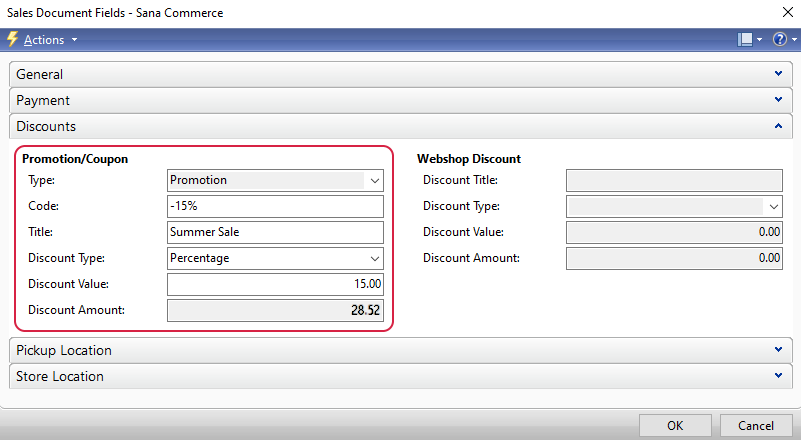
The discount is calculated in the same way as the invoice discount and is added to the basic invoice discount amount.